Apple Final Cut Pro 7 User Manual
Page 1209
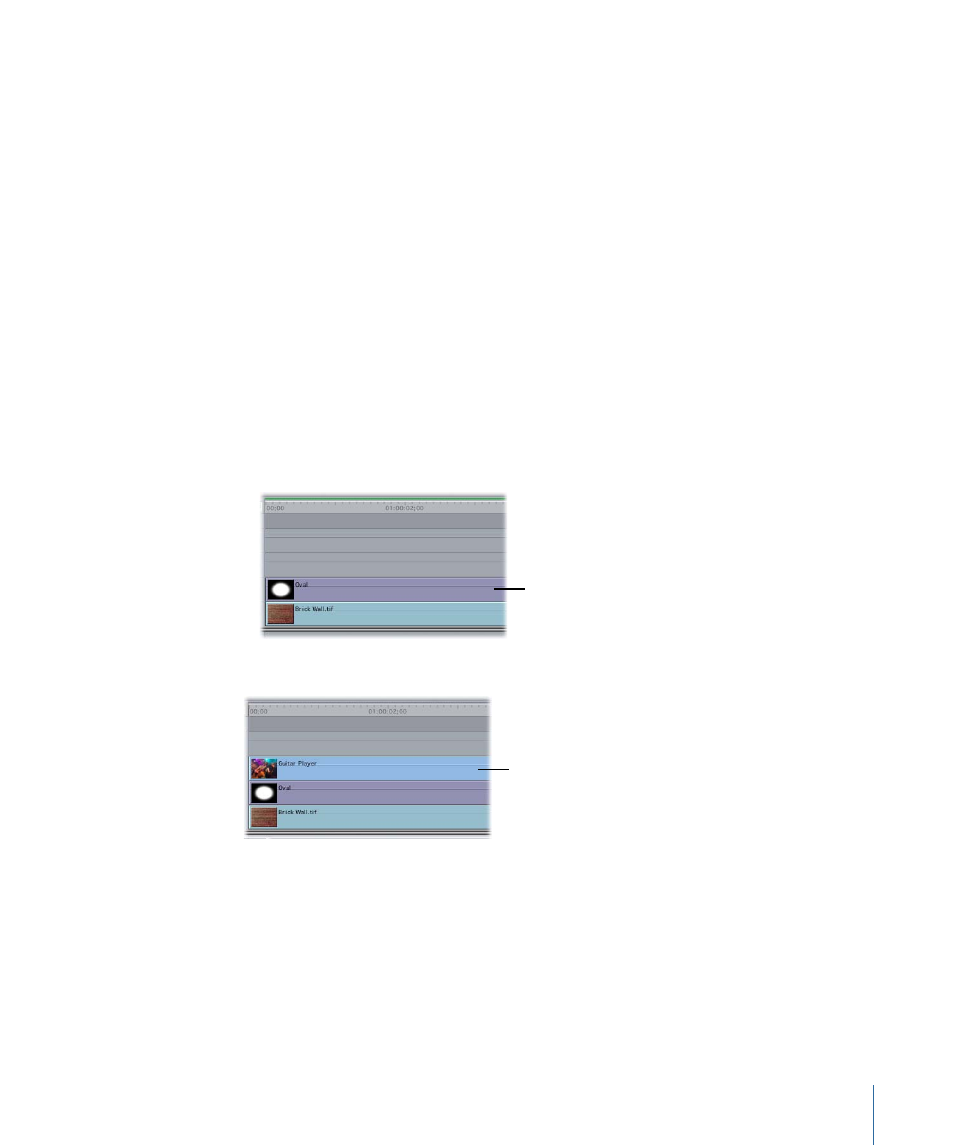
Because travel mattes use information in one layer to affect another, if the alpha channel,
black, or white elements of that layer move, then the resulting matte also moves. This
movement can be a result of:
• Using a video or animation clip as your matte layer
• Moving that layer around with keyframed motion parameters
For more information, see
“Creating Keyframed Motion Paths in the Canvas.”
To create a travel matte
1
Place the clip you want to have appear in the background of your composite on track V1
in the Timeline.
2
Place the clip you want to use as your matte layer on track V2, above the background
clip.
• When using the Travel Matte - Alpha mode: Make sure that the clip has a properly
formatted alpha track (see
“Using Video and Graphics Clips with Alpha Channels”
).
• When using the Travel Matte - Luma mode: Make sure that the black and white areas of
your clip are appropriately set—black for transparent areas, white for solid areas.
The matte clip
goes above the
background clip.
3
Place the main clip that you want masked on track V3, directly above the matte layer.
The main clip to be
masked goes above
the matte clip.
4
Select the main clip on track V3.
5
Choose Modify > Composite Mode, then choose Travel Matte - Alpha or Travel Matte -
Luma, depending on the clip you’re using as your matte layer on track V2.
• Alpha: Uses the clip’s alpha channel, if one exists, as the mask.
• Luma: Uses the luma, or grayscale image, of the clip as the mask.
Note: The matte clip’s RGB information won’t be seen.
1209
Chapter 71
Compositing and Layering
