Stage 4: preparing the viewer and canvas settings – Apple Final Cut Pro 7 User Manual
Page 1188
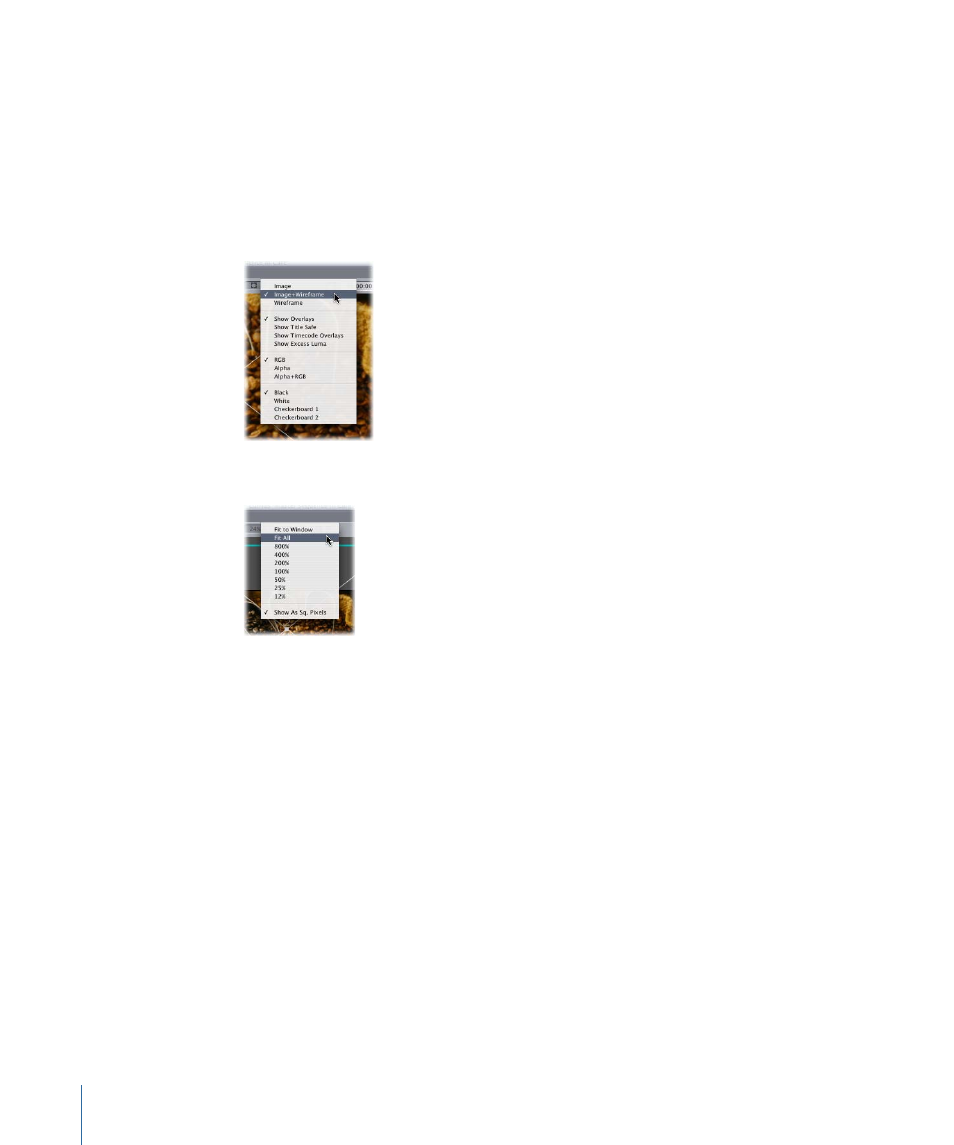
Stage 4:
Preparing the Viewer and Canvas Settings
To see the image as it will appear within the frame during playback, you need to make
a couple of adjustments. (Otherwise you may, for example, see the frame background
where you didn’t mean to show it.) You also need to switch to the wireframe view to
position the image visually.
To prepare the Viewer and Canvas settings
1
In the Canvas, choose Image+Wireframe from the View pop-up menu.
2
Choose Fit All from the Zoom pop-up menu.
Note: If your final movie will be shown on a television monitor, it’s a good idea to turn
on the Title Safe indicators as well so that you can see what will actually be visible on the
television monitor. (Choose Show Title Safe from the View pop-up menu.)
Stage 5:
Moving an Image by Changing Its Center Location
The Center parameter determines where the image appears (or doesn’t appear) onscreen.
You’ll create the image movement by setting a starting and ending Center location with
keyframes. To generate the movement path for you, Final Cut Pro interpolates the position
of the image between these two points.
To position and keyframe the image
1
Move the playhead to the time when you want the image pan to start.
1188
Chapter 70
Working with Freeze Frames and Still Images
