Creating and modifying easy setups, Creating an easy setup – Apple Final Cut Pro 7 User Manual
Page 1846
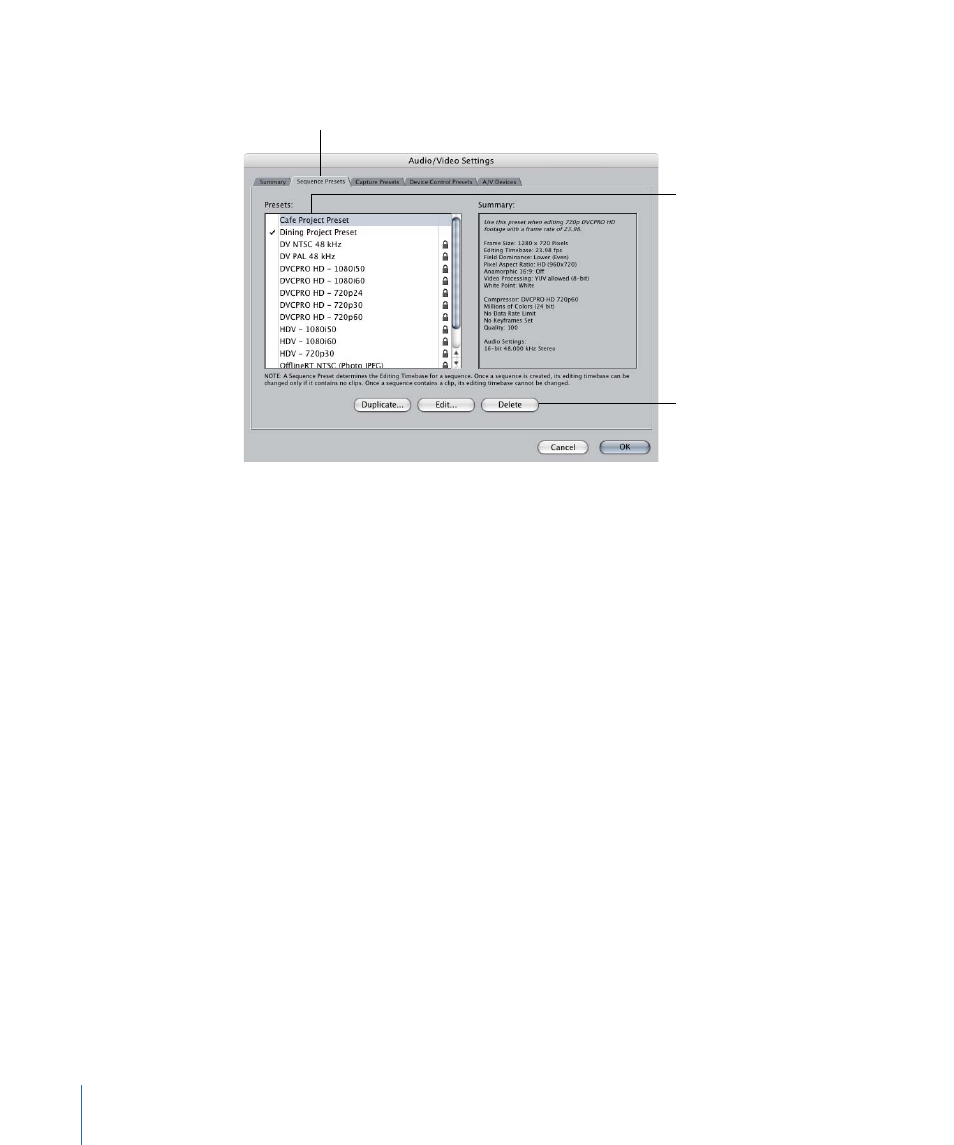
3
Select the preset you want to delete, then click Delete.
Click the appropriate
preset tab.
Then click Delete.
Click the preset you want
to delete.
• If the preset has a checkmark next to it designating it as the current preset: You cannot
delete it. You need to select another preset as the current preset. To do this, click the
left column next to the preset you want to make the current one.
• If a preset has a lock icon in the right column: It is locked and cannot be deleted.
Creating and Modifying Easy Setups
Final Cut Pro comes with Easy Setups for the most commonly used video formats, such
as DV, HDV, DVCPRO HD, and uncompressed 4:2:2 video. If you routinely need a particular
combination of presets, you can create a custom Easy Setup. You can also load additional
Easy Setups that aren’t automatically installed with Final Cut Pro.
Creating an Easy Setup
If you routinely use a particular group of capture, sequence, and device control presets,
you can create and save your own Easy Setup. Whenever you need those settings, you
can choose your custom Easy Setup instead of manually selecting specific settings or
choosing particular presets.
Note: By default, the Easy Setup files you create are stored in the location
/Library/Application Support/Final Cut Pro System Support/Custom Settings/.
The presets stored in the Easy Setups in this folder are displayed as unlocked items in
each preset tab in the Audio/Video Settings window.
1846
Chapter 112
Audio/Video Settings and Easy Setups
