Remote previewing with ichat, About ichat theater preview and final cut pro – Apple Final Cut Pro 7 User Manual
Page 1639
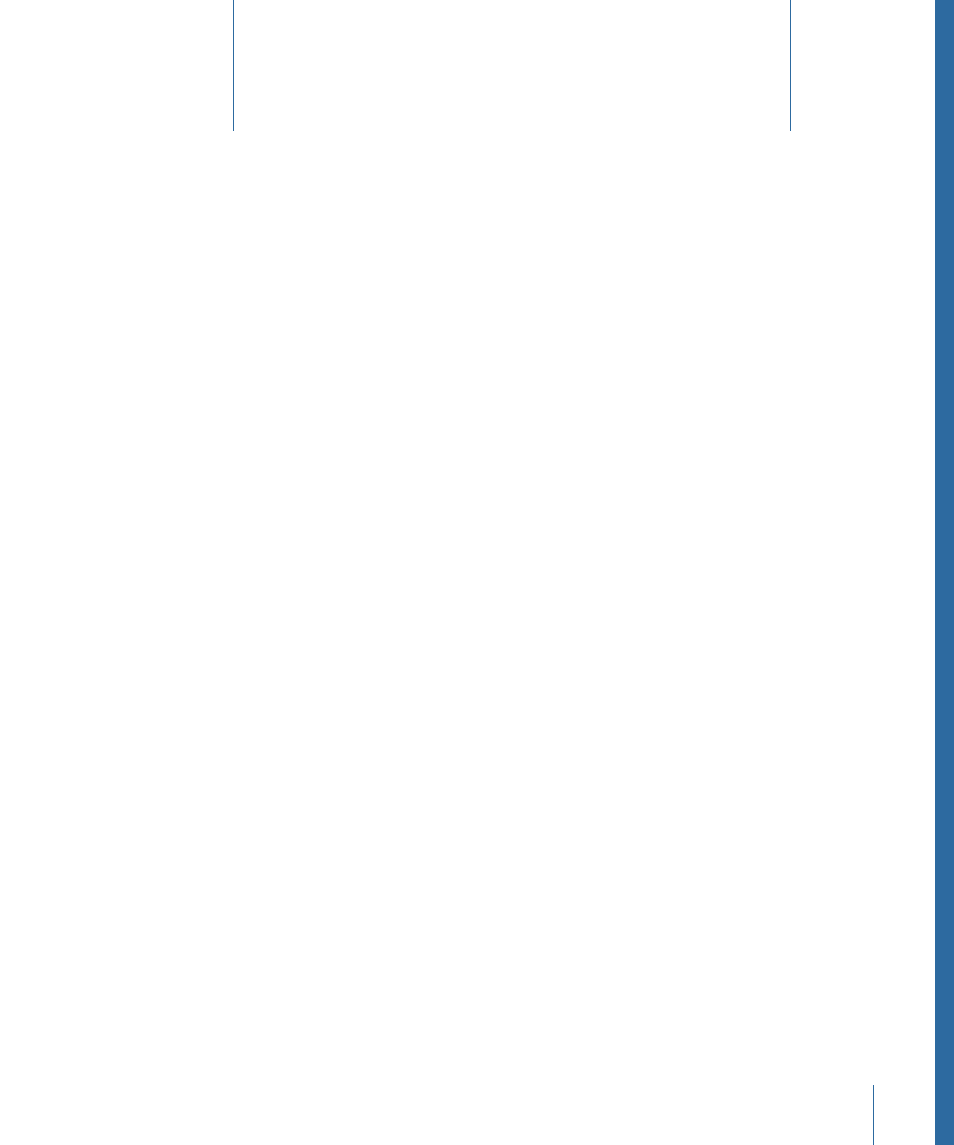
This chapter covers the following:
•
About iChat Theater Preview and Final Cut Pro
(p. 1639)
•
Initiating an iChat Theater Preview Session
(p. 1642)
•
(p. 1643)
As you collaborate with post-production colleagues or clients, you can use the Final Cut Pro
iChat Theater Preview feature to screen parts of your work to remote viewers. After setting
up an iChat video session, you can use the Canvas or Viewer window to stream clips and
sequences to other iChat users for viewing. You use the standard playback and navigation
controls to play and review clips or sequences and the iChat users see them in their iChat
window.
This section explains the procedures for using iChat Theater Preview with Final Cut Pro.
For general information about using iChat , including setting up and monitoring video
chat sessions, see iChat Help. To open iChat Help, open iChat, then choose Help > iChat
Help.
About iChat Theater Preview and Final Cut Pro
During post-production, you can collaborate with colleagues working on a project or
share the results of editing decisions with others at different locations. By setting up a
video chat session with someone on a remote computer, you can initiate an iChat Theater
Preview session and have Final Cut Pro stream video to the remote user’s computer screen.
To use the iChat Theater Preview feature:
• Both the host computer playing the video and the remote computer receiving it must
have Mac OS X version 10.5 Leopard or later.
• Both computers must have iChat accounts and the remote user’s account must be
added to the host computer’s buddy list.
1639
Remote Previewing with iChat
98
