Join through edits, Keep track of duplicate frames, Limit the number of audio tracks you use – Apple Final Cut Pro 7 User Manual
Page 1624
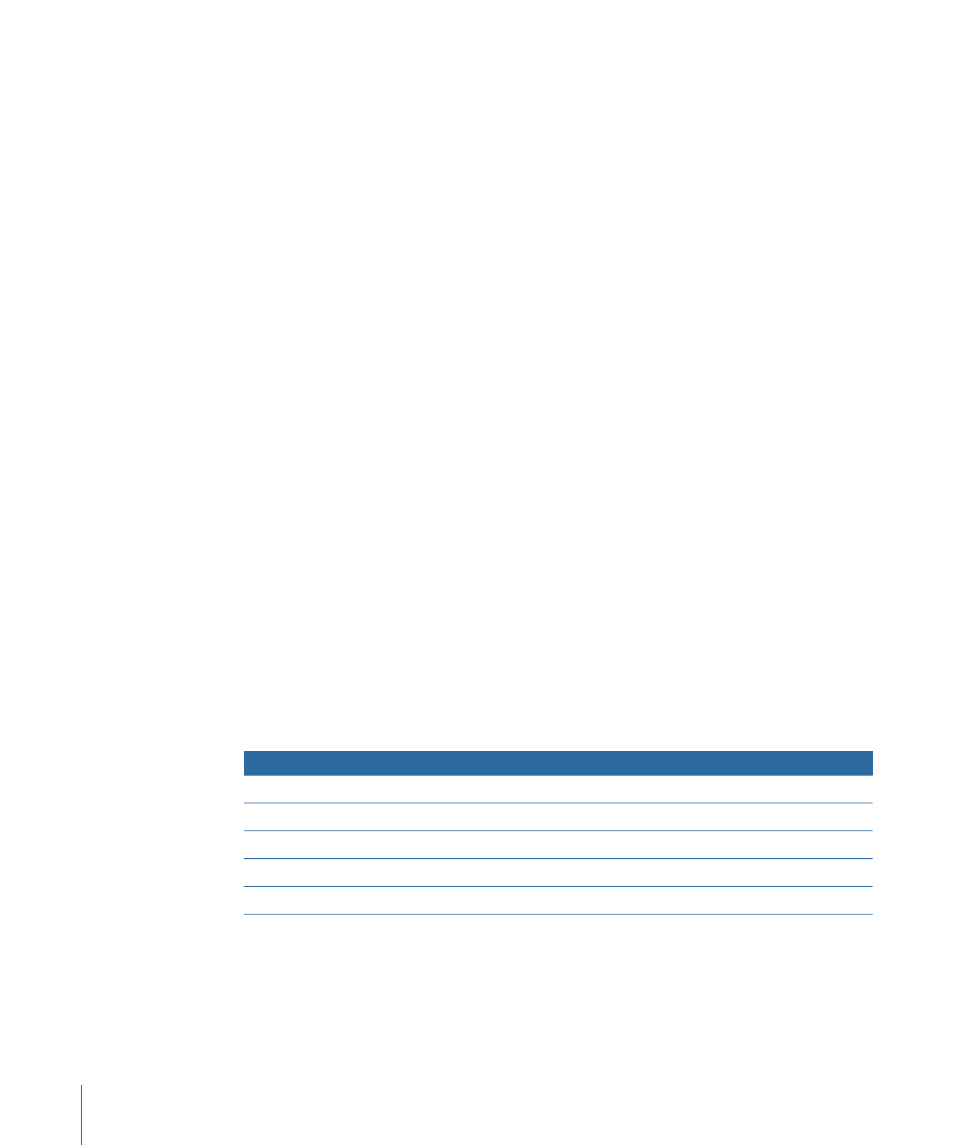
Join Through Edits
A through edit is defined as two adjacent clips from the same continuous piece of a media
file. The timecode numbers of the first clip’s Out point and the second clip’s In point are
one frame apart. Unless you have a specific reason for keeping these two clips separate,
you should join the through edit to create a single clip. This reduces the number of events
in your EDL and simplifies the process of re-creating your edit with another editing system.
For more information, see
“Cutting Clips and Adjusting Durations.”
Keep Track of Duplicate Frames
You can use the Final Cut Pro duplicate frames indicators to keep track of whether you
use a clip more than once within a single edited sequence. Duplicated frames are marked
by a colored bar appearing at the bottom of the clip’s video item in the Timeline.
If you have warning in advance, you can reedit your sequence to eliminate the duplicates,
if necessary. This is most important for film editing, where duplicating frames is a much
more involved process than with video.
Each separate instance of duplicated frames is color-coded differently. There are six
different colors used to indicate separate sets of duplicated frames: red, green, blue, white,
black, and purple. If there are more than six sets of duplicate frames in your sequence,
these colors are reused.
Note: If a duplicated instance of a clip has variable speed applied to it, no duplicate frames
indicator appears.
You can adjust the parameters that determine when duplicate frames indicators appear
in the Editing tab of User Preferences. For more information, see
Limit the Number of Audio Tracks You Use
Final Cut Pro supports up to 99 tracks of audio in a sequence. However, EDLs support
only two or four tracks of audio, depending upon the EDL and video format you use.
Number of audio tracks
EDL format
2
CMX 340
4
CMX 3600
2
Sony 5000
4
Sony 9100
4
GVG 4 Plus
If your sequence has more than four tracks, you may have to export separate EDLs. A
simple way to do this is to copy your sequence and delete everything except the audio
tracks that weren’t included in the first EDL. Then export an EDL just for the remaining
audio tracks.
1624
Chapter 96
Importing and Exporting EDLs
