Managing media and motion analysis data, Using the media manager, Modifying quicktime source files – Apple Final Cut Pro 7 User Manual
Page 1268: Making sure clips are analyzed
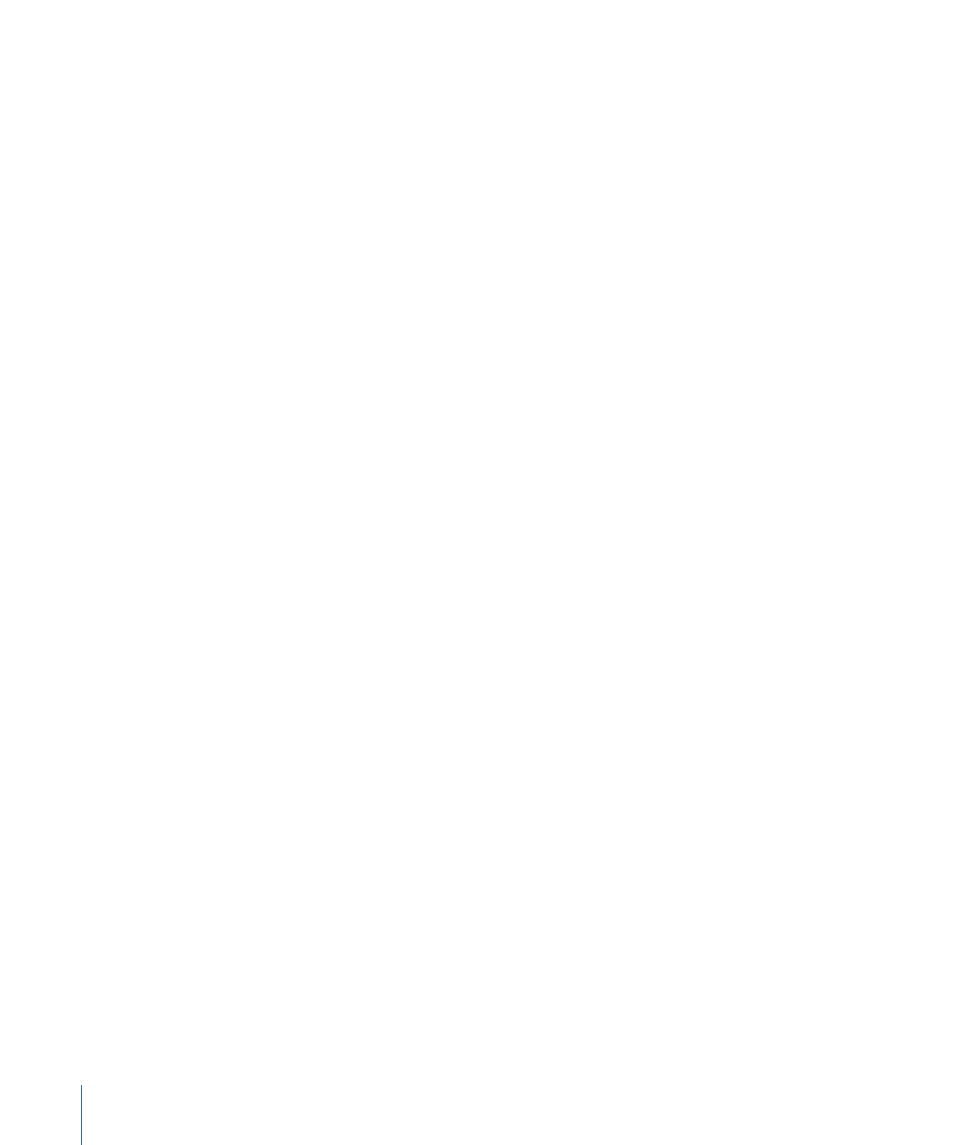
Managing Media and Motion Analysis Data
If you use the Media Manager QuickTime export commands with sequences or clips using
the SmoothCam filter, motion analysis data may not be retained.
Using the Media Manager
The Media Manager does not manage SmoothCam motion analysis files. Here are some
guidelines for using the Media Manager with clips that have the SmoothCam filter applied:
• If you choose the Copy operation in the Media Manager window, motion analysis files
are not copied with the rest of the media.
• If the Media Manager trims your media files to make them shorter, existing motion
analysis files cannot be used, so you will need to analyze these clips again.
• If you recompress a clip to another format, your motion analysis files will need to be
regenerated.
Modifying QuickTime Source Files
Whenever a media file’s modification date changes, a new motion analysis file must be
generated. A media file’s modification date can change when:
• You modify and save the file in QuickTime Player
• You use the Modify Timecode command to change timecode tracks stored in the media
file
• You change the reel name
• You recapture the clip (in this case, a new media file is created)
• You change a clip’s media file name by choosing Modify > Rename > File to Match Clip
Transferring SmoothCam Motion Analysis Data to Motion
You can retain the SmoothCam filter when sending clips from Final Cut Pro to Motion.
Motion properly accesses the motion analysis files created by Final Cut Pro so you don’t
need to analyze your clips again in Motion.
Improving SmoothCam Filter Results and Troubleshooting
When you use the SmoothCam filter, keep the following points in mind:
• The SmoothCam filter requires motion analysis data before you can see the results of
the filter.
• Certain visual characteristics in your footage can cause the SmoothCam filter to generate
unexpected results.
Making Sure Clips Are Analyzed
A clip can have an Unanalyzed status for several reasons, such as:
• You stopped the analysis for that particular clip in the SmoothCam Browser column.
1268
Chapter 74
Using the SmoothCam Filter
