Using the smoothcam filter, About the smoothcam filter, How the smoothcam filter works – Apple Final Cut Pro 7 User Manual
Page 1257: About queuing and background processing
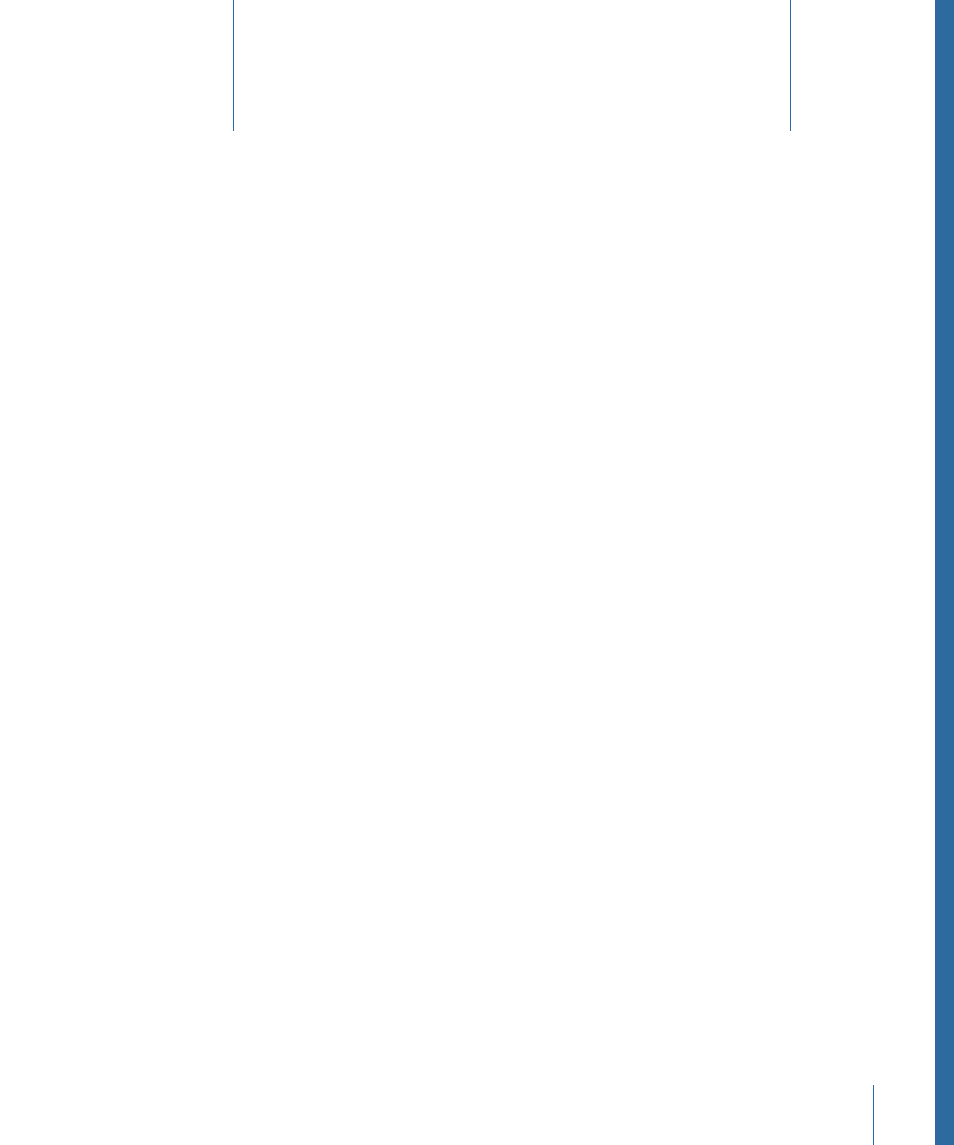
This chapter covers the following:
•
(p. 1257)
•
Working with the SmoothCam Filter
(p. 1258)
•
Managing Media and Motion Analysis Data
(p. 1268)
•
Improving SmoothCam Filter Results and Troubleshooting
(p. 1268)
You can smooth the motion of handheld and shaky shots by applying the SmoothCam
filter.
About the SmoothCam Filter
The SmoothCam filter reduces unwanted camera movement from your footage, such as
less-than-stable crane or jib arm moves, teetering from handheld walking shots, or
vibrations in automotive shots.
How the SmoothCam Filter Works
Unlike other filters in Final Cut Pro, the SmoothCam filter must analyze a clip’s entire
media file before the effect can be rendered or played in real time. Using the SmoothCam
filter requires two independent phases:
• Motion analysis: Pixels in successive frames are analyzed to determine the direction of
camera movement. Analysis data is stored on disk for use when calculating the effect.
• Motion compensation: During rendering or real-time playback, the SmoothCam filter
uses the motion analysis data to apply a “four-corner” transformation to each frame,
compensating for camera movement.
About Queuing and Background Processing
When you apply the SmoothCam filter to a clip, the clip is automatically submitted to the
SmoothCam Analysis processing queue, where motion analysis data is generated. The
processing queue analyzes clips in the order they are received. When analysis for one clip
in the queue is completed, analysis for the next clip begins, allowing you to submit
multiple clips at one time. A clip’s entire media file is analyzed, regardless of clip In and
Out points.
1257
Using the SmoothCam Filter
74
