Changing the duration of clips in the timeline – Apple Final Cut Pro 7 User Manual
Page 587
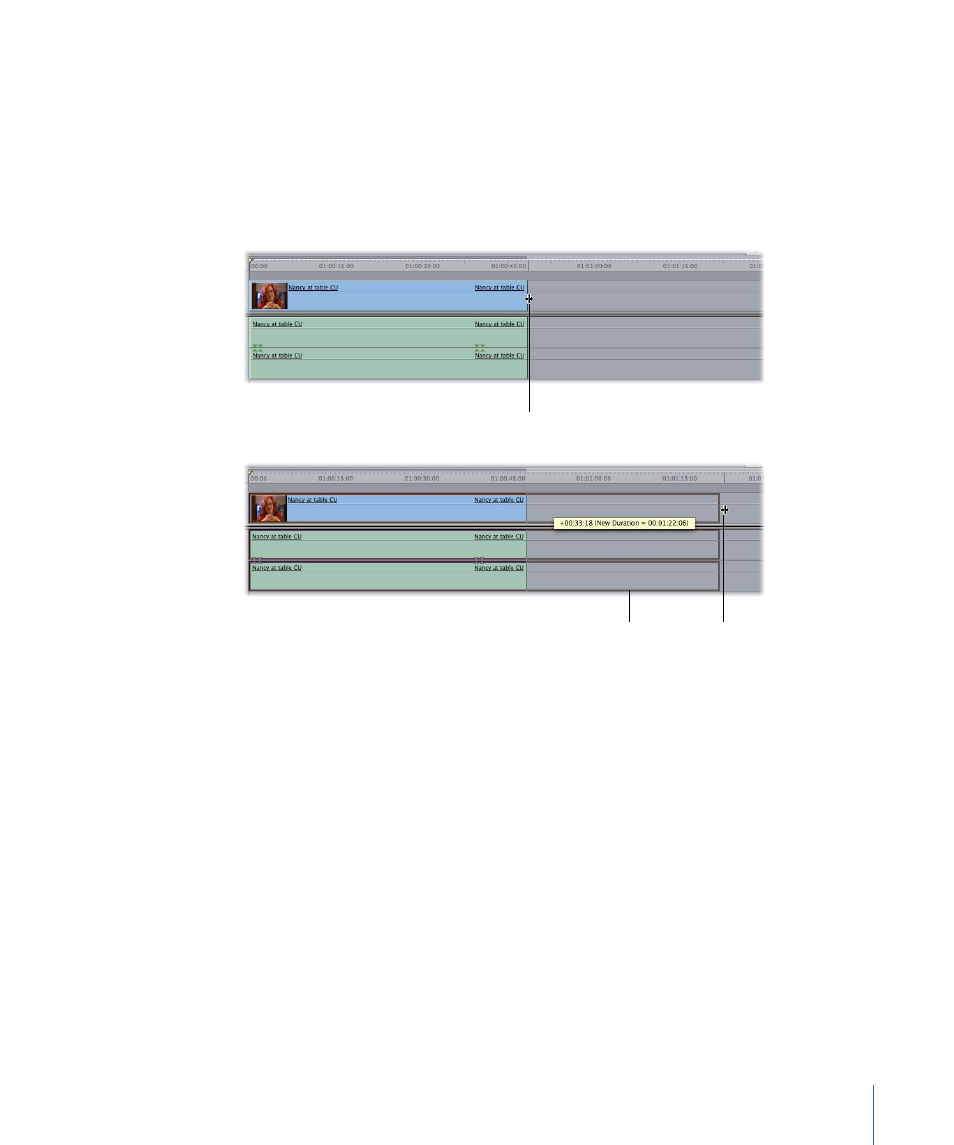
Changing the Duration of Clips in the Timeline
Clips are represented in the Timeline as horizontal bars within tracks. The length of the
bar represents the clip item’s duration. The beginning and end of the bar represent the
clip’s In and Out points. You can drag the beginning or end of the clip to change the
clip’s duration, right in the Timeline. As you move your pointer over a clip, the pointer
changes from an arrow (around the center of the clip) to a Resize pointer (at either the
beginning or the end of the clip).
Resize pointer
at end of clip
Box shows the changed
length of the clip and the
new duration of the clip.
Dragging the beginning
or end of a clip changes
the clip duration.
Opening Sequence Clips in the Viewer to Change Durations
You can open a sequence clip in the Viewer to adjust its duration. Any changes you make
to that clip in the Viewer modify the clip in the edited sequence. How these changes
occur also depends on the editing tool that’s selected.
To open a sequence clip in the Viewer from the Timeline for further editing
Do one of the following:
µ
Double-click the sequence clip in the Timeline.
µ
Select the sequence clip, then choose View > Clip (or press Return).
µ
Position the playhead at the In point of the clip in the Timeline (using the Up or Down
Arrow key) or anywhere within the clip in the Timeline, then press the Return key. The
clip on the lowest-numbered Auto Select-enabled track opens in the Viewer, and the
Viewer playhead is at the same frame as the one under the Timeline playhead.
587
Chapter 39
Cutting Clips and Adjusting Durations
