Apple Final Cut Pro 7 User Manual
Page 1333
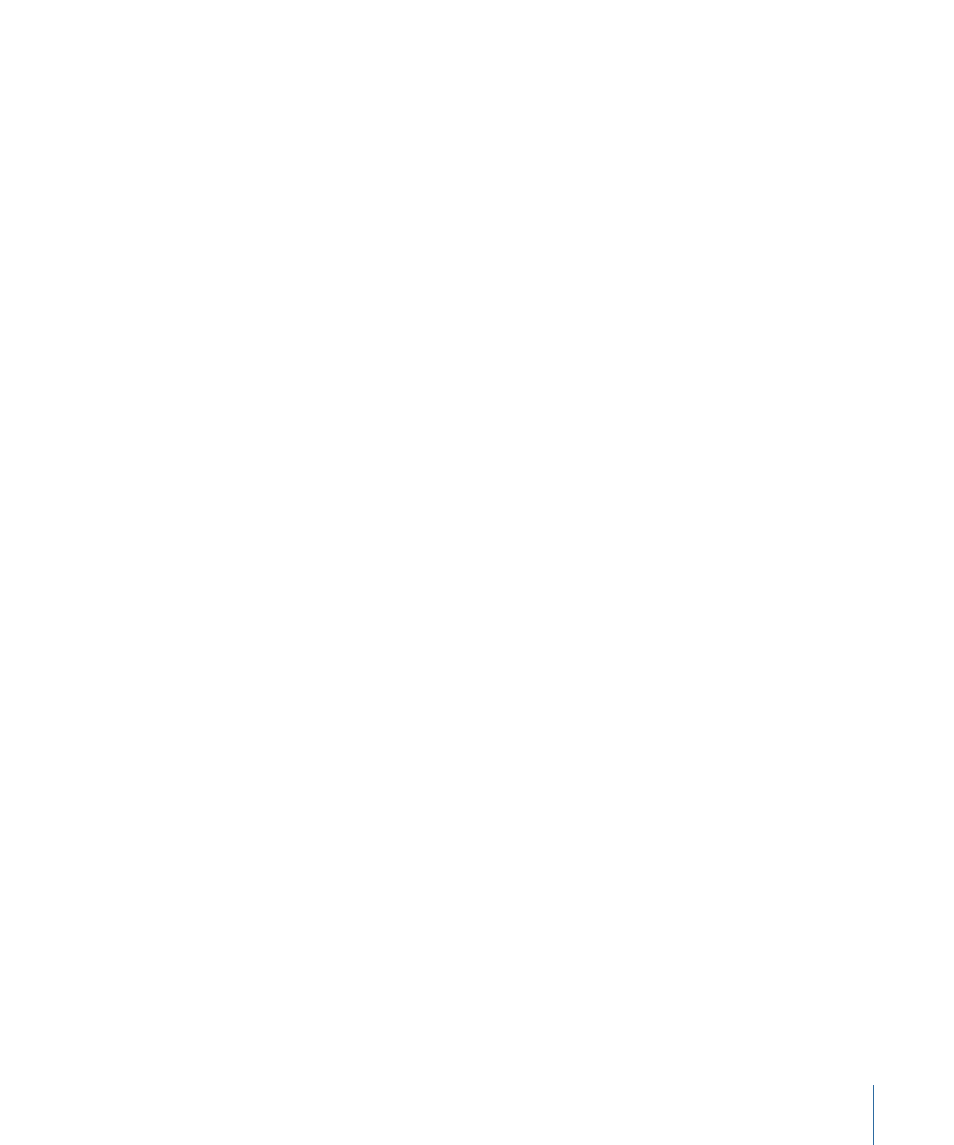
To calibrate your monitor
1
Connect a color bar or test pattern generator to the monitor you’re using.
Alternatively, you can use one of the built-in color bar generators in Final Cut Pro. Avoid
using still-image graphics of color bars.
2
Turn on the monitor and wait at least 10 minutes for the monitor to reach a stable
operating temperature.
3
Select the appropriate input on the video monitor so that the color bars are visible on
the screen.
Near the bottom-right corner of the color bars are three black bars of varying intensities.
Each one corresponds to a different brightness value, measured in IRE. These are the
Picture Lineup Generation Equipment (PLUGE) bars, and they allow you to adjust the
brightness and contrast of a video monitor by helping you establish what absolute black
should be.
4
Turn the chroma level on the monitor all the way down.
This is a temporary adjustment that allows you to make more accurate luma adjustments.
The chroma control may also be labeled “color” or “saturation.”
5
Adjust the brightness control of your monitor to the point where you can no longer
distinguish between the two PLUGE bars on the left and the adjacent black square.
At this point, the brightest of the bars (11.5 IRE) should just barely be visible, and the two
PLUGE bars on the left (5 IRE and 7.5 IRE) should appear to be the same level of black.
Note: The brightness control adjusts the black level of your video signal by changing the
offset of the red, green, and blue signals.
6
Now, turn the contrast all the way up so that this bar becomes bright, and then turn it
back down.
The point where this bar is barely visible is the correct contrast setting for your monitor.
(The example shown below is exaggerated to demonstrate.)
1333
Chapter 78
Measuring and Setting Video Levels
