Apple Final Cut Pro 7 User Manual
Page 1874
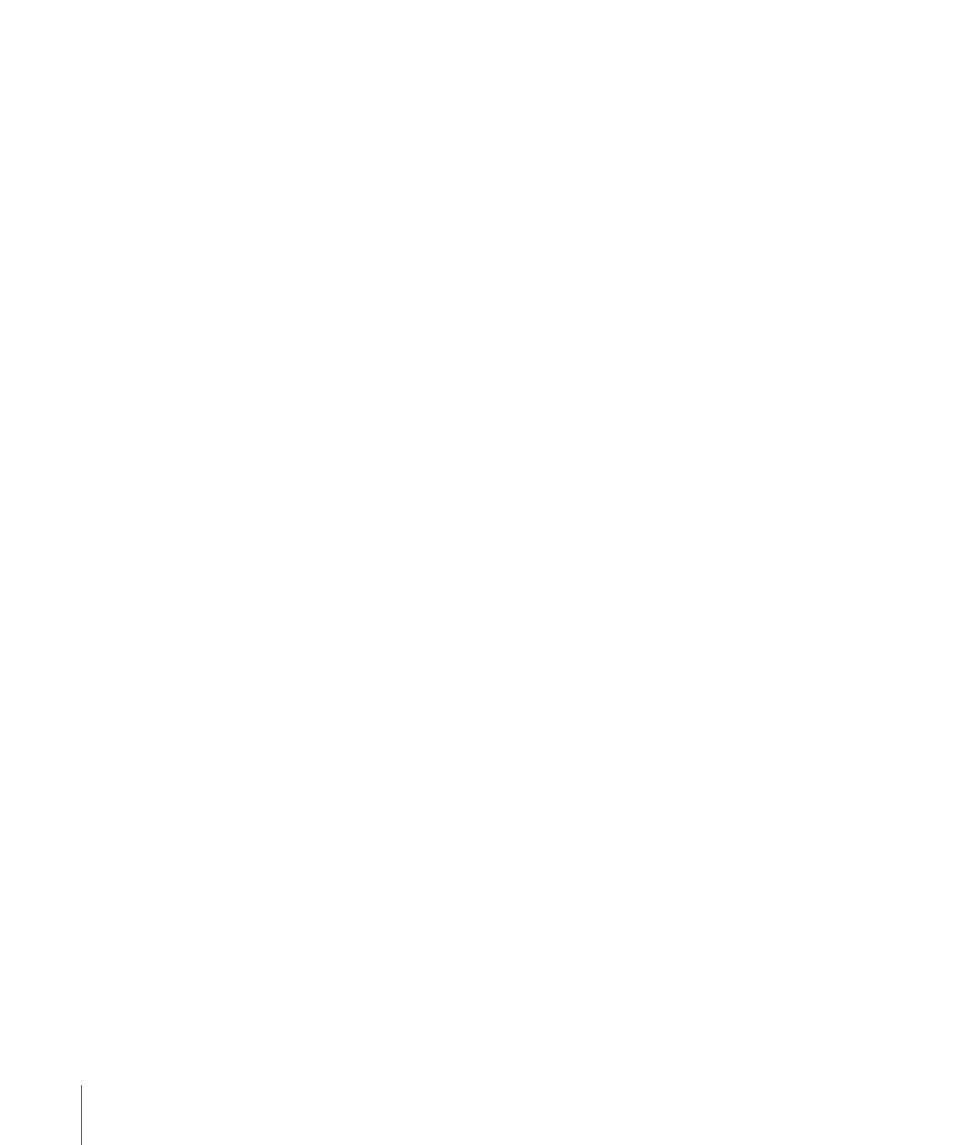
• Anamorphic 16:9: Select this checkbox only if you’re editing standard definition
anamorphic 16:9 media. This setting only affects the way video is displayed on your
monitor and does not actually rescale your media. For more information on anamorphic
16:9 video, see
“Working with Anamorphic 16:9 Media.”
• Field Dominance: Choose the field dominance of your captured video. Most video is
Upper (Odd) or Lower (Even) depending on the video capture interface you’re using.
For progressive (non-interlaced) video, set the field dominance to None. For DV NTSC
and DV PAL, always set this to Lower (Even). For more information, see
• Editing Timebase (frame rate): Choose the frame rate of your sequence. For a list of
common frame rates, see
Important:
A sequence’s timebase can be changed only if no clips have been edited
into it. If there are clips in the sequence, they must be removed before you can change
the timebase.
• Timecode Rate: This pop-up menu is available in the Sequence Preset Editor window,
but not when you choose Sequence > Settings for an existing sequence. Use this pop-up
menu to choose the timecode rate of your sequence. For most sequences, the timecode
rate should match—or be directly related to—the sequence’s editing timebase (frame
rate). For example, a 23.98 fps sequence would normally use 24 fps timecode. Unless
you have a specific reason, choose Same as Editing Timebase.
If you need to change the timecode rate of an existing sequence, select the sequence
and choose Modify > Timecode, then adjust the rate and format of your sequence’s
timecode. One of the main reasons for doing this is when editing a 24 fps sequence
while using 25 fps timecode.
Note: Some timecode rates are not available with some editing timebases.
1874
Chapter 115
Sequence Settings and Presets
