Apple Final Cut Pro 7 User Manual
Page 1197
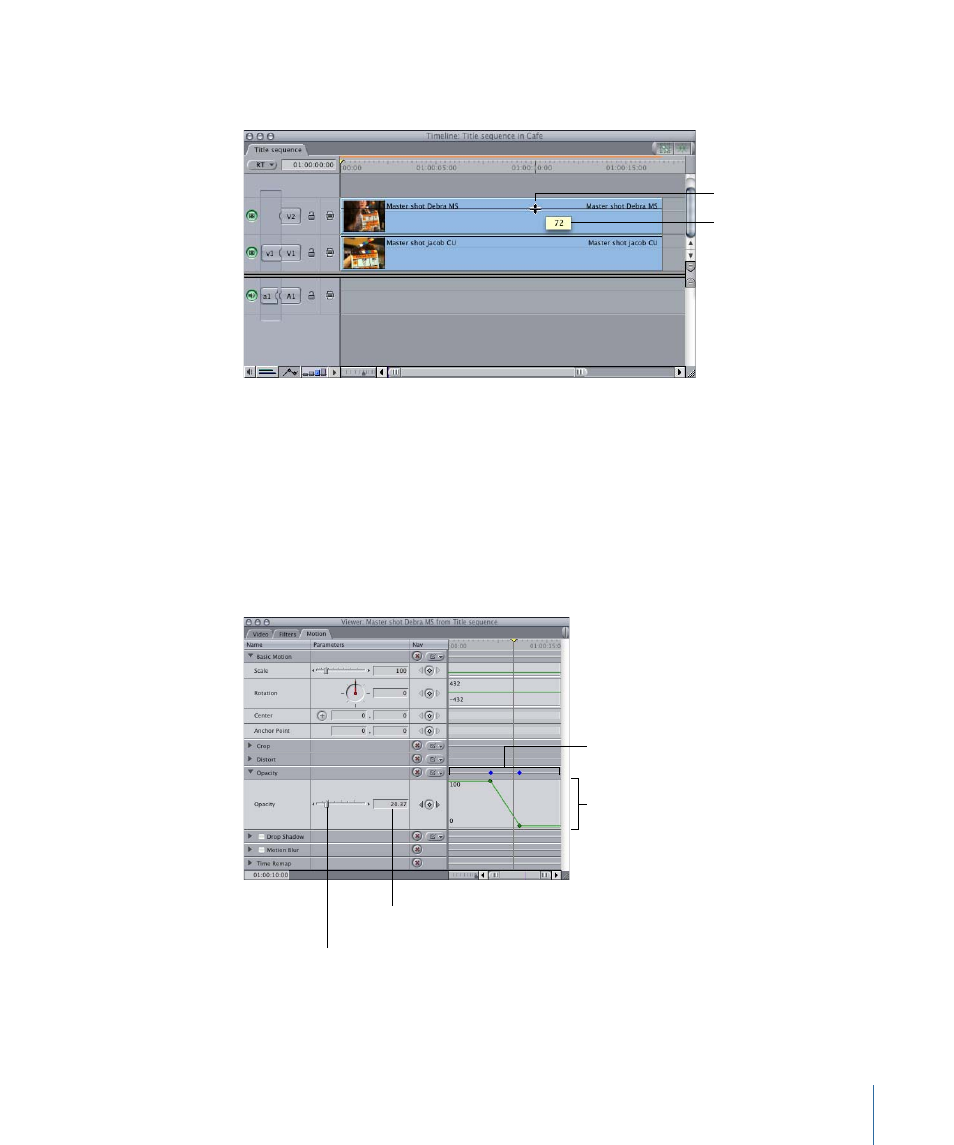
Note: The overlay appears as a black line if the clip is not selected and as a white line if
the clip is selected.
The pointer changes to
the Adjust Line Segment
pointer when it’s directly
over the overlay.
The actual percentage
of opacity appears in
this box.
To adjust the opacity of a clip (with no keyframes) in the Motion tab
1
Double-click the sequence clip you want to adjust to open it in the Viewer, then click the
Motion tab.
Note: When compositing clips in a sequence, make sure that you are always working on
sequence clips and not Browser clips. For example, if you do a match frame edit or
inadvertently open a clip from the Browser, you won’t be modifying a clip in the sequence
and so you won’t see changes in the Canvas.
2
Click the disclosure triangle next to the Opacity parameter.
Opacity slider, with
arrows on either end
Opacity parameter’s
keyframe graph
Opacity parameter
Number field for the
opacity percentage
1197
Chapter 71
Compositing and Layering
- Câble composite AV (16 pages)
- Adaptateur secteur USB (16 pages)
- Battery Charger (52 pages)
- iSight (32 pages)
- StyleWriter - Adaptateur EtherTalk (19 pages)
- StyleWriter EtherTalk Adapter (19 pages)
- Câble AV composante YUV (16 pages)
- Adaptateur EtherTalk pour StyleWriter (19 pages)
- VESA Mount Adapter (20 pages)
- Mac Performa 5300CD (141 pages)
- Video System (95 pages)
- Final Cut Pro 7 (178 pages)
- Component AV Cable (16 pages)
- Component AV Cable (12 pages)
- Composite AV Cable (14 pages)
- Composite AV Cable (16 pages)
- IEEE1394 (24 pages)
- Universal Dock (88 pages)
- USB Power Adapter (8 pages)
- USB PowerAdapter (16 pages)
- World Travel Adapter (20 pages)
- TV (48 pages)
- AirPort Time Capsule 802.11ac (32 pages)
- Color StyleWriter 2200 (146 pages)
- AirPort Extreme 802.11n (5th Generation) (44 pages)
- AirPort Express 802.11n (1st Generation) (48 pages)
- AirPort Extreme 802.11n (3rd Generation) (44 pages)
- AirPort Express 802.11n (2nd Generation) (32 pages)
- AirPort Express v4.2 (48 pages)
- AirPort Time Capsule 802.11n (3rd Generation) (40 pages)
- Newton Connection Utilities (for Macintosh) (117 pages)
- Newton Backup Utility (for Macintosh) (39 pages)
- Wireless Keyboard and Mouse (20 pages)
- Newton Internet Enabler (29 pages)
- (22-inch) Cinema Display (21 pages)
- Color StyleWriter 1500 (144 pages)
- Bluetooth (4 pages)
- Color StyleWriter Pro (73 pages)
- Newton Connection Utilities (for Windows) (108 pages)
- AirPort Extreme Base Station v4.2 (36 pages)
- AirPort Extreme Card (12 pages)
- AirPort Time Capsule 802.11n (2nd Generation) (40 pages)
- ImageWriter LQ (2 pages)
- TV/FM Radio System (151 pages)
