Opening and closing sequences in the timeline – Apple Final Cut Pro 7 User Manual
Page 129
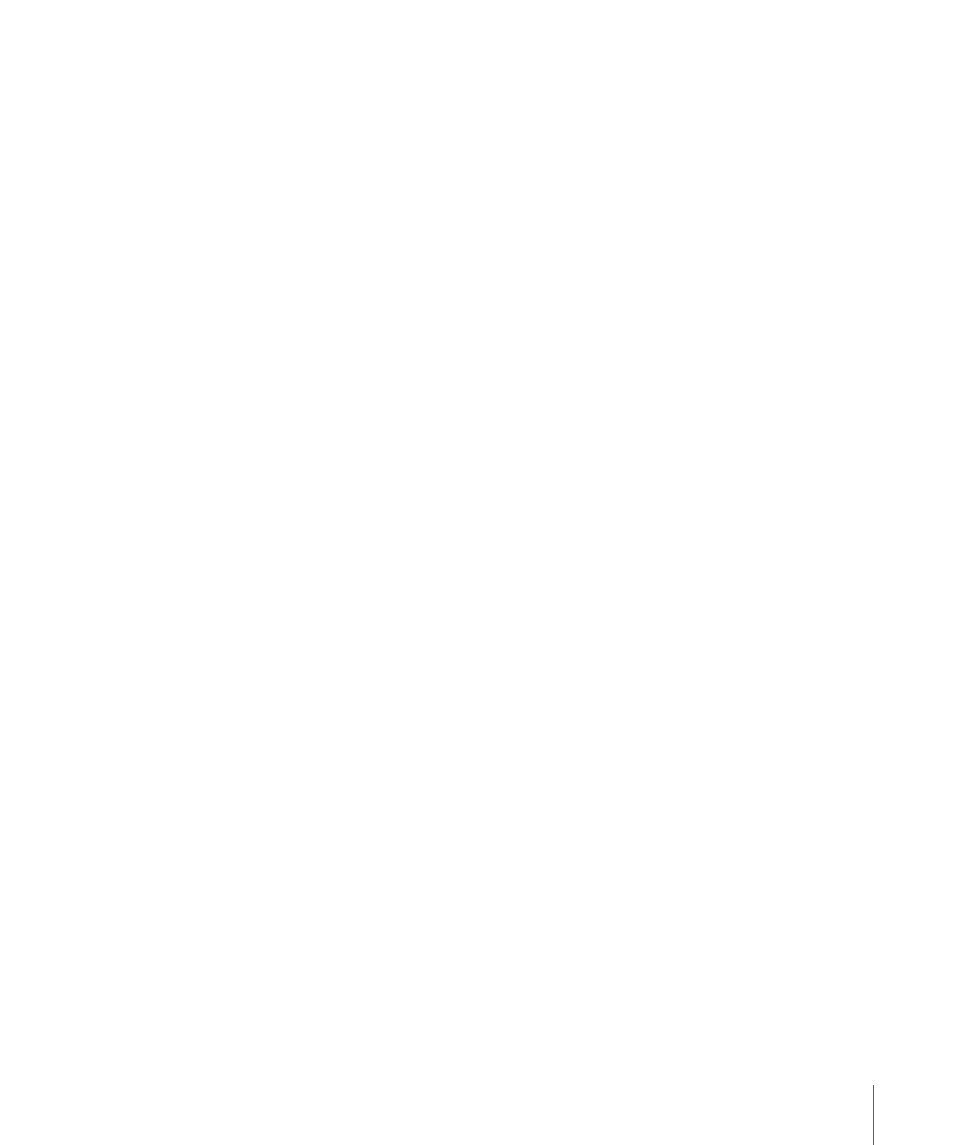
Opening and Closing Sequences in the Timeline
In the Timeline and Canvas, tabs represent sequences. Opening a sequence opens the
Timeline and the Canvas windows simultaneously (if they’re not open already). If the
Timeline and Canvas are already open, a newly opened sequence appears in its own tab
on top of any other sequence tabs.
To open a sequence in the Timeline and Canvas
Do one of the following:
µ
Select the sequence in the Browser, then choose View > Sequence in Editor.
µ
Control-click the sequence in the Browser, then choose Open Timeline from the shortcut
menu.
µ
Double-click a sequence in the Browser.
µ
Select the sequence in the Browser, then press Return.
The sequence opens in the Timeline and Canvas windows.
To select a sequence in the Timeline
µ
Click the sequence’s tab.
To close a sequence in the Timeline
Do one of the following:
µ
With the sequence’s tab selected in the Timeline, choose File > Close Tab (or press
Control-W).
µ
Control-click the sequence’s tab, then choose Close Tab from the shortcut menu.
When you close a sequence’s tab in the Timeline, the corresponding tab in the Canvas
closes, and vice versa. Closing the Canvas window closes the Timeline window. However,
closing the Timeline window by pressing Command-W does not close the Canvas window.
129
Chapter 9
Timeline Basics
