Labels tab, Timeline options tab – Apple Final Cut Pro 7 User Manual
Page 1828
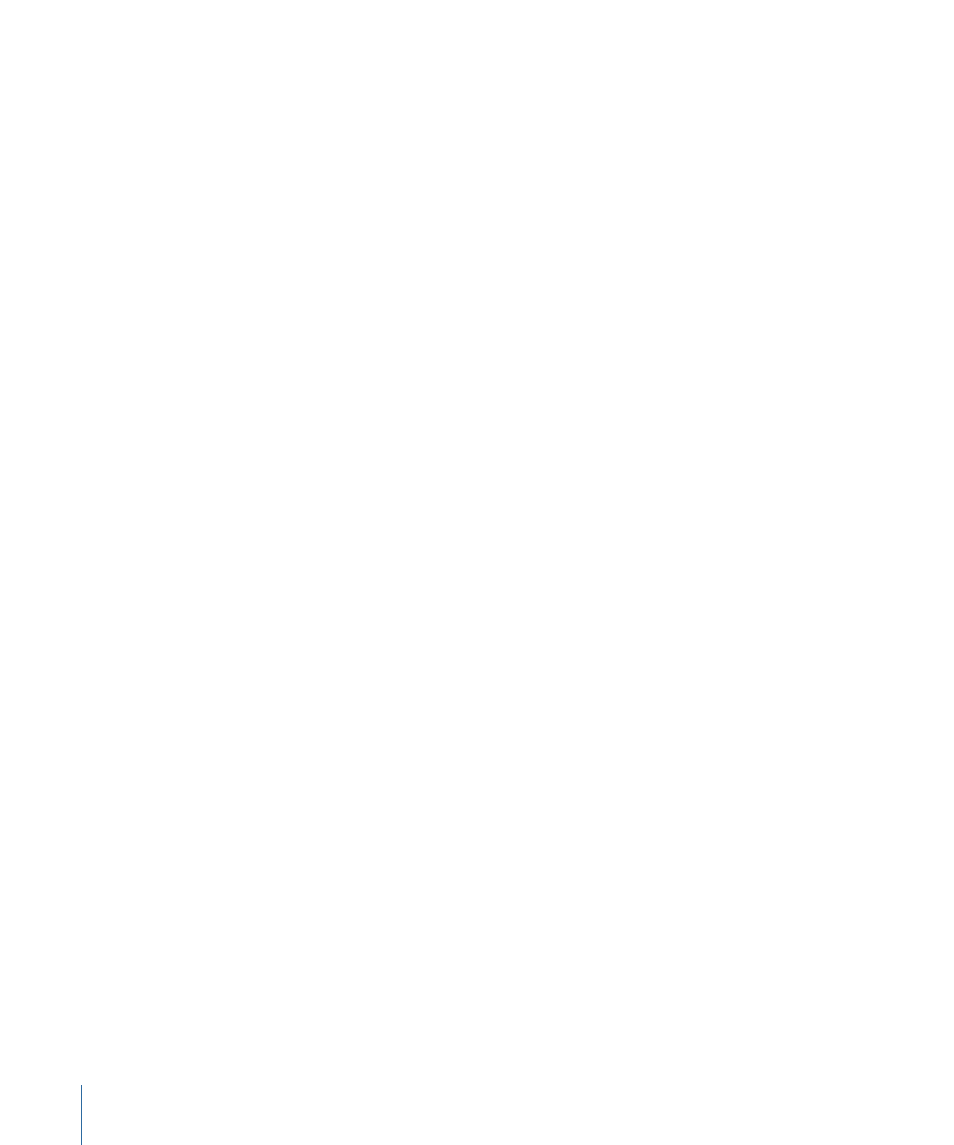
• Peaks Only: Records only a minimum number of keyframes necessary to approximate
the levels you recorded when moving a channel strip’s fader or panning slider.
Keyframes recorded using the Peaks Only option reflect only the highest and lowest
levels that were recorded. This is primarily useful when you want to record a minimum
number of keyframes to edit later in the Timeline or Viewer.
• Pen tools can edit locked item overlays: If this option is selected, you can modify audio
level and video opacity keyframes in clips on locked tracks in the Timeline.
File Reconnection and Final Cut Studio Integration Options
• Always Reconnect Externally Modified Files: When this checkbox is selected, Final Cut Pro
reconnects clips to any media files that have been modified since the last time
Final Cut Pro was the active application. Select this option when you are working with
a lot of media files or projects, such as embedded Motion or Soundtrack Pro projects.
For more information, see
“Reconnecting Media Files Automatically.”
• Warn on “Send to Soundtrack Pro Script”: When this checkbox is selected, Final Cut Pro
displays a dialog that allows you to decide how media files are processed when you
choose File > Send To > Soundtrack Pro Script > [script name]. For more information,
see
“Working with Soundtrack Pro and Logic Pro.”
Automatic Conforming and Scaling Options
• Auto conform sequence: This pop-up menu determines whether sequence settings are
automatically conformed to the settings of the first clip added.
• Always scale clips to sequence size: Select this checkbox when you want edited clips
whose frame size is smaller than that of the current sequence to be scaled up when
you add them to the sequence.
For more information about these options, see
“Working with Mixed-Format Sequences.”
Labels Tab
This tab allows you to customize the label name associated with the label colors in
Final Cut Pro. These preferences affect any project you open; they are not saved on a
per-project basis. For example, if you change the name associated with the orange label
to “Landscape shots,” any clip assigned to the orange label has this label name, regardless
of what project the clip is in. If you want to label a clip with a name that won’t change,
you can use the clip’s Label 2 property instead. For more information about working with
labels, see
“Organizing Footage in the Browser.”
Timeline Options Tab
This tab is used to set default options for new sequences. This is where you set the default
number of video and audio tracks for new sequences. Once a sequence is created, you
can change display options by choosing Sequence > Settings or by using the Timeline
display controls in the lower-left corner of the Timeline. For more information, see
1828
Chapter 111
Choosing Settings and Preferences
