Apple Final Cut Pro 7 User Manual
Page 665
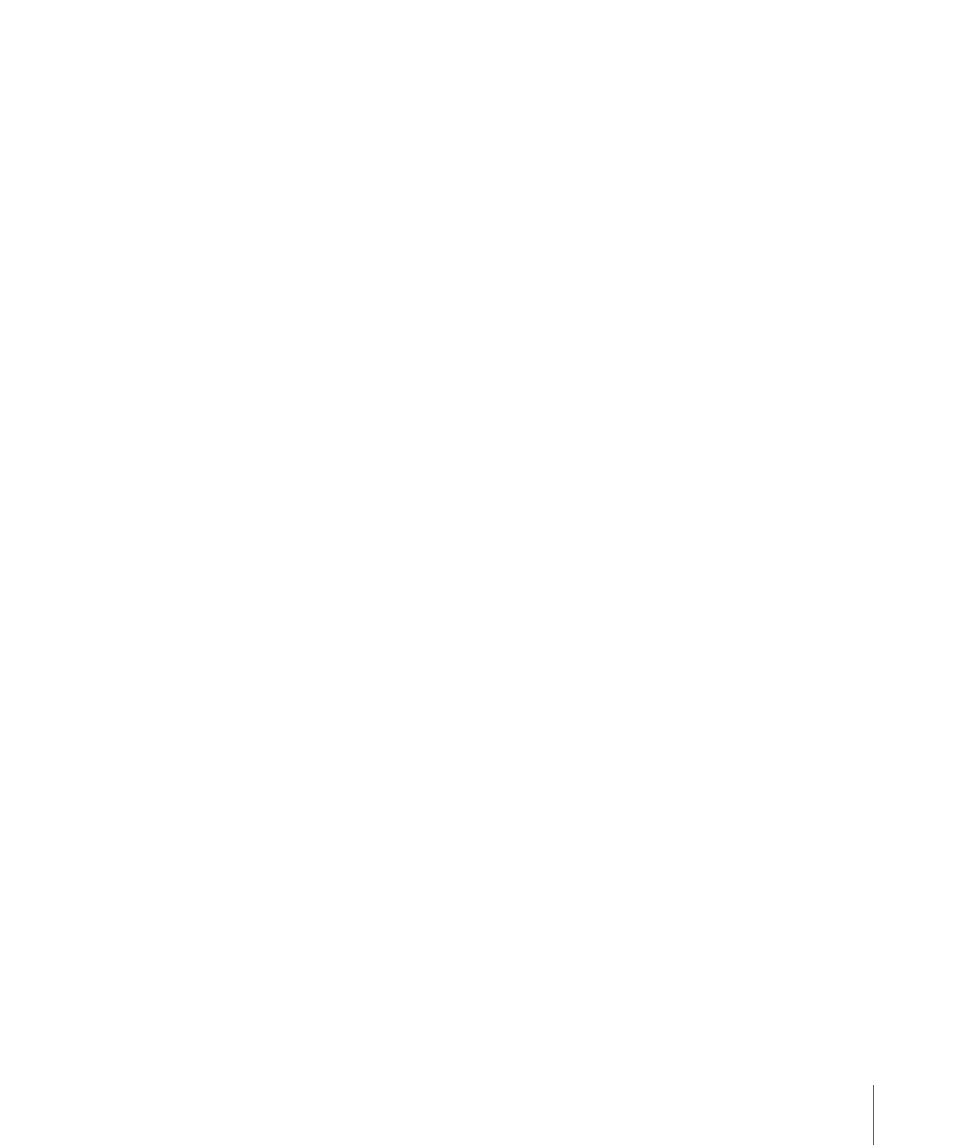
A change in level between any two keyframes appears as a slope on the level overlay
line in the Audio tab of the Viewer. Changes to the level overlay in the Viewer are
mirrored by the level overlay on that clip in the Timeline.
Tip: Hold down the Command key while dragging the Level slider to adjust the audio
level with more precision.
• Level Keyframe button: The keyframe button to the right of the Level slider places a
keyframe at the current playhead location on the level overlay. You can use keyframes
to adjust the audio level of your clip over time.
• Level keyframe navigation buttons: These buttons, to the left and right of the Level
Keyframe button, allow you to move the playhead forward or backward from one
keyframe on the level overlay to the next. You can also press Shift-K or Option-K,
respectively.
• Pan slider: This slider works in two ways, depending on what kind of audio you’ve
opened in the Viewer:
• If the clip items in the audio tab are a stereo pair: This slider simultaneously adjusts the
left and right stereo placement of both tracks. The default setting of –1 sends the
left track to the left channel output and the right track to the right channel output.
A setting of 0 outputs the left and right tracks equally to both speakers, essentially
creating a mono mix. A setting of +1 swaps the channels, outputting the left track
to the right output channel and the right track to the left output channel.
• If the clip items in an audio tab are single, mono tracks: This slider lets you pan the
audio track in the current audio tab between the left and right output channels.
As with the Level slider, if there are no pan keyframes in the current clip, adjusting the
Pan slider affects the pan of the entire clip. If there are pan keyframes, using this slider
will do either of the following:
• Adjust the pan of a keyframe at the current position of the playhead.
• Add a new keyframe to the pan overlay and adjust it between the left and right
output channels.
A change in pan settings between any two keyframes appears as a slope on the pan
overlay in the audio tab of the Viewer.
• Pan Keyframe button: The keyframe button to the right of the Pan slider places a
keyframe at the current playhead location on the pan overlay. You can add keyframes
to change pan settings over time.
665
Chapter 43
Audio Editing Basics
