Apple Final Cut Pro 7 User Manual
Page 705
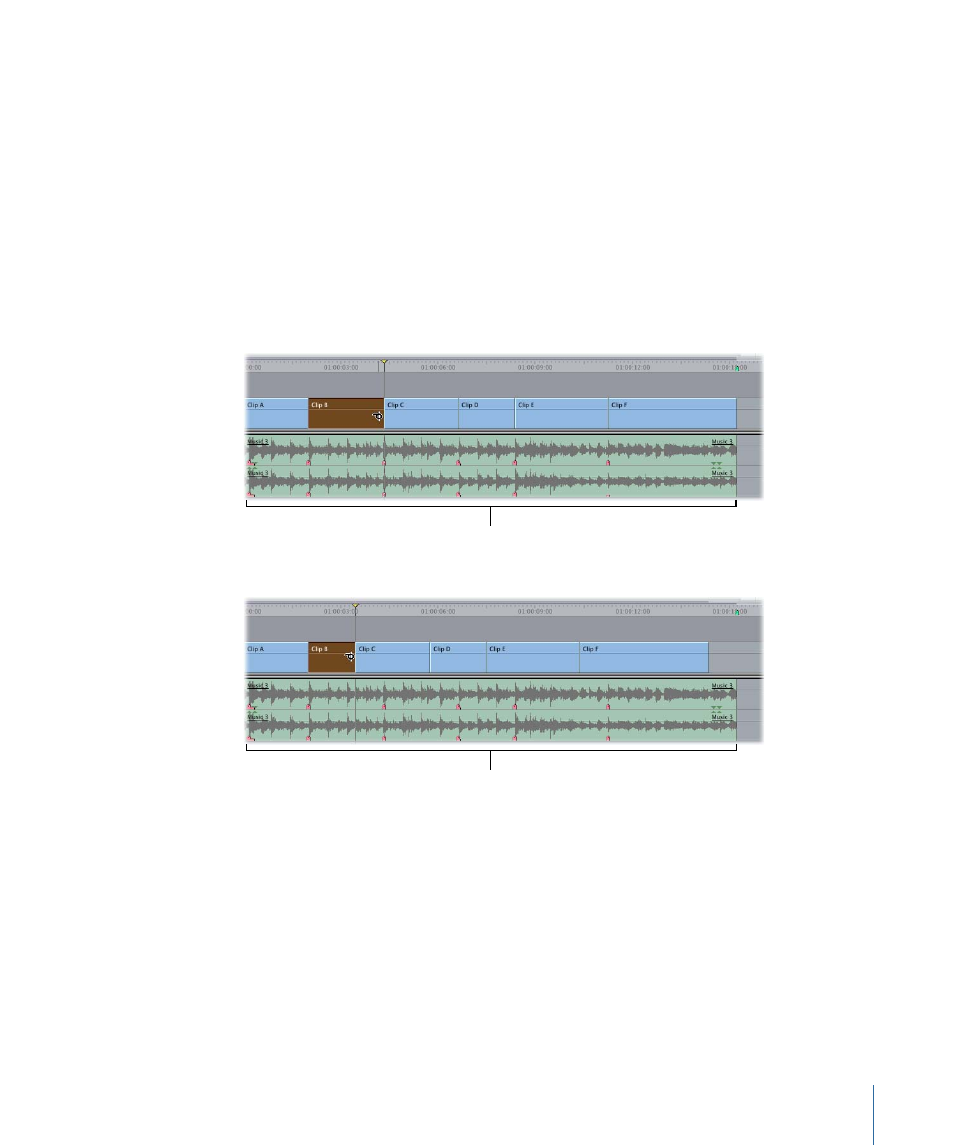
Ripple Edits and Sync Relationships of Clip Items on Other Tracks
When you perform ripple edits, it is fairly easy to cause linked clip items across tracks to
go out of sync with each other. This usually happens when you perform a ripple edit on
one track while other tracks are locked, so the clip items on that track can’t move in sync
after the ripple edit.
For example, if you have video clip items edited to the rhythm of a music track, rippling
clips in the video track moves them out of sync with the music. In this case, you probably
shouldn’t use the Ripple tool. Instead, you can change the length of a clip item without
moving other clips in the Timeline. If you shorten the clip item, this means there will be
a gap in the video track that you need to fill, but at least all of your other clips won’t be
out of sync with the music.
The clips are in sync
with markers on the
audio tracks.
Before
After a ripple edit,
the sync relationship
has changed.
After
Final Cut Pro tries to prevent you from performing ripple edits that will cause linked clip
items to go out of sync. Final Cut Pro assumes that any overlapping clip items should
maintain the same sync relationship before and after an edit. Furthermore, a ripple edit
cannot cause any clips to overwrite other clips.
Note: In the figure above, the sequence markers (in Timeline ruler) ripple with the video
clips. The Ripple Sequence Markers setting is enabled by default. For more information
about the Ripple Sequence Markers setting, see
“Using the Ripple Sequence Markers
705
Chapter 44
Performing Slip, Slide, Ripple, and Roll Edits
