Displaying timecode in final cut pro, Choosing a timecode display option, Frame rate versus timecode – Apple Final Cut Pro 7 User Manual
Page 816
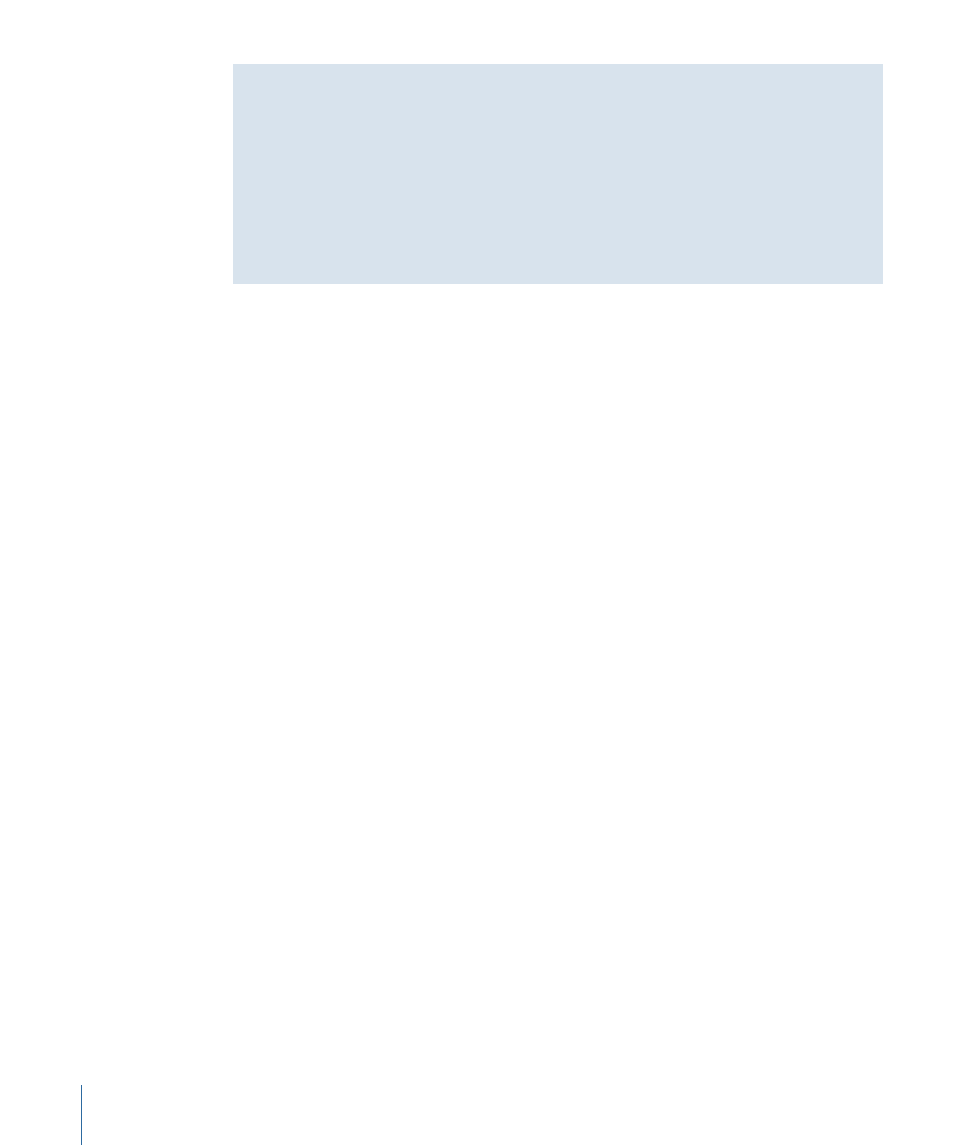
Frame Rate Versus Timecode
The frame rate of film, videotape, or media files determines how quickly frames are
recorded or played back. Timecode (or edge code in the case of film) is a unique address
for each frame, providing easy navigation, logging, recapturing, and final Edit Decision
Lists (EDLs) that accurately refer back to original camera reels. In most cases, the frame
rate and the timecode rate are the same, but film-to-video and 24p workflows often use
media files with differing video and timecode rates.
For more information about frame rate and timecode, see
Displaying Timecode in Final Cut Pro
By default, when Final Cut Pro displays a clip’s timecode, it reads the timecode from the
timecode track of the clip’s media file. This timecode is permanently stored in the media
file, not in the clip, and it is referred to as the source timecode because it is the same as
the timecode from the original source tape. When you display source timecode, you see
the timecode directly from the media file timecode track.
Note: It is possible to permanently modify the timecode in a media file’s timecode track,
but in most cases this is not recommended, because the whole point of the timecode
track is that it allows you to refer back to the original videotape when necessary. If you
change the timecode in the media file, the timecode no longer corresponds to the
timecode on the original tape, making recapture difficult and project interchange files
(such as EDL and OMF files) inaccurate.
Choosing a Timecode Display Option
Final Cut Pro has the following timecode display options, although not all options are
available for all frame rates:
• Non-Drop Frame: The timecode counter counts at a consistent rate without dropping
any numbers from the count. Non-drop frame timecode is available as a display option
for every frame rate.
• Drop Frame: Frames 0 and 1 are skipped the first second of every minute, unless the
minute number is exactly divisible by 10. The dropped numbers do not appear in the
Final Cut Pro timecode fields because they’ve been dropped and are not on your tape.
Drop frame timecode is only available as a display option for 29.97 fps (NTSC) media
files.
• 60 @ 30: Displays 60 fps video with 30 fps timecode. This option is used to display
timecode for 60 fps formats (such as 720p60) using 30 fps timecode. This option matches
the timecode display on many VTRs that can play 60 fps formats (such as a DVCPRO
HD deck). Each timecode number represents a pair of video frames, with the second
frame distinguished by an asterisk (*). This option is available only for 60 and 59.94 fps
(high definition) media files.
816
Chapter 51
Working with Timecode
