Apple Final Cut Pro 7 User Manual
Page 1562
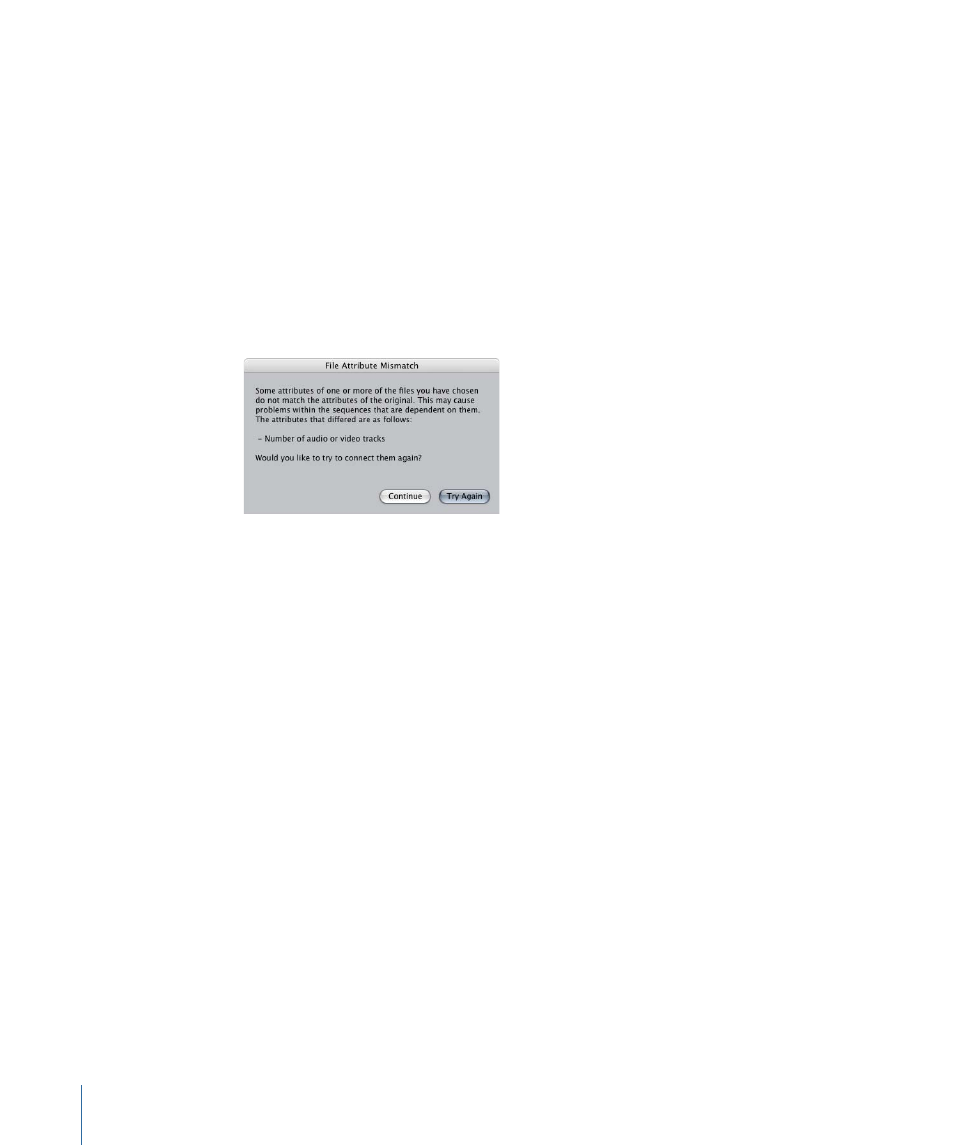
• Search: Shows the path of the media file referenced to the current clip being
reconnected. If more than one match is found, you can use this pop-up menu to choose
which file you want.
• Reconnect All Files in Relative Path: Select this checkbox if you want Final Cut Pro to
automatically reconnect all remaining clips whose media files are located in this folder.
When you are reconnecting a lot of clips, this can speed up the reconnection process
considerably.
7
When the correct media file is selected, click Choose to add the media file to the Files
Located area in the Reconnect dialog.
If certain attributes of the selected media file don’t match the clip you are reconnecting,
the File Attribute Mismatch dialog appears.
Final Cut Pro warns you if the following file attributes don’t match the properties of the
clip you are reconnecting:
• Media Start and Media End timecode
• Number of video or audio tracks
• Reel name
• Frame rate
8
Click Try Again to search for a different media file to connect to the clip. Otherwise, click
Continue to reconnect the media file to the current clip, even though certain attributes
don’t match.
Clips connected to media files with mismatched attributes appear in the File Located
area in italics, and the total number of clip-media file mismatches is displayed next to
“Amount with conflicts.”
All media files located appear in a list in the Files Located area of the Reconnect dialog.
9
Using the Search or Locate button, continue to associate clips to media files until you are
ready to reconnect them.
10
Click Connect to connect all clips in the Files Located area to their media files.
You can click Connect at any time, even if there are still clips listed in the Files to Connect
list.
1562
Chapter 92
Reconnecting Clips and Offline Media
