Alpha channel interpretation, Premultiplied or straight – Adobe After Effects User Manual
Page 98
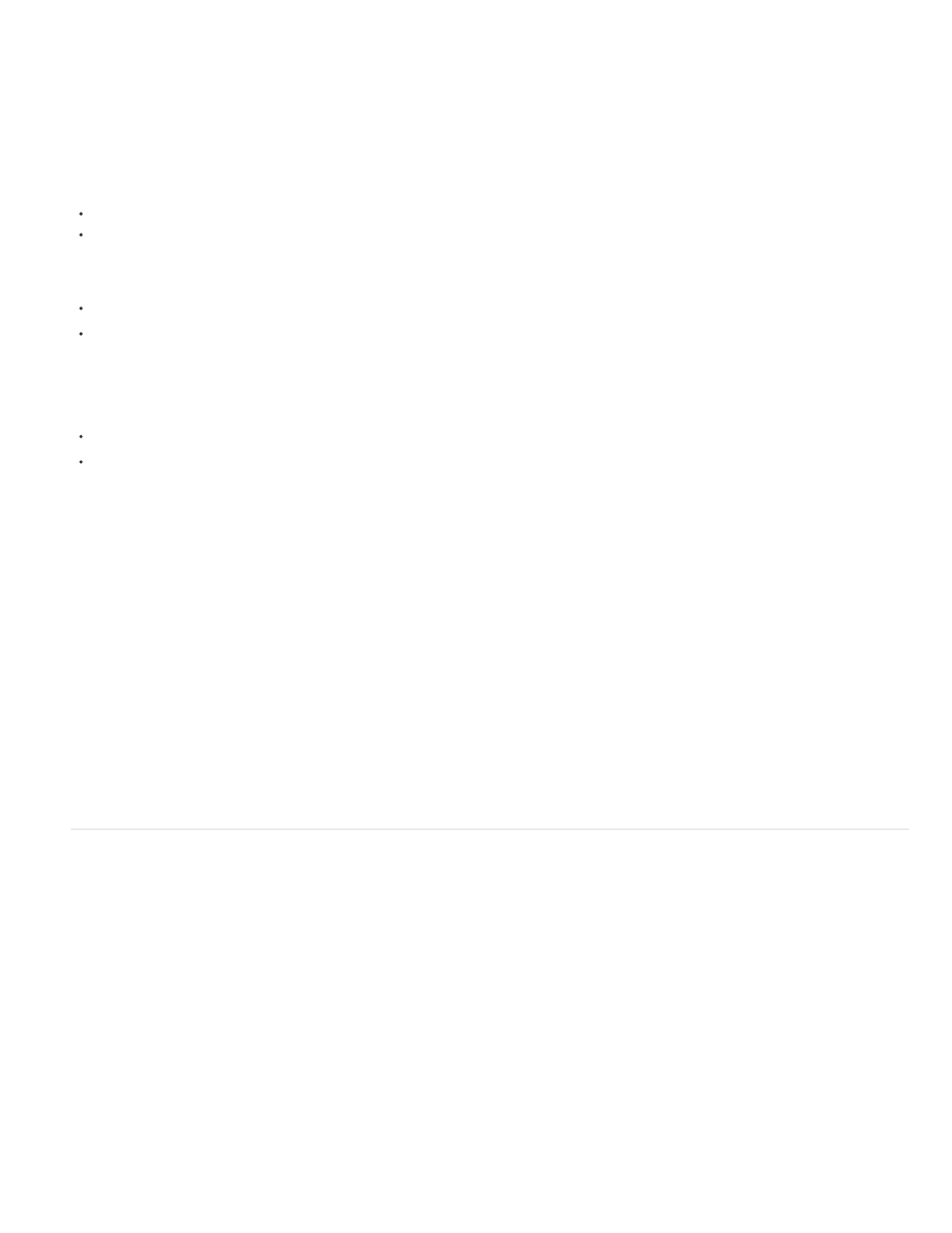
Note:
The interpretation rules file contains the rules that specify how After Effects interprets footage items. In most cases, you don’t need to customize
the interpretation rules file. When you import a footage item, After Effects looks for a match in the interpretation rules file, and then determines
interpretation settings for the footage item. You can override these settings after importing, using the Interpret Footage dialog box.
In most cases, the name of the interpretation rules file is interpretation rules.txt; however, some updates to After Effects install a new interpretation
rules file with a name that indicates the updated version number, and the updated application uses this new file. If you’ve made changes to the old
interpretation rules file, you may need to apply those changes to the new file, too.
Locations of the interpretation rules file in After Effects CC:
(Windows)
(Mac OS)
Locations of the interpretation rules file in After Effects CS5:
(Windows) C:\Program Files\Adobe\Adobe After Effects CS5\Support Files
(Mac OS) Applications/Adobe After Effects CS5
Locations of the interpretation rules file in After Effects CS5.5 (note that the file is located in the Preferences folder).
(Windows)
(Mac OS)
1. Quit After Effects.
2. As a precaution, make a backup copy of the interpretation rules file. By default, this file is in the same location as the After Effects
application.
3. Open the interpretation rules file in a text editor.
4. Modify the settings according to the instructions in the file.
You must supply a four-character file-type code for each footage type or codec. If you don’t know the code for a file or codec in a
project, press Alt (Windows) or Option (Mac OS) as you select the file in the Project panel. The file-type code and codec code (if the file is
compressed) appear in the last line of the file description at the top of the Project panel.
5. Save interpretation rules.txt.
Alpha channel interpretation: premultiplied or straight
Image files with alpha channels store transparency information in one of two ways: straight or premultiplied. Although the alpha channels are the
same, the color channels differ.
With straight (or unmatted) channels, transparency information is stored only in the alpha channel, not in any of the visible color channels. With
straight channels, the results of transparency aren’t visible until the image is displayed in an application that supports straight channels.
With premultiplied (or matted) channels, transparency information is stored in the alpha channel and also in the visible RGB channels, which are
multiplied with a background color. Premultiplied channels are sometimes said to be matted with color. The colors of semitransparent areas, such
as feathered edges, are shifted toward the background color in proportion to their degree of transparency.
Some software lets you specify the background color with which the channels are premultiplied; otherwise, the background color is usually black or
white. When After Effects creates FLV files with transparency, they are created as premultiplied with black.
Straight channels retain more accurate color information than premultiplied channels. Premultiplied channels are compatible with a wider range of
programs, such as Apple QuickTime Player. Often, the choice of whether to use images with straight or premultiplied channels has been made
before you receive the assets to edit and composite. Adobe Premiere Pro and After Effects recognize both straight and premultiplied channels, but
only the first alpha channel they encounter in a file containing multiple alpha channels.
Setting the alpha channel interpretation correctly can prevent problems when you import a file, such as undesirable colors at the edge of an image
94
