Adobe After Effects User Manual
Page 134
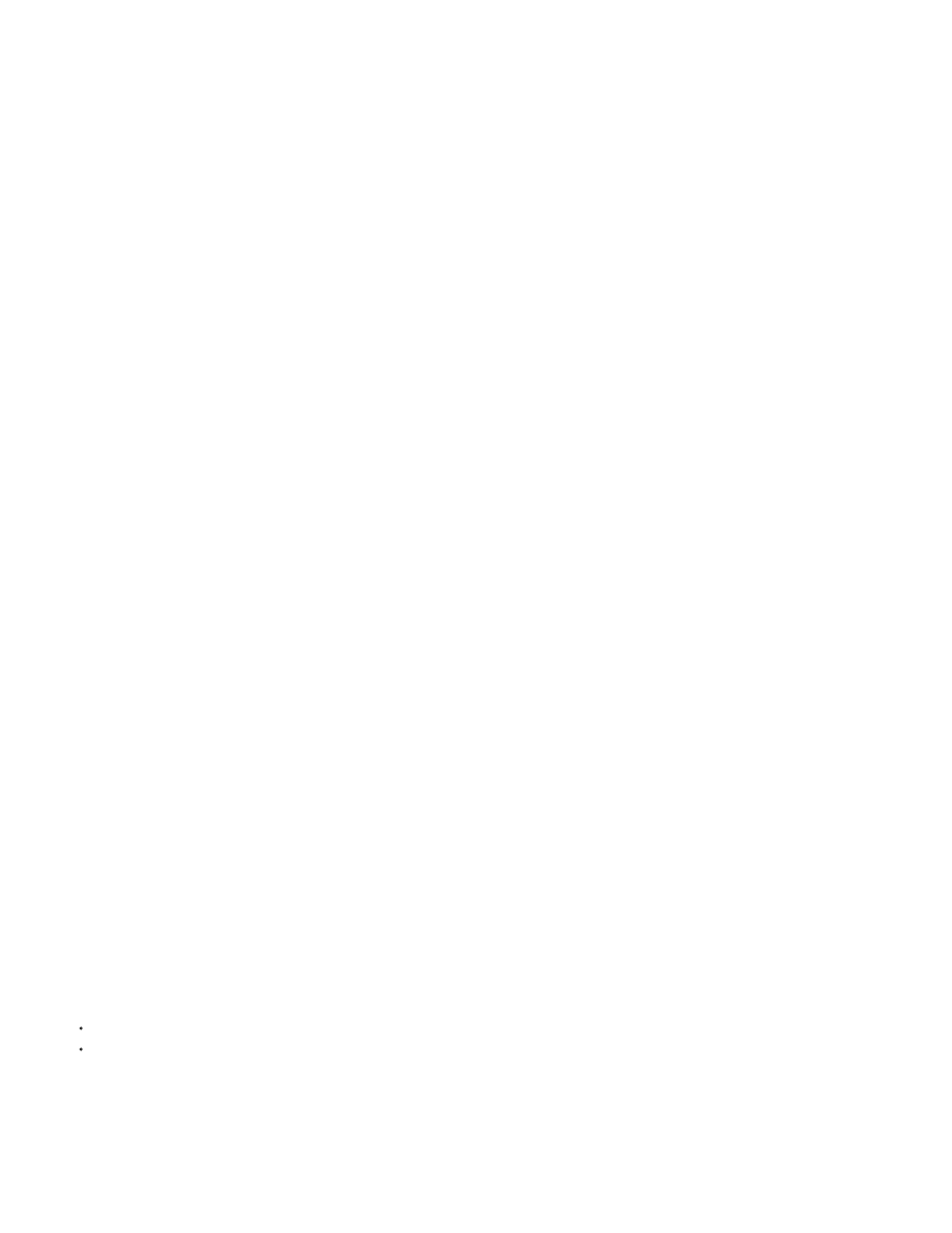
Merged Layers
Choose Layer
Composition - Retain Layer Sizes
Composition
Note:
Imports the sequence as a sequence footage item in which the layers in the file, if any, are merged into one layer.
Imports the sequence as a sequence footage item in which the same layer from each source file—for example, layer 3—is
imported and used in the sequence. If you choose this option for a PSD sequence, then you can also choose whether to ignore layer styles
or merge them into the layer. You must also choose a Footage Dimensions option: Layer Size matches the dimensions of the layer to the
content of the layer; Document Size matches the dimensions of the layer to the size of the original document.
6. Click OK.
If at any time you decide that you want access to the individual components of the footage item, you can convert it to a composition. See
a merged footage item into a composition
Import a still-image sequence as a composition
When you import a Photoshop or Illustrator file as a composition, you have access to the individual layers, blending modes, adjustment layers,
layer styles, masks, guides, and other features created in Photoshop or Illustrator. The imported composition and a folder containing each of its
layers as footage items appears in the Project panel.
1. Choose File > Import > File.
2. Select any file in the sequence. To import a subset of files in a sequence, select the first file, hold down Shift, and then select the last file to
import.
3. Choose one of the following from the Import As menu:
Import the layers, each with its original dimensions.
One reason to import as a composition with layers at their original dimensions (rather than importing each layer at the composition frame
size) is so that each layer has its anchor point set at the center of the cropped graphics object, rather than at the center of the composition
frame. This more often makes transformations work more as you’d expect and prefer when animating individual layers of an imported
graphic item. For example, if you have a car with a separate layer for each wheel, importing as a composition with layers at their original
sizes puts the anchor point of each wheel in the center of the wheel, which makes rotating the wheels work as you’d expect.
Import layers and have the dimensions of each match the dimensions of the composition frame.
4. Click Open (Windows) or Import (Mac OS).
Convert a merged footage item into a composition
When you import a layered file, such as a Photoshop or Illustrator file, as footage, all of its layers are merged together. If at any time you decide
that you want access to the individual components of the footage item, you can convert it to a composition.
To convert all instances of a footage item, select it in the Project panel and choose File > Replace Footage > With Layered Comp.
To convert only one instance of the footage item, select the layer in the Timeline panel, and choose Layer > Convert To Layered Comp.
It may take a few moments to convert a merged footage item to a layered composition.
Change the frame rate of a sequence
130
