Sync settings – Adobe After Effects User Manual
Page 30
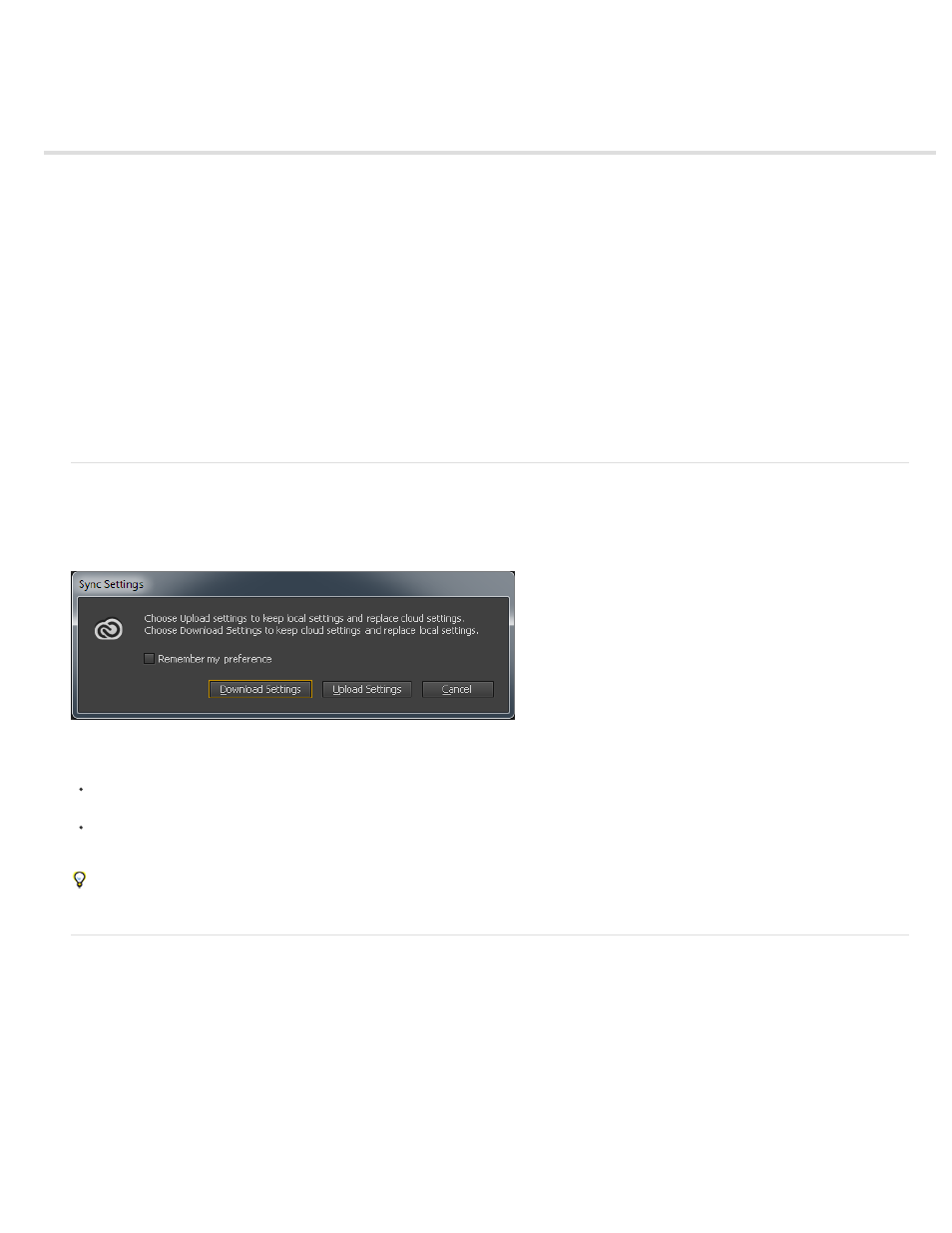
Sync Settings
Sync settings
Sync settings from a different account
Managing sync
When you work on multiple computers, managing and syncing preferences among the computers can be time-consuming, complex, and error
prone.
The new Sync Settings feature enables you to sync preferences and settings via Creative Cloud. For example, if you use two computers, the Sync
Settings feature makes it easy for you to keep those settings synchronized across these two computers.
The synchronization takes place via your Adobe Creative Cloud account. Settings are uploaded to your Creative Cloud account and then are
downloaded and applied on the other computer. You can also synchronize settings from another Creative Cloud account. After Effects creates a
user profile on your computer and uses it to synchronize settings to and from the associated Creative Cloud account.
You can initiate the synchronization manually; it does not happen automatically and it cannot be scheduled.
Sync settings
To initiate the sync, from the Edit menu (Windows) or After Effects menu (Mac OS) choose [your Adobe ID] > Sync Settings Now.
Download Settings: Sync Settings from Creative Cloud to your computer; overwrite the local version with the Creative Cloud version of
settings.
Upload Settings: Sync settings from this local computer to Creative Cloud.
Progress and details about the Sync Settings process is displayed in the Info panel (Window > Info)
Restart After Effects to apply downloaded preferences after using Sync Settings .
Sync settings from a different account
By default, the Adobe ID associated with the license for the product is used to sync the preferences. To use a different Adobe ID to sync the
settings, from the Edit menu (Windows) or After Effects menu (Mac OS) choose [your Adobe ID] > Use Settings From a Different Account. Enter
the Adobe ID and password.
26
