Adobe After Effects User Manual
Page 271
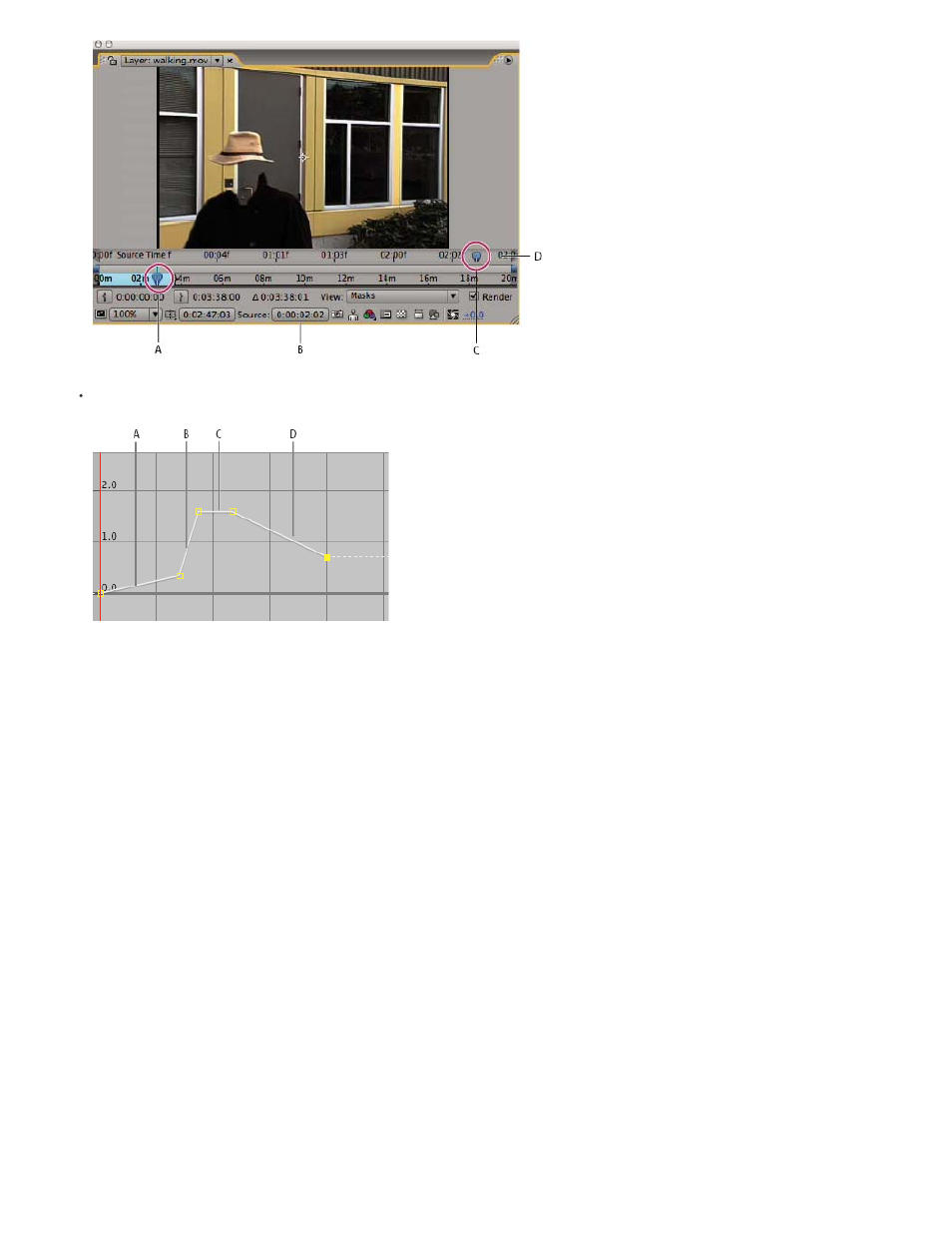
Note:
Layer panel for time remapping
The Graph Editor provides a view of the changes you specify over time by marking your changes with keyframes and a graph like the one
displayed for other layer properties.
Time-remapping graph
When remapping time in the Graph Editor, use the values represented in the Time Remap graph to determine and control which frame of the
movie plays at which point in time. Each Time Remap keyframe has a time value associated with it that corresponds to a specific frame in the
layer; this value is represented vertically on the Time Remap value graph. When you enable time remapping for a layer, After Effects adds a Time
Remap keyframe at the start and end points of the layer. These initial Time Remap keyframes have vertical time values equal to their horizontal
position on the timeline.
By setting additional Time Remap keyframes, you can create complex motion results. Each time you add a Time Remap keyframe, you create
another point at which you can change the speed or direction of playback. As you move the keyframe up or down in the value graph, you adjust
which frame of the video is set to play at the current time. After Effects then interpolates intermediate frames and plays the footage forward or
backward from that point to the next Time Remap keyframe. In the value graph, reading from left to right, an upward angle indicates forward
playback, while a downward angle indicates reverse playback. The amount of the upward or downward angle corresponds to the speed of
playback.
Similarly, the value that appears next to the Time Remap property name indicates which frame plays at the current time. As you drag a value
graph marker up or down, this value changes accordingly and a Time Remap keyframe is set, if necessary. You can click this value and type a
new one, or drag the value to adjust it.
The original duration of the source footage may no longer be valid when remapping time, because parts of the layer no longer play at the original
rate. If necessary, set a new duration for the layer before you remap time.
As with other layer properties, you can view the values of the Time Remap graph as either a value graph or a speed graph.
If you remap time and the resulting frame rate is very different from the original, the quality of motion within the layer may suffer. Apply frame
blending to improve time remapping for slow motion or fast motion.
Use the information shown in the Info panel to guide you as you work with time-remapping. The ratio given in the units of seconds/sec
indicates the current speed of playback—the number of seconds of the original layer being played for each second after time-remapping.
Time-remap a layer
267
