Parent and child layers – Adobe After Effects User Manual
Page 166
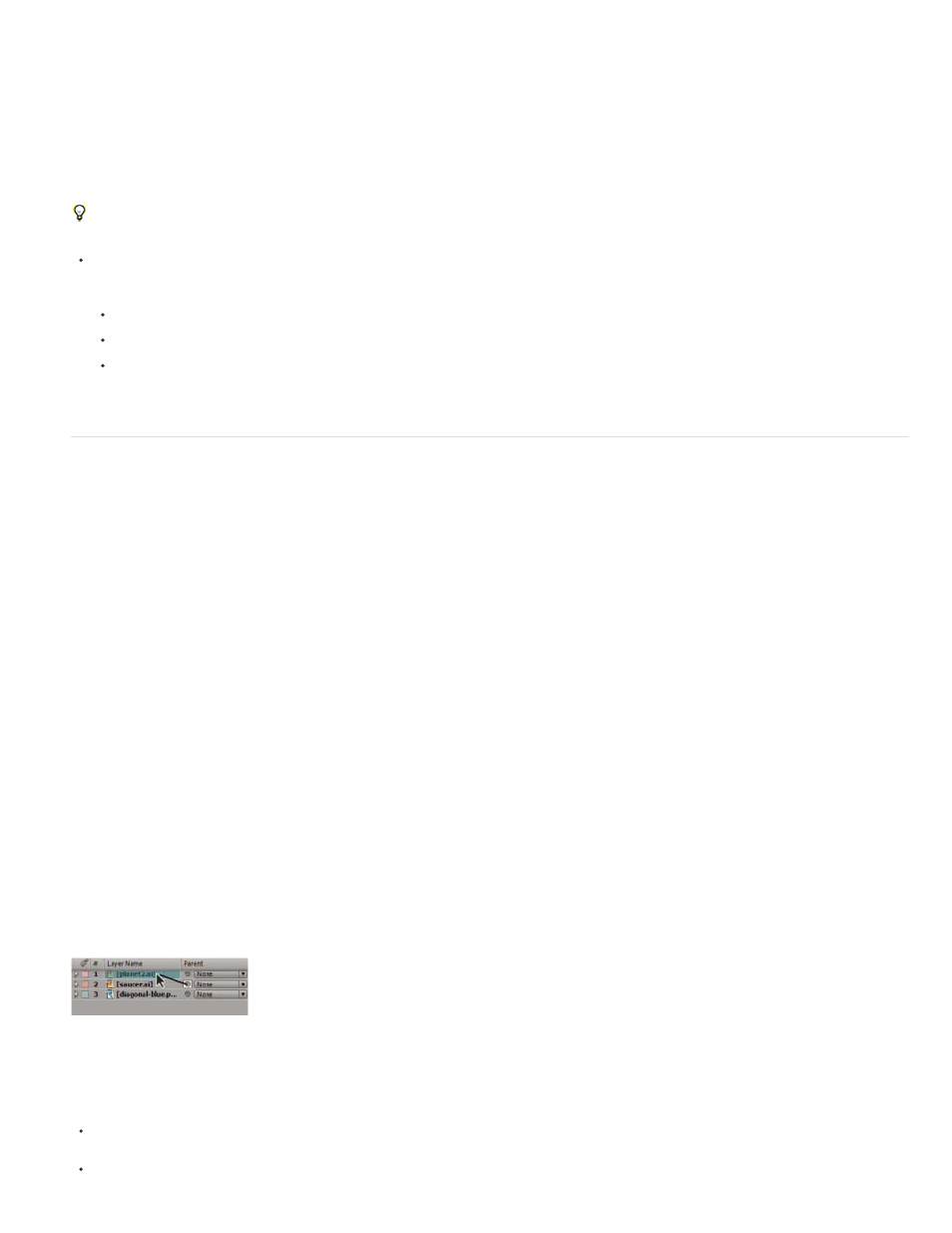
Note:
Note:
Note:
Note:
When you use footage containing audio, the default audio level for playback is 0 dB, meaning that the level is unadjusted in After Effects. Setting a
positive decibel level increases volume, and setting a negative decibel level decreases volume.
Double-clicking an Audio Levels keyframe activates the Audio panel.
The VU meter in the Audio panel displays the volume range for the audio as it plays. The red blocks at the top of the meter represent the volume
limit of your system.
For more precision in setting audio levels by dragging sliders, increase the height of the Audio panel.
In the Audio panel, to adjust volume, do one of the following:
To set the level of the left and right channels together, drag the center slider up or down.
To set the level of the left channel, drag the left slider up or down, or type a new value in the levels box at the bottom of the left slider.
To set the level of the right channel, drag the right slider up or down, or type a new value in the levels box at the bottom of the right
slider.
Parent and child layers
To synchronize changes to layers by assigning one layer’s transformations to another layer, use parenting. After a layer is made a parent to
another layer, the other layer is called the child layer. When you assign a parent, the transform properties of the child layer become relative to the
parent layer instead of to the composition. For example, if a parent layer moves 5 pixels to the right of its starting position, then the child layer also
moves 5 pixels to the right of its position. Parenting is similar to grouping; transformations made to the group are relative to the anchor point of the
parent.
Parenting affects all transform properties except Opacity: Position, Scale, Rotation, and (for 3D layers) Orientation.
When parenting layers in After Effects CS6 or later, helpful text describing alternate parenting behaviors is displayed on the layer bar below
the mouse position and in the Info panel.
A layer can have only one parent, but a layer can be a parent to any number of layers in the same composition.
You can animate child layers independent of their parent layers. You can also parent using null objects, which are hidden layers.
You cannot animate the act of assigning and removing the parent designation—that is, you cannot designate a layer as a parent at one point in
time and designate it as a normal layer at a different point in time.
When you create a parenting relationship, you can choose whether to have the child take on the transform property values of the parent or retain
its own. If you choose to have the child take on the transform property values of the parent, the child layer jumps to the parent’s position. If you
choose to have the child retain its own transform property values, then the child stays where it is. In both cases, subsequent changes to the
transform property values of the parent are applied to the child. Similarly, you can choose whether the child jumps when the parenting relationship
is removed.
In After Effects CS6 and later, when parenting layers, you can use the Shift key to move the child layer to the location of the parent. This
can be useful when you want to attach a layer to a null, but have the layer move to the location of the parent null (for example, attaching a 3D text
layer to a null layer created from the 3D Camera Tracker).
Dragging the pick whip in the Timeline panel to designate the planet layer as the parent to the saucer layer
To show or hide the Parent column in the Timeline panel, choose Columns > Parent from the Timeline panel menu.
To parent a layer, in the Parent column, drag the pick whip from the layer that is to be the child layer to the layer that is to be the parent
layer.
To parent a layer, in the Parent column, click the menu of the layer that you want to be the child, and choose a parent layer name from the
162
