Frame blending – Adobe After Effects User Manual
Page 275
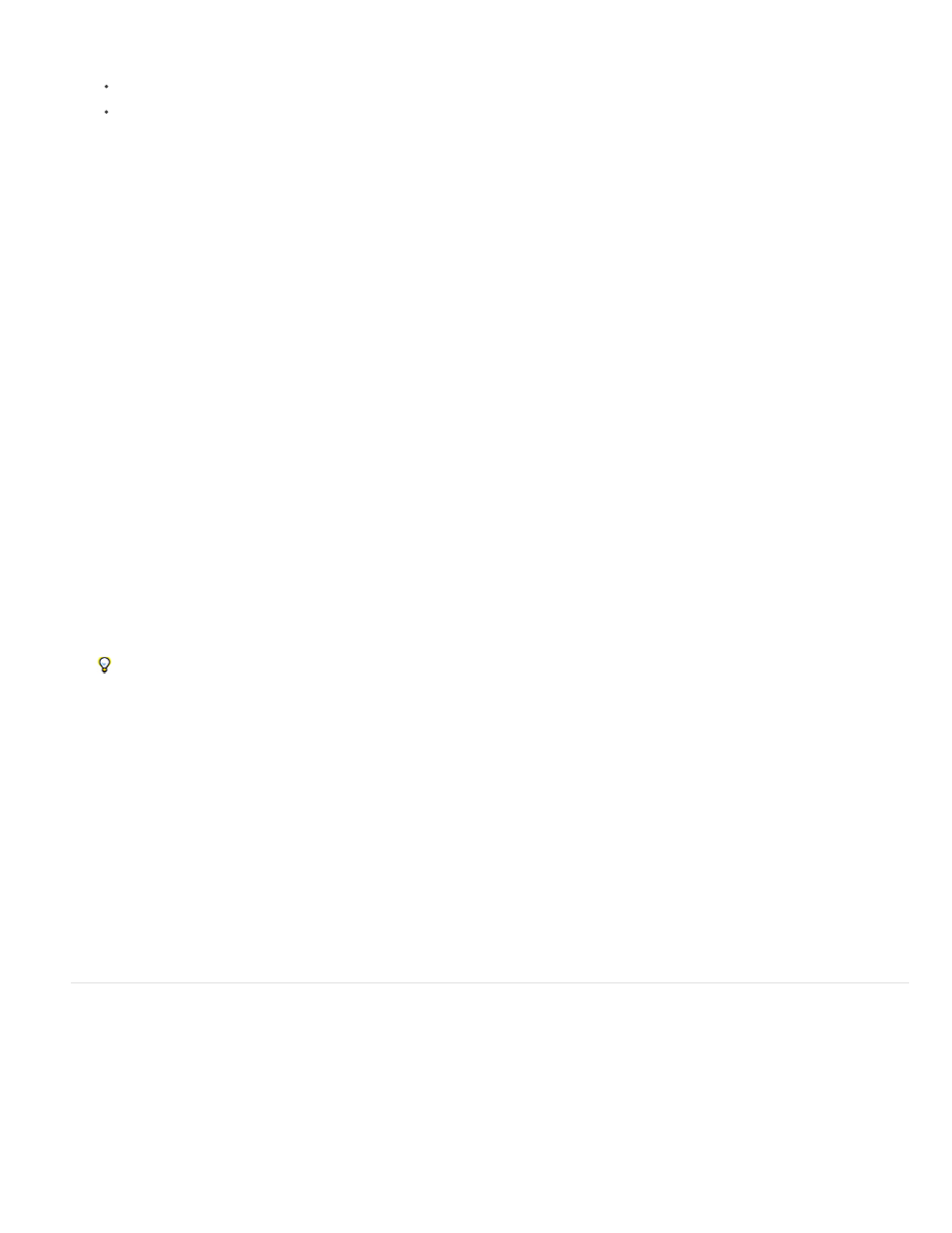
To lower the pitch, drag the speed graph marker down.
To increase the pitch, drag the speed graph marker up.
Remove clicks from new In and Out points
1. If necessary, choose panel > Audio.
2. In the Timeline panel, select the audio (or audio and video) layer to which you applied time-remapping.
3. Expand the layer outline to display the Audio property and then the Audio Levels property.
4. Move the current-time indicator to the new In point and choose Animation > Add Audio Levels Keyframe.
5. In the Audio panel, change the decibel value to 0.0.
6. Press the Page Up key on your keyboard to move the current-time indicator to the previous frame.
7. In the Audio panel, change the decibel level to -96.0.
8. Move the current time to the new Out point and set the decibel level to 0.
9. Press the Page Down key to move the current-time indicator to the next frame.
10. In the Audio panel, change the decibel level to -96.0.
You can change the decibel Slider Minimum value in the Audio Options dialog box, which is available from the Audio panel menu.
Online resources for time-remapping
Aharon Rabinowitz provides a tutorial on the
shows how to use time-remapping to do lip-synching. This same basic
concept can be used for many kinds of character animation.
Robert Powers provides a video tutorial on the
demonstrates how to use time-remapping to animate a character
to synchronize mouth movement with audio (lip synch).
Charles Bordenave (nab) provides a script on the
that automatically modulates time-remapping on a layer according
to audio amplitude.
Sam Morris provides a tutorial that introduces time-remapping on
.
Andrew Kramer provides a video tutorial on his
that demonstrates time-stretching, time-remapping, and frame blending.
Frame blending
When you time-stretch or time-remap a layer to a slower frame rate or to a rate lower than the frame rate of its composition, movement can
appear jerky. This jerky appearance results because the layer now has fewer frames per second than the composition. Likewise, the same jerky
appearance can occur when you time-stretch or time-remap a layer to a frame rate that is faster than the frame rate of its composition. To create
smoother motion when you slow down or speed up a layer, use frame blending. Don’t apply frame blending unless the video of a layer has been
re-timed—that is, the video is playing at a different frame rate than the frame rate of the source video.
After Effects provides two types of frame blending: Frame Mix and Pixel Motion. Frame Mix takes less time to render, but Pixel Motion provides
much better results, especially for footage that has been drastically slowed down.
271
