Adobe After Effects User Manual
Page 312
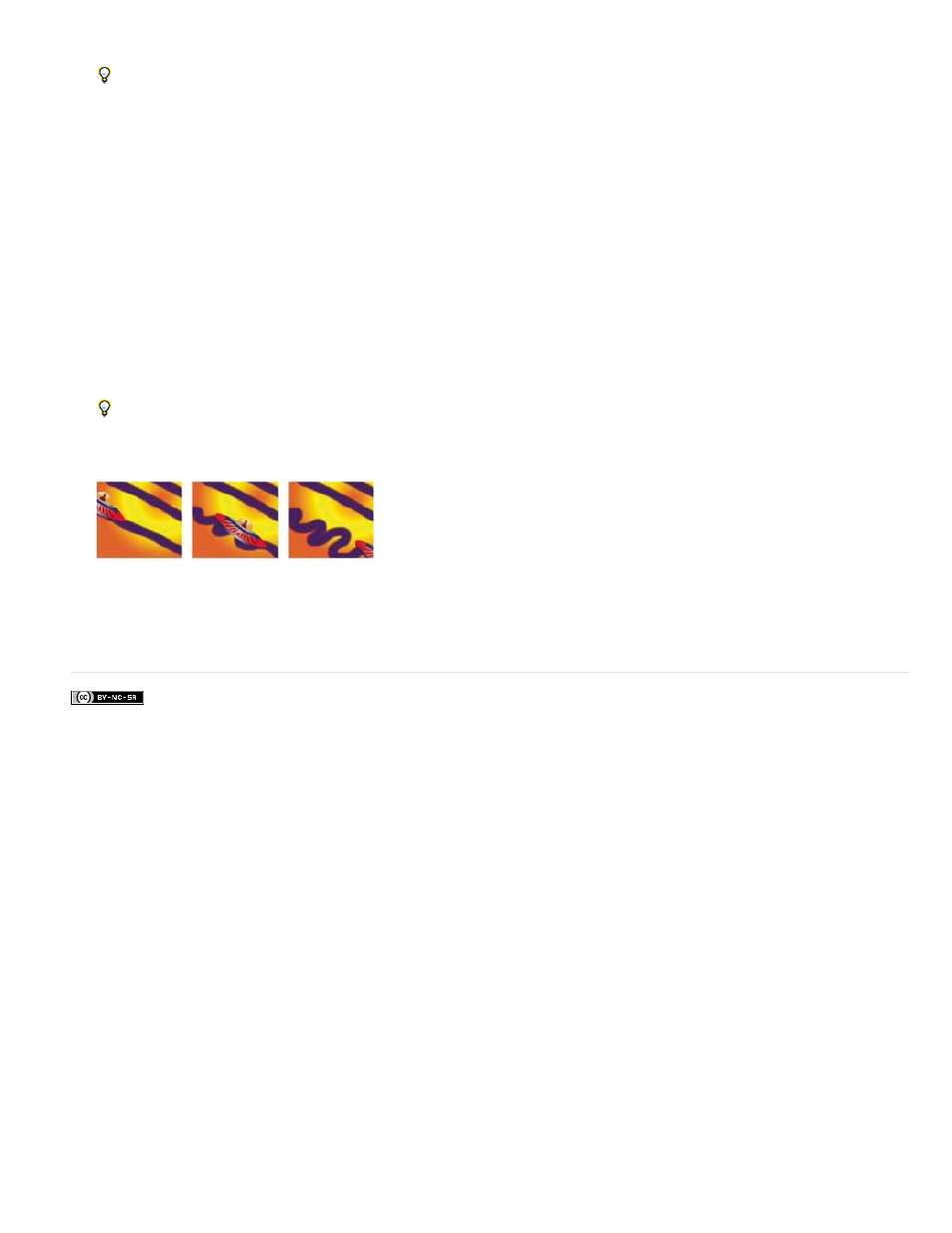
Facebook posts are not covered under the terms of Creative Commons.
4. Using the Selection tool, select the paint stroke.
To momentarily activate the Selection tool, press and hold V.
5. Press SS to show the selected paint stroke in the Timeline panel.
6. Click the triangle next to the paint stroke name to expand its list of properties.
7. Click the stopwatch for the Path property to create an initial Path keyframe.
8. Drag the current-time indicator to another time.
9. While the stroke is still selected, drag in the Layer panel using a paint tool to create a paint stroke. A second Path keyframe appears in the
Timeline panel.
By creating a stroke while a stroke is selected, you replace the selected stroke, which is sometimes referred to as stroke targeting.
If you are not satisfied with the way that the path is interpolated, consider creating your path as a mask, using Smart Mask Interpolation
to fine-tune the interpolation, and then copying the Mask Path property keyframes to the paint stroke Path property. (See Animate a
mask path with Smart Mask Interpolation.)
After Effects interpolates a paint stroke (center) between two different shapes created with the same brush (left and right).
Adobe also recommends
308
