Layer properties – Adobe After Effects User Manual
Page 161
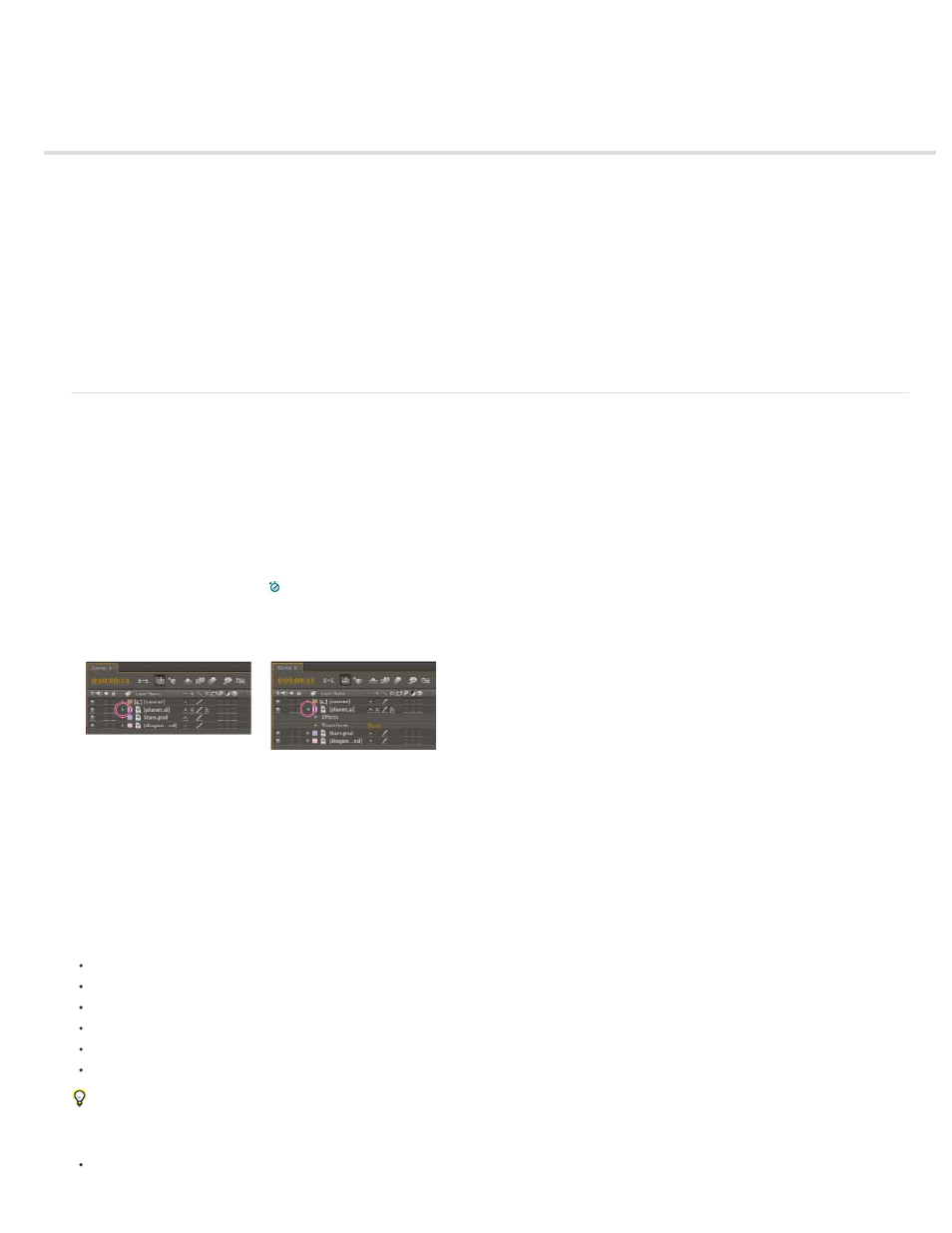
Layer properties
Layer properties in the Timeline panel
Set a property value
Layer anchor points
Scale or flip a layer
Rotate a 2D layer
Adjust audio volume levels
Parent and child layers
Null object layers
Guide layers
Use Brainstorm to experiment and explore settings
Layer properties in the Timeline panel
Each layer has properties, many of which you can modify and animate. The basic group of properties that every layer has is the Transform group,
which includes Position and Opacity properties. When you add certain features to a layer—for example, by adding masks or effects, or by
converting the layer to a 3D layer—the layer gains additional properties, collected in property groups.
All layer properties are temporal—they can change the layer over time. Some layer properties, such as Opacity, have only a temporal component.
Some layer properties, such as Position, are also spatial—they can move the layer or its pixels across composition space.
You can expand the layer outline to display layer properties and change property values.
Most properties have a stopwatch
. Any property with a stopwatch can be animated—that is, changed over time. (See About animation,
keyframes, and expressions.)
Collapsed property group (left) compared to expanded property group (right) in layer outline
Properties in the Effects property group (effect properties) are also layer properties. Many effect properties can also be modified in the Effect
Controls panel.
Show or hide properties in the Timeline panel
To expand or collapse a property group, click the triangle to the left of the layer name or property group name.
To expand or collapse a property group and all of its children, Ctrl-click (Windows) or Command-click (Mac OS) the triangle.
To expand or collapse all groups for selected layers, press Ctrl+` (accent grave) (Windows) or Command+` (accent grave) (Mac OS).
To reveal an effect property in the Timeline panel, double-click the property name in the Effect Controls panel.
To hide a property or property group, Alt+Shift-click (Windows) or Option+Shift-click (Mac OS) the name in the Timeline panel.
To show only the selected properties or property groups in the Timeline panel, press SS.
The SS shortcut is especially useful for working with paint strokes. Select the paint stroke in the Layer panel, and press SS to open the
property group for that stroke in the Timeline panel.
To show only a specific property or property group, press its shortcut key or keys. (See Showing properties and groups in the Timeline panel
157
