Text selectors – Adobe After Effects User Manual
Page 373
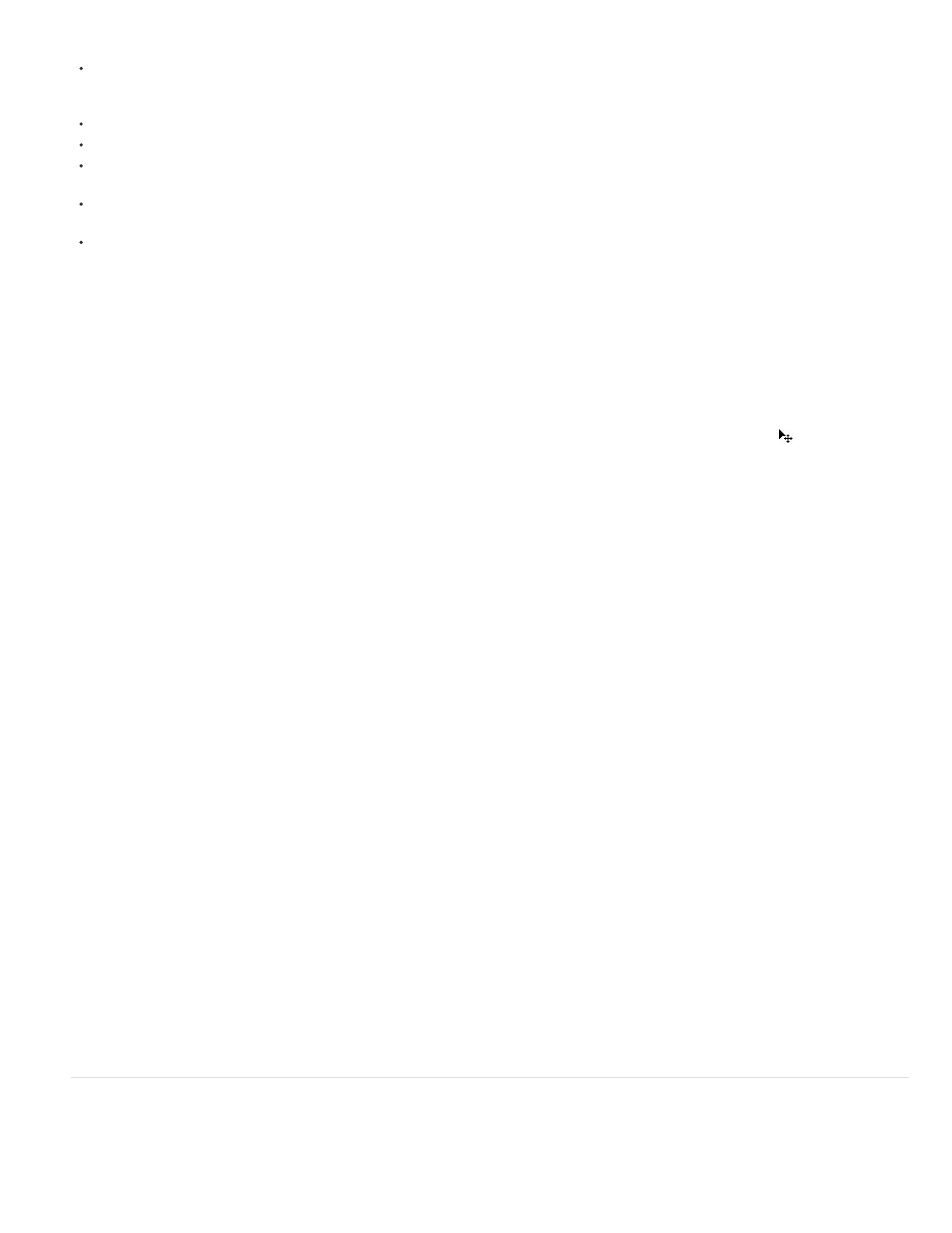
Anchor Point
Position
Scale
Skew
Rotation, X Rotation, Y Rotation, Z Rotation
All Transform Properties
Line Anchor
Line Spacing
Character Offset
Character Value
Character Range
Blur
default selector and the chosen animator property, appears in the Timeline panel.
To add a new animator property to an existing animator group, select the animator group in the Timeline panel, and choose the property from
Animation > Animate Text menu or from the Add menu for the animator group in the Timeline panel. The new animator property appears
within the same group as the existing animator property and shares the existing selectors.
To delete an animator property or animator group, select it in the Timeline panel and press Delete.
To remove animators from a text layer, select the text layer in the Timeline panel, and choose Animation > Remove All Text Animators.
To copy an animator group, select it in the Timeline panel and choose Edit > Copy. To paste the animator group, select a layer and choose
Edit > Paste.
To rename an animator group, make sure that it is the only thing selected, and then press Enter (Windows) or Return (Mac OS); or right-
click (Windows) or Control-click (Mac OS) the name and choose Rename.
To reorder an animator group, drag it to a new location in the stacking order in the Timeline panel.
Animator properties
Anchor point for the characters: the point about which transformations—such as scaling and rotation—are performed. (See
The position of the characters. You can specify values for this property in the Timeline panel, or you can modify it by selecting it in the
Timeline panel and then dragging the layer in the Composition panel using the Selection tool, which changes to a move tool
when positioned
over text characters. Dragging with the move tool does not affect the z (depth) component of Position.
The scale of the characters. Because scale is relative to the anchor point, changes to the z component of Scale have no apparent result
unless the text also has an Anchor Point animator with a nonzero z value.
The slant of the characters. The Skew Axis specifies the axis along which the character is skewed.
If per-character 3D properties are enabled, you can set the rotation about each axis individually.
Otherwise, only Rotation (which is the same as Z Rotation) is available.
All of the Transform properties are added at once to the animator group.
The alignment for the tracking in each line of text. A value of 0% specifies left alignment, 50% specifies center alignment, and 100%
specifies right alignment.
The space between lines of text in a multiline text layer.
The number of Unicode values to offset selected characters. For example, a value of 5 advances the characters in the word five
steps alphabetically, so the word offset becomes tkkxjy.
The new Unicode value for selected characters, replacing each character with one character represented by the new value. For
example, a value of 65 replaces all of the characters in a word with the 65th Unicode character (A), so the word value becomes AAAAA.
Specifies limits on the character. This property appears whenever you add the Character Offset or Character Value property to
a layer. Choose Preserve Case & Digits to keep characters in their respective groups. Groups include uppercase Roman, lowercase Roman,
digits, symbols, Japanese katakana, and so forth. Choose Full Unicode to allow for unlimited character changes.
The amount of Gaussian blur to be added to the characters. Horizontal and vertical blur amounts can be specified separately.
Text selectors
Each animator group includes a default range selector. You can replace the default selector, add additional selectors to an animator group, and
remove selectors from a group.
369
