Enable or disable display color management, Simulate how colors will, Appear on a different output device – Adobe After Effects User Manual
Page 299
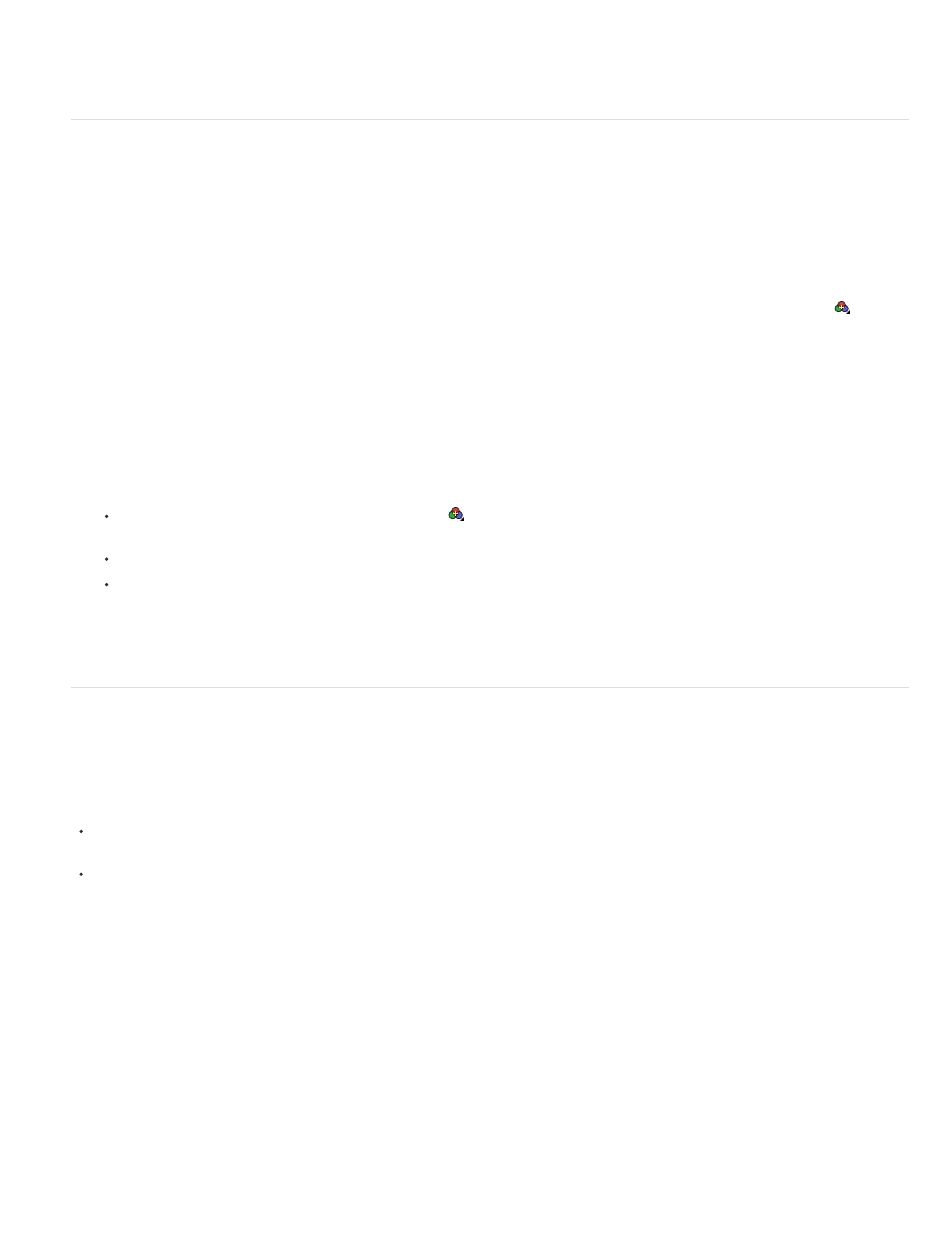
1. Colors are converted from working color space for the project to output color space.
2. Colors are converted from output color space to color space of simulated playback device.
3. Read the information in the Description area of the dialog box to confirm that the conversion is the one that you want, and click OK.
Enable or disable display color management
When color management is on, the default behavior is for RGB pixel values to be converted to the color space of your computer monitor from the
working color space for the project. Color appearance is preserved; RGB numbers are not preserved. This behavior is adequate for most uses, but
you sometimes need to see how the colors are actually going to look when viewed through a system that does not use color management. For
example, you may need to see how the colors will appear when viewed in a web browser.
When display color management is off, the RGB color values are sent directly to your monitor, without any conversion through the monitor profile.
RGB numbers are preserved; color appearance is not preserved.
When display color management is on for a viewer, a yellow plus sign appears in the Show Channel And Color Management Settings
button at
the bottom of the viewer.
For each viewer (Composition, Layer, or Footage panel), you can choose whether to manage display colors, which involves the conversion of
colors from the working color space to the color space of the monitor.
1. Activate a Composition, Layer, or Footage panel.
2. Do one of the following to toggle between enabling and disabling display color management:
Click the Show Channel And Color Management Settings
button at the bottom of the viewer, and choose Use Display Color
Management.
Choose View > Use Display Color Management.
Press Shift+/ (on the numeric keypad).
Output simulation settings (including No Output Simulation) are remembered.
Simulate how colors will appear on a different output device
Often, you need to preview how a movie will appear on a device other than your computer monitor. One purpose of color management is to
ensure that colors look the same on every device, but color management in After Effects can’t overcome scenarios like the following:
An output device for which you’re creating your movie has a smaller gamut than the working color space of your project, so the device is
unable to represent some colors.
The colors in your movie are displayed by a device or software that does not use color management to convert colors.
For example, when you are creating a movie using a computer monitor and a high-definition video monitor, you may need to see how the movie
will look when transferred to a specific film stock and projected under standard theater viewing conditions.
In such situations, you’ll want to preview how colors will appear when they’re displayed on a device other than your computer monitor. Output
simulation requires display color management.
During output simulation, colors are converted from the working color space for the project to the color space of the monitor through the following
flow:
Colors are converted from the working color space
to the color space of the output type using the output color profile (the same profile that will be used for rendering to final output).
If Preserve RGB is not selected, colors are
converted from the output color space to the color space of the presentation medium using the simulation profile. This setting presumes that the
295
