Adobe After Effects User Manual
Page 162
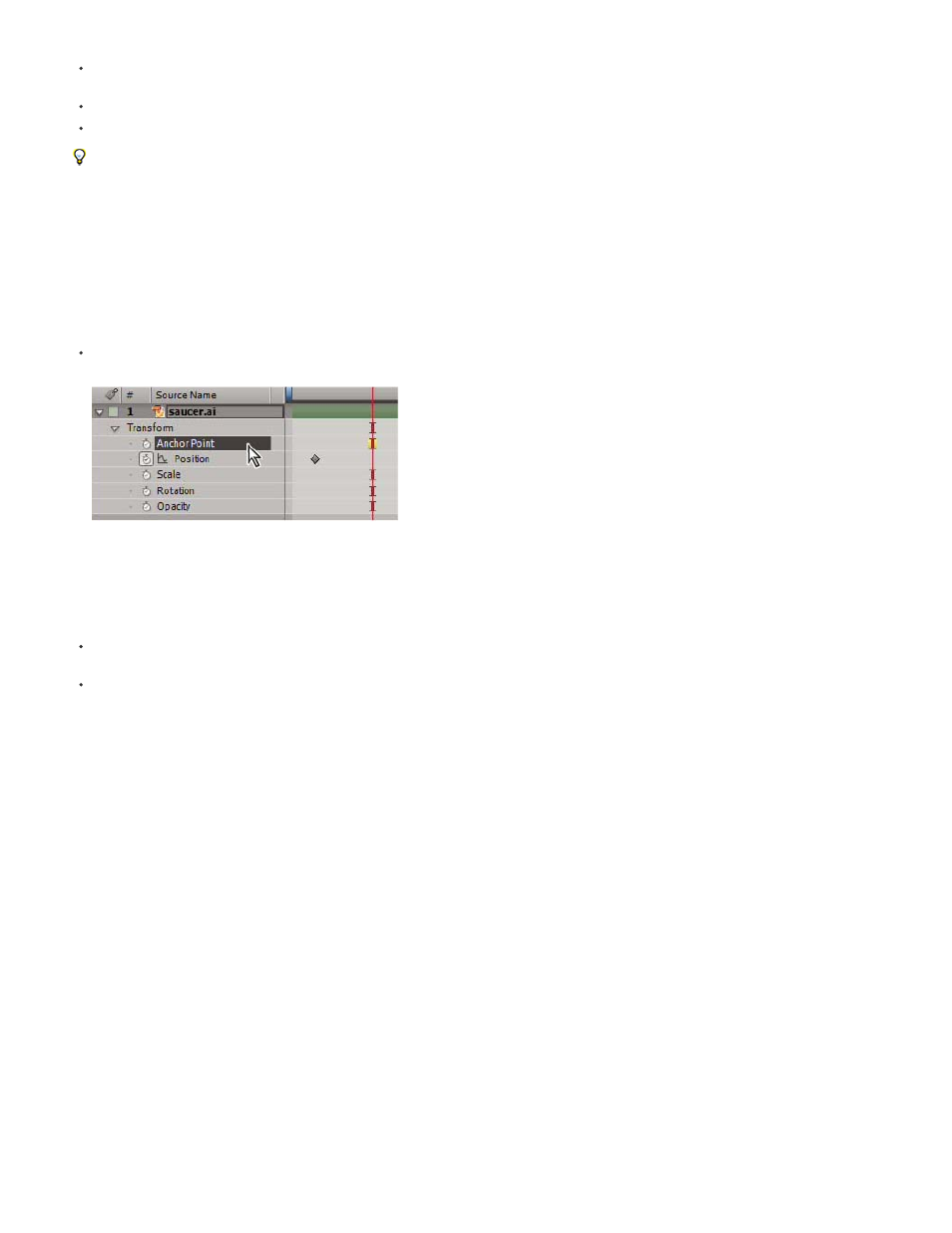
(keyboard shortcuts).)
To add a property or property group to the properties shown in the Timeline panel, hold Shift while pressing the shortcut key for the property
or property group.
To show only properties that have been modified from their default values, press UU, or choose Animation > Reveal Modified Properties.
To show only properties that have keyframes or expressions, press U, or choose Animation > Reveal Animating Properties.
The U and UU commands are especially useful for learning how animation presets, template projects, or other animated items work, because
they isolate the properties that were modified by the designer of those items.
You can also filter layers in the Timeline panel to show only layers with properties that match a search string. See Search and filter in the Timeline,
Project, and Effects & Presets panels.
Select a property or property group in the Timeline panel
To select a property or property group—including all values, keyframes, and expressions—click the name in the layer outline in the Timeline
panel.
Anchor Point property selected
Copy or duplicate a property or property group in the Timeline panel
To copy properties from one layer or property group to another, select the layer, property, or property group, press Ctrl+C (Windows) or
Command+C (Mac OS), select the target layer, property, or property group, and press Ctrl+V (Windows) or Command+V (Mac OS).
To duplicate a property group, select the property group and press Ctrl+D (Windows) or Command+D (Mac OS).
You can only duplicate some property groups, including shapes, masks, and effects. However, you can’t duplicate top-level property groups
such as Contents, Masks, Effects, and Transforms. If you attempt to duplicate a top-level property group, the entire layer is duplicated,
instead.
Copy a value from a layer property that contains no keyframes
You can copy the current value of a layer property to another layer, even when the original layer contains no keyframes.
1. In the Timeline panel, show the layer property containing the value you want to copy.
2. Click the name of the layer property to select it.
3. Choose Edit > Copy.
4. Select the layer into which you want to paste the value.
5. If the target layer contains keyframes, move the current-time indicator to the time where you want to paste the value. If the target layer does
not contain keyframes, the new value applies to the entire duration of the layer.
6. Choose Edit > Paste.
158
