Show and hide layers in the timeline panel, Layer image quality, And subpixel positioning – Adobe After Effects User Manual
Page 158: Layer image quality and subpixel positioning
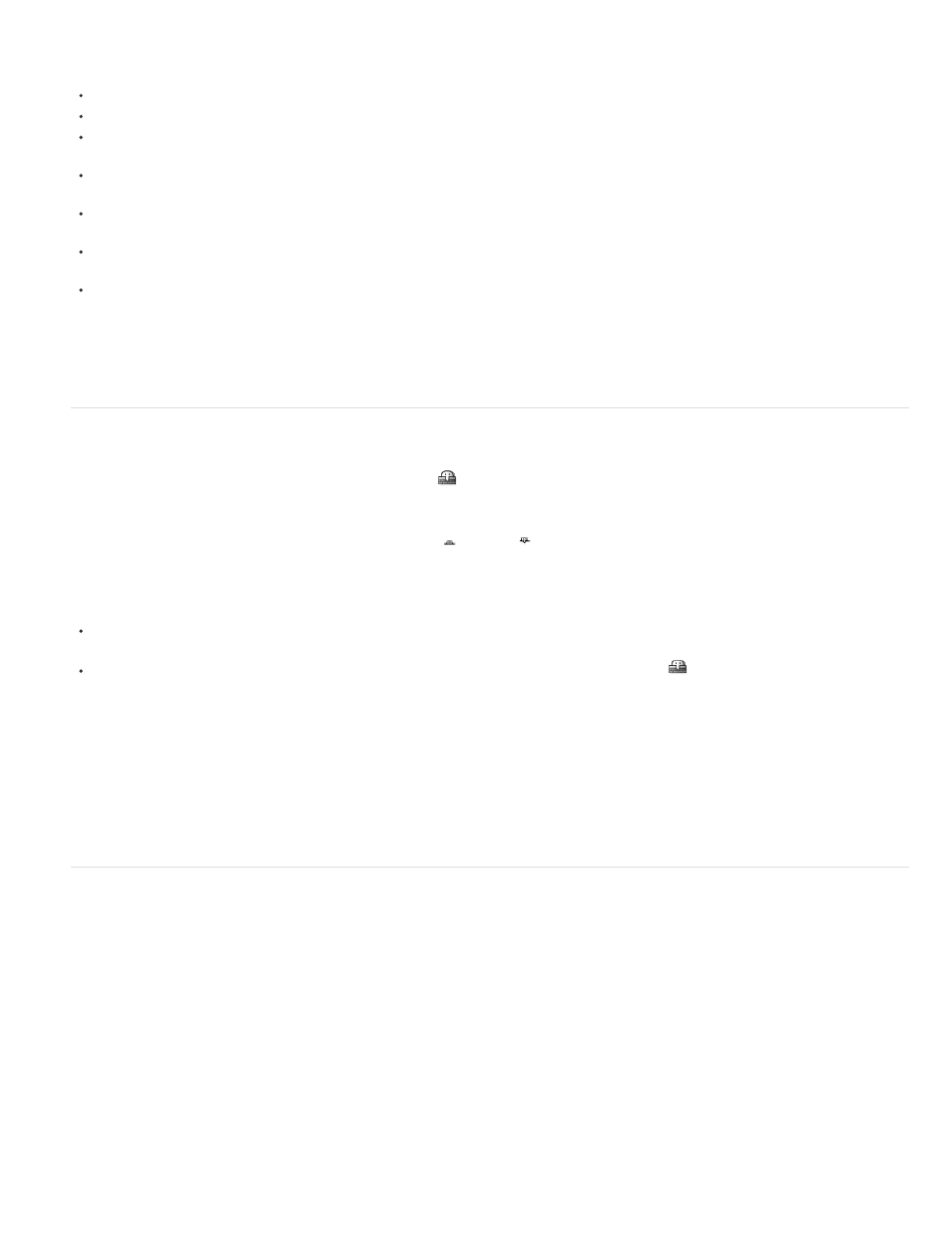
Note:
Best
Draft
column to greater than the default width.
To select all layers with the same label color, select a layer with that label color and choose Edit > Label > Select Label Group.
To change the color of a label for one layer, click the label in the Timeline panel and choose a color.
To change the color of a label for all layers with that label color, select one of the layers belonging to the label group, choose Edit > Label >
Select Label Group, and choose Edit > Label > [color name].
To change the names and default colors for labels, choose Edit > Preferences > Labels (Windows) or After Effects > Preferences > Labels
(Mac OS).
To change the default associations of label colors with source types, choose Edit > Preferences > Labels (Windows) or After Effects >
Preferences > Labels (Mac OS).
To disable the use of a layer’s label color for layer handles and motion paths, choose Edit > Preferences > Appearance (Windows) or After
Effects > Preferences > Appearance (Mac OS), and deselect Use Label Colors For Layer Handles And Paths.
To disable the use of a layer, footage item, or composition’s label color in the tabs of corresponding panels, choose Edit > Preferences >
Appearance (Windows) or After Effects > Preferences > Appearance (Mac OS), and deselect Use Label Colors For Related Tabs.
By default, the panel label colors do not respond to the Brightness control in the Appearance preferences. To make the Brightness control
affect panel label colors, select the Affects Label Colors option in the Appearance preferences.
Show and hide layers in the Timeline panel
You can mark a layer as shy and then use the Hide Shy Layers
composition switch at the top of the Timeline panel to hide all shy layers in the
Timeline panel layer outline. Making layers shy is useful for making room in the Timeline panel to show the layers and layer properties that you
want to adjust.
The icon in the Switches column indicates whether a layer is shy or not shy .
Shy layers are still rendered, both for previews and for final output. To exclude layers from previews or final output, use the Video switch or make
the layer a guide layer.
To toggle a layer between shy and not shy, click the Shy switch for the layer, or select the layer in the Timeline panel and choose Layer >
Switches > Shy.
To toggle between hiding and showing all shy layers, click to select or deselect the Hide Shy Layers
composition switch at the top of the
Timeline panel, or choose Hide Shy Layers from the Timeline panel menu.
You can also filter layers in the Timeline panel to show only layers with properties that match a search string or certain other characteristics. See
Search and filter in the Timeline, Project, and Effects & Presets panels and Showing properties and groups in the Timeline panel (keyboard
shortcuts).
Lloyd Alvarez provides a script on his
which you can tag layers and then select, shy, and solo layers according to
their tags. The tags are appended to comments in the Comments field in the Timeline panel.
Layer image quality and subpixel positioning
The quality setting of a layer determines how precisely it is rendered, as well as influencing the precision of other calculations involving the layer,
such as motion tracking and the use of the layer as a control layer for a compound effect.
The default quality of new layers is determined by the Create New Layers At Best Quality preference in the General preferences category.
Duplicated or split layers retain the Quality setting of the original layer.
To toggle between Best and Draft quality of selected layers, click the Quality switch in the Timeline panel. To choose from all three options,
choose Layer > Quality:
Displays and renders a layer using subpixel positioning, anti-aliasing, 3D shading, and complete calculation of any applied effects. Best
requires the most time for rendering—both for previews and for final output.
Displays a layer so that you can see it, but only at rough quality. Draft quality displays and renders a layer without anti-aliasing and subpixel
154
