Adobe After Effects User Manual
Page 112
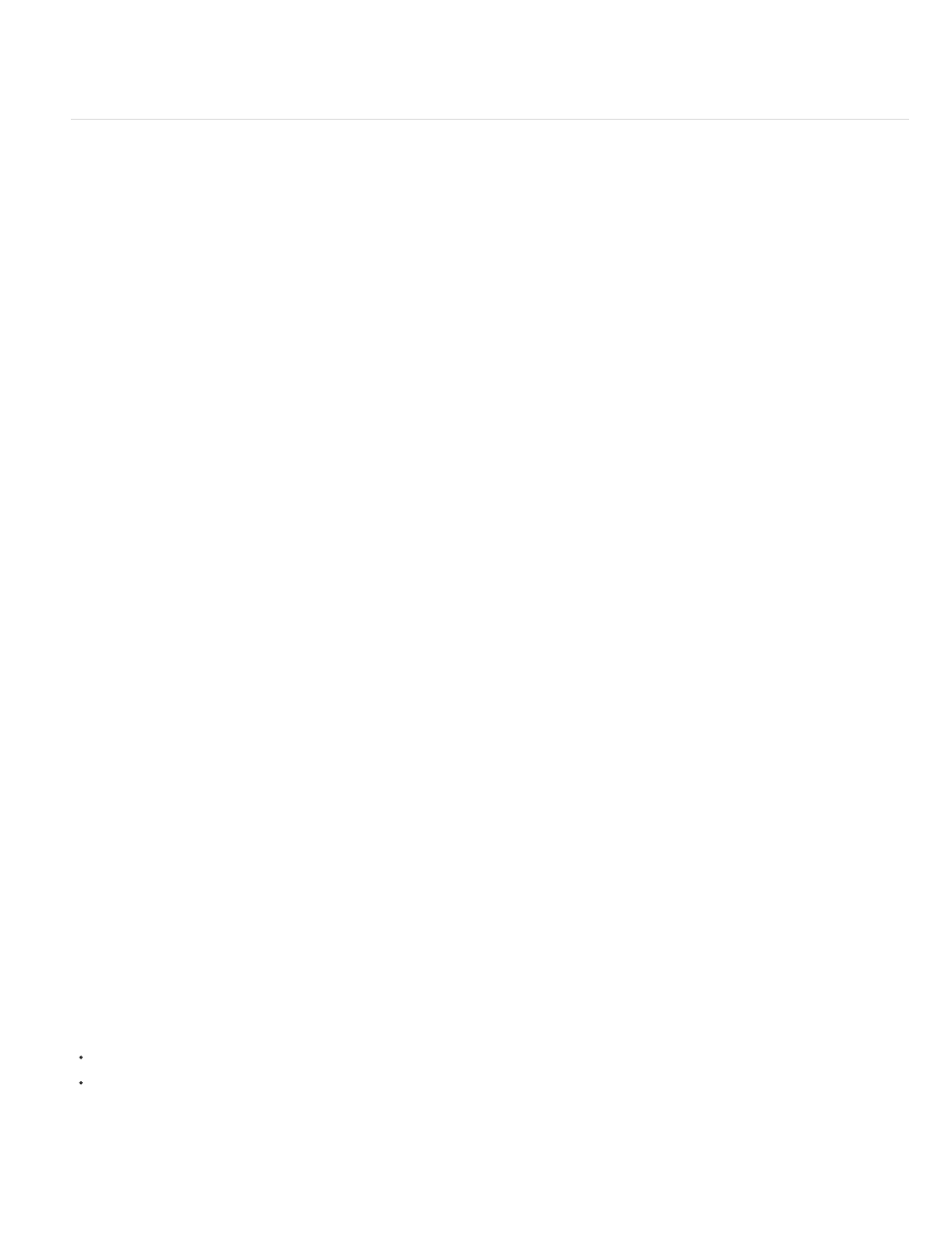
Note:
object, including text and drawings. If you want to add depth to your vector art and text, consider creating it in Illustrator, using the 3D effects, and
then importing the results into After Effects.
Importing and using 3D files from other applications
After Effects can import 3D-image files saved in Softimage PIC, RLA, RPF, OpenEXR, and Electric Image EI format. These 3D-image files contain
red, green, blue, and alpha (RGBA) channels, as well as auxiliary channels with optional information, such as z depth, object IDs, texture
coordinates, and more.
Though you can import composited files with 3D information into After Effects, you cannot modify or create 3D models directly with After Effects.
After Effects treats each composited 3D file from another application as a single 2D layer. That layer, as a whole, can be given 3D attributes and
treated like any After Effects 3D layer, but the objects contained within that 3D file cannot be manipulated individually in 3D space. To access the
3D depth information and other auxiliary channel information in 3D image files, use the 3D Channel effects. (See 3D Channel effects.)
3D Channel effect plug-ins from fnord software are included with After Effects to provide access to multiple layers and channels of OpenEXR files.
(See Using channels in OpenEXR files.)
After Effects can also import baked camera data, including focal length, film size, and transformation data, from Maya project files as a single
composition or two compositions. (See
Baking and importing Maya data
.)
After Effects imports camera data saved with RLA or RPF sequence files. (See
Import RLA or RPF data into a camera layer
Softimage PIC files have a corresponding ZPIC file that contains the z-depth channel information. Although you can’t import a ZPIC file, you can
access the additional channel information as long as the ZPIC file is stored in the same folder as the imported PIC file.
Similarly, Electric Image (EI) files can have associated EIZ files with z-depth channel data. As with ZPIC files, you cannot import EIZ files into After
Effects; instead, you simply store them in the same folder as the EI files. For information about creating EIZ files, see your Electric Image
documentation.
Some 3D applications, such as Cinema 4D, can export an After Effects composition directly.
A common technique when working in a 3D modeling application is to insert null objects, such as null lights or null locator nodes in the locations
where you want to composite in an image in After Effects. Then, after you have imported the 3D file into After Effects, you can use these null
objects as a reference for the placements of other visual elements.
Online resources about importing and using 3D files from other applications
Lutz Albrecht provides a two-part document on the
about integrating 3D applications with After Effects. These articles cover the
creation of UV maps, mattes, and channels from various 3D applications, including Maxon Cinema 4D, NewTek Lightwave, and Luxology modo.
The articles then show you how to use RE:Vision Effects RE:Map and fnord ProEXR plug-ins to use that data in After Effects.
Tyson Ibele provides tutorials on
show how to use output from 3ds Max (3D Studio MAX) in After Effects.
Dave Scotland provides a pair of tutorials on the CG Swot website in which he demonstrates how to create RPF files in a 3D application and how
to use RPF files in After Effects. The
explains the RPF format and how to create RPF files in 3DS Max. The
shows how to
use the Object ID and Z depth information in an RPF file within After Effects, using the ID Matte, Depth of Field, Depth Matte, and Fog 3D effects.
Eran Stern provides a video tutorial on the
that demonstrates the use of 3D tracking software that solves for camera movement
so that additional elements can be composited into the scene and appear to honor the same camera movement. This video tutorial uses Pixel
Farm PFHoe, but the techniques can be applied to almost any matchmoving software.
Bartek Skorupa provides a script on
for exporting camera and object data from Blender for use in After Effects. He also provides a
sample project and a video tutorial that show how to use this script.
Harrison Ambs provides a two-part video tutorial on the CGTUTS+ website that demonstrates how to import data from Cinema 4D into After
Effects:
Paul Tuersley provides a script on the
transferring a composition from After Effects to Cinema 4D.
108
