Adobe After Effects User Manual
Page 579
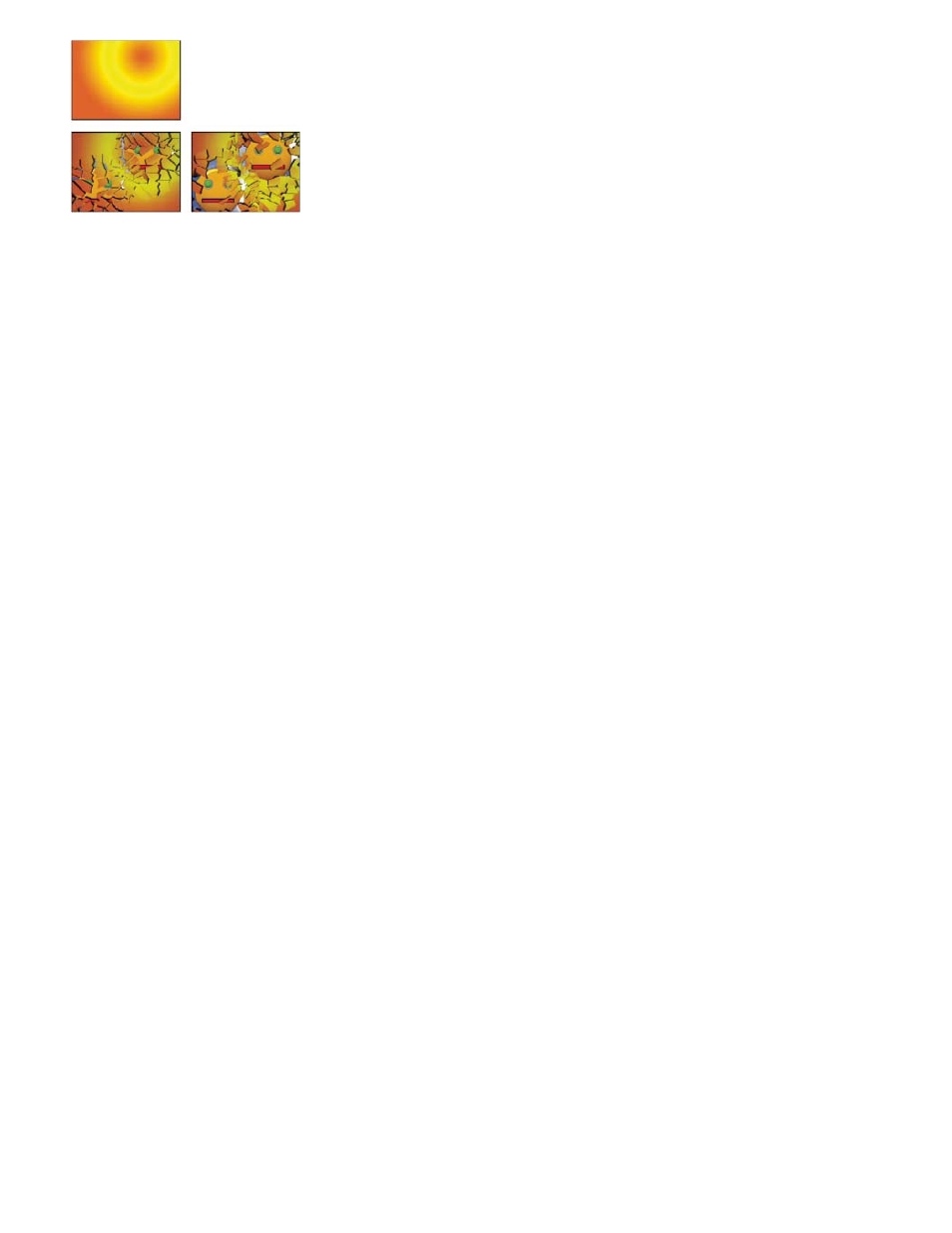
Rendered
Wireframe Front View
Wireframe
Wireframe Front View + Forces
Wireframe + Forces
Original (upper-left), and as Shatter is applied over time to reveal another layer (lower-left and right)
Online resources about the Shatter effect
Aharon Rabinowitz provides a video tutorial on the
that shows how make 3D extruded text in After Effects using the Shatter
effect.
Rick Janusz provides a video tutorial on the
shows how to use the Shatter effect to create an extruded 3D object from a
2D element.
Chris and Trish Meyer provide an article on the
explains how to use a simple set of expressions to orient a layer
with the Shatter effect so that it integrates with other 3D layers in a composition.
Andrew Kramer provides a video tutorial on his
that demonstrates the use of the Shatter effect to make a planet explode.
Lloyd Alvarez provides a video tutorial on the
that demonstrates the use of the Shatter effect with a custom shatter map to
cause a person to disintegrate.
View controls
The View control specifies exactly how a scene appears in the Composition panel by using the following views:
Displays the pieces with textures and lighting—as they will look at final output. Use this view when rendering the animation.
Displays the layer from a full-screen, straight-on camera angle with no perspective. Use this view to adjust effect points
and other parameters that are hard to see from an angle. In addition, the outlines of the shatter map are visible so you can precisely position,
rotate, and scale the shatter pattern. It’s handy to toggle between this view and the perspective view you use for the scene.
Displays the correct perspective of the scene, so you can quickly set up the camera the way you like it and fine-tune the Extrusion
Depth.
Displays the wireframe front-view representation of the layer, plus a blue representation of each force sphere.
Displays the wireframe view, plus a blue representation of the force spheres. This view includes camera controls, so you can
position everything precisely in 3D space.
Render control
The Render control renders the whole scene (the default), the unshattered layer, or the shattered pieces independently. For example, if you want
to apply the Glow effect only to shattered pieces and not to the portions of the layer that remain intact, create the explosion and duplicate the
layer. Next, for the back layer, choose Layer from the Render menu, and for the front layer, choose Pieces. Then apply the Glow effect to the front
layer.
Shape controls
575
