Adobe After Effects User Manual
Page 581
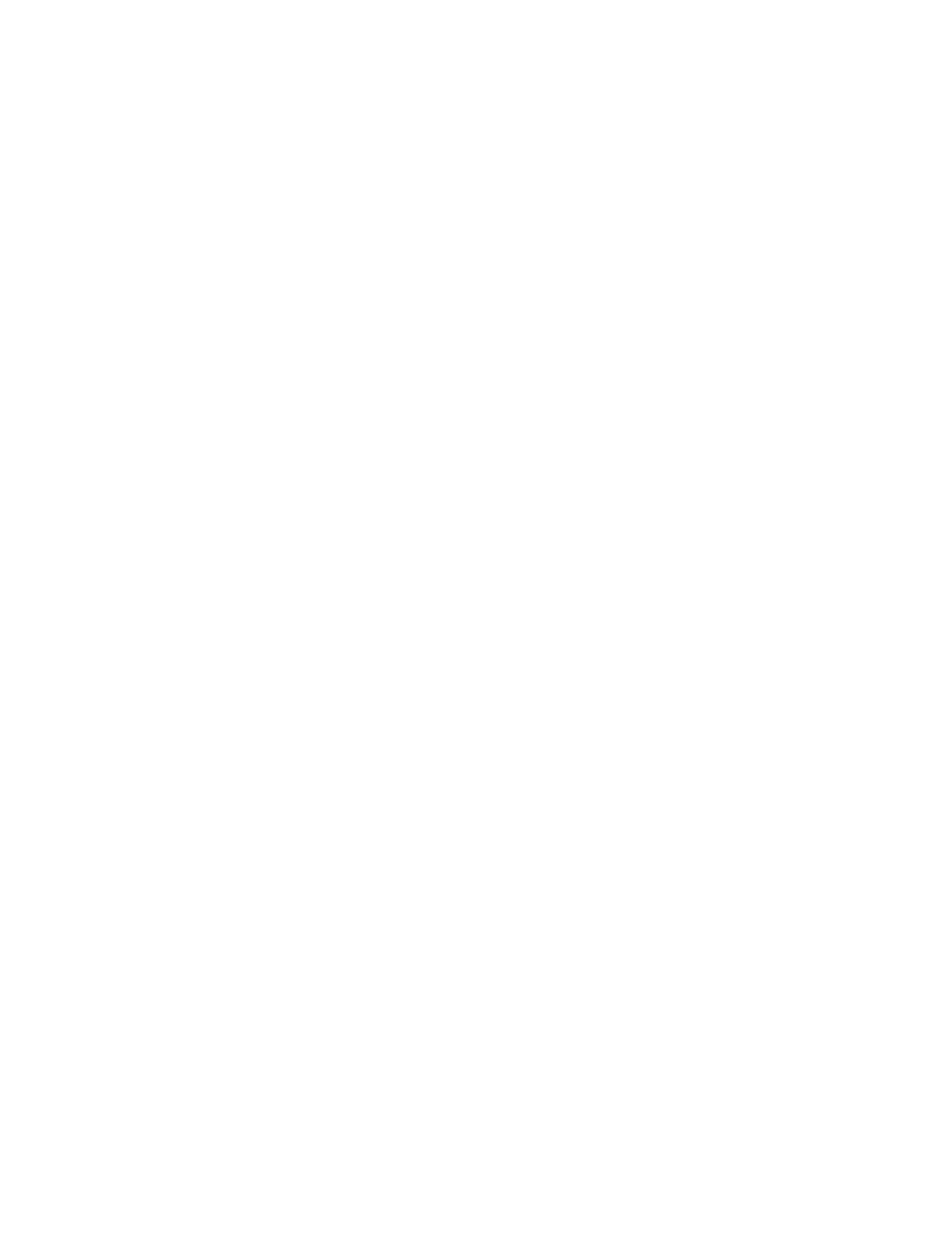
Note:
Shatter Threshold
Gradient Layer
Note:
Invert Gradient
Rotation Speed
Tumble Axis
Note:
Randomness
Viscosity
Mass Variance
A shatter piece is made up of vertices (points or dots that define the corners of the shape), edges (lines that connect the dots), and planes
(walls of the shape). Shatter determines when a shape has come in contact with a force sphere based on when a vertex comes in contact with the
sphere.
Gradient controls
Gradient controls specify the gradient layer used to control the timing of an explosion and the pieces that the blast affects.
Specifies which pieces in the force sphere shatter according to the corresponding luminance of the specified gradient layer. If
Shatter Threshold is set to 0%, no pieces in the force sphere shatter. If it is set to 1%, only the pieces in the force sphere corresponding to white
(or nearly white) areas on the gradient layer shatter. If it is set to 50%, all the pieces in the force sphere corresponding to white-to-50%-gray areas
on the gradient layer shatter. If it is set to 100%, all pieces in the force sphere shatter. Because there are 256 shades of gray (including black and
white), each percentage point represents approximately 2.5 shades of gray.
Animating Shatter Threshold influences the timing of the explosion. If you leave it set to 0%, the layer never explodes. However, if you set a
Shatter Threshold keyframe at 50%, the pieces of your layer in the force field that correspond to areas of your gradient layer that range from white
to 50% gray explode. If you then animate Shatter Threshold up to 100%, the remaining pieces in the force sphere explode.
Specifies the layer to use to determine when specific areas of the target layer shatter. White areas shatter first; black areas
shatter last. Shatter determines which pixels correspond to which pieces by subdividing the layer into pieces, each with a center point or balance
point. If you superimpose the shatter map over the gradient layer, the gradient layer pixels that are precisely under each balance point control the
explosion.
Some shapes have a balance point that falls outside the actual area of the shape—for example, the letters C and U. When designing a
gradient layer in such a situation, avoid using grayscale versions of letters. Instead, use larger shapes that cover the balance point of each
character.
Inverts the pixel values in the gradient. White becomes black, and black becomes white.
Physics controls
Physics controls specify the way the pieces move and fall through space.
Specifies the speed at which pieces rotate around the axis set by the Tumble Axis control, allowing you to simulate different
rotation speeds for different materials. In nature, similarly shaped pieces spin at different speeds based on their mass and air friction. For example,
a brick spins faster than Styrofoam.
Specifies the axis that the pieces spin around. Free spins the pieces in any direction. None eliminates all rotation. X, Y, and Z spin
the pieces only around the selected axis. XY, XZ, and YZ spin the pieces only around the selected combination of axes.
Any application of z-axis rotation appears only when a second force hits the layer. The pieces do not rotate from the first blast if only z-axis
rotation is selected.
Affects the initial velocities and spins generated by the force sphere. When this control is set to 0, pieces fly directly away from the
center point of a blast (assuming a positive force). Since real explosions are rarely orderly, Randomness allows you to vary things a little bit.
Specifies how fast pieces decelerate after being blown apart. The higher the Viscosity value, the more resistance the pieces encounter
as they move and spin. If Viscosity is set high enough, the pieces quickly come to a stop. To replicate an explosion in water or sludge, set
Viscosity to a high value. In air, set it to a medium value, and for an explosion in space, set it low, or to 0.
Specifies the theoretical weight of the pieces as they explode. For example, a large piece is heavier than a small piece and
therefore does not fly as far or as fast when it encounters the blast. The default setting of 30% for Mass Variance gives a realistic approximation of
this law of physics. Setting Mass Variance to 100% greatly exaggerates the difference between the behavior of large versus small pieces. Setting it
to 0% makes all pieces behave the same, regardless of their size.
577
