Snapping improvements, Reload footage works with missing footage, Bezier paths for shape layers – Adobe After Effects User Manual
Page 8
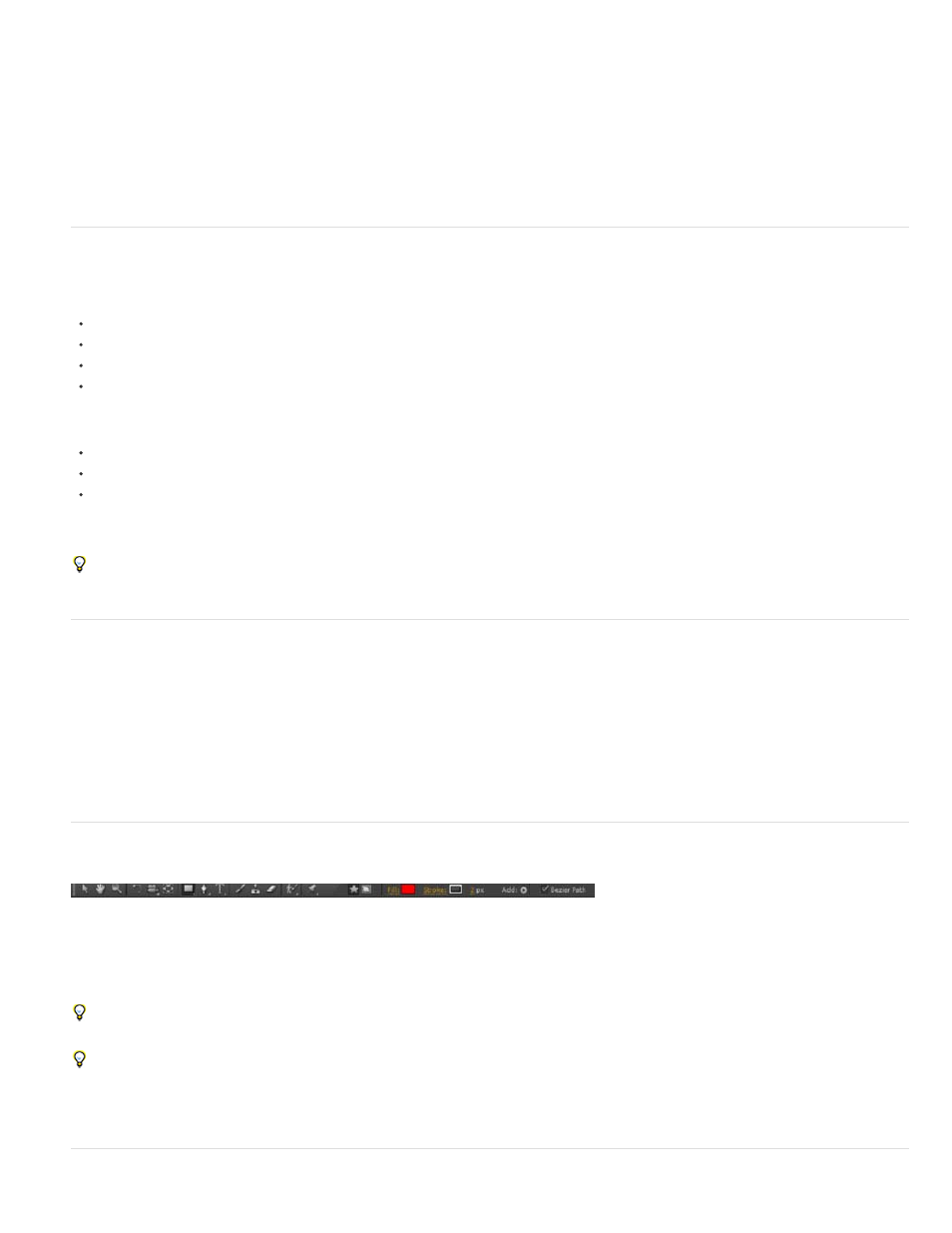
dialog box. Previously, paths and folders were not supported in the templates.
2. Output Movies that use image sequence formats will automatically use the new Comp Folder and Comp Name template, so that image
sequence files are contained within this folder. This feature grew out of user discussions and requests to have image sequence files into a
single folder. This feature thus helps users avoid clutter especially if they save a large file sequence into a folder.
3. Absolute paths can be defined in a template. For example, you can define and save a template that always places rendered files in
E:\Output\[compName].[extension]
.
Snapping improvements
You can now snap together the following features by dragging them in the Composition panel:
shape layer paths
bounding boxes for shapes within shape layers
cameras
lights
When you click near a shape layer path, After Effects will use a point on that path that is nearest to where you clicked as the snapping point. This
behavior is similar to the way it is with masks.
You can snap a shape in a (shape) layer to a shape in another (shape) layer.
You cannot snap shapes to one another within a single (shape) layer.
To snap two shapes together, the shapes must be in separate (shape) layers.
See the Changes to snapping to align layers in 2D and 3D and Snap Layers in Composition panel for details about the snapping features that
were introduced in previous versions of After Effects.
Snap a light layer to a camera layer, so that you can effectively 'look through' a light or simply illuminate wherever your camera is pointing.
Reload footage works with missing footage
Suppose that you opened a project and had a volume with footage that was not mounted. With After Effects 12.2, you can context-click on a
footage item in the project and choose Reload Footage. All footage on the remounted volume is found automatically as long as the footage is in
the same location as before.
Previously, if the volume was mounted after the project was opened, you had to close and re-open the project or double-click a missing footage
item and find it manually.
Bezier paths for shape layers
When a shape tool is active, use the new Bezier Path option in the Tools panel to create a shape based on a Bezier path. The earlier default
behavior created a shape based on a parametric path.
If the Bezier Path option is enabled, holding the Alt or Option key causes the shape tool to create a parametric path; if the Bezier Path option is
disabled, holding the Alt or Option key causes the shape tool to create a Bezier path.
Choose the Convert To Bezier Path command from the context menu to convert a parametric path to a Bezier path after the parametric path
has already been created. If the parametric path is animated (keyframed), the converted Bezier path is a static path based on the parametric
path at the current time; keyframes are lost.
4
