Pre-render a nested composition – Adobe After Effects User Manual
Page 78
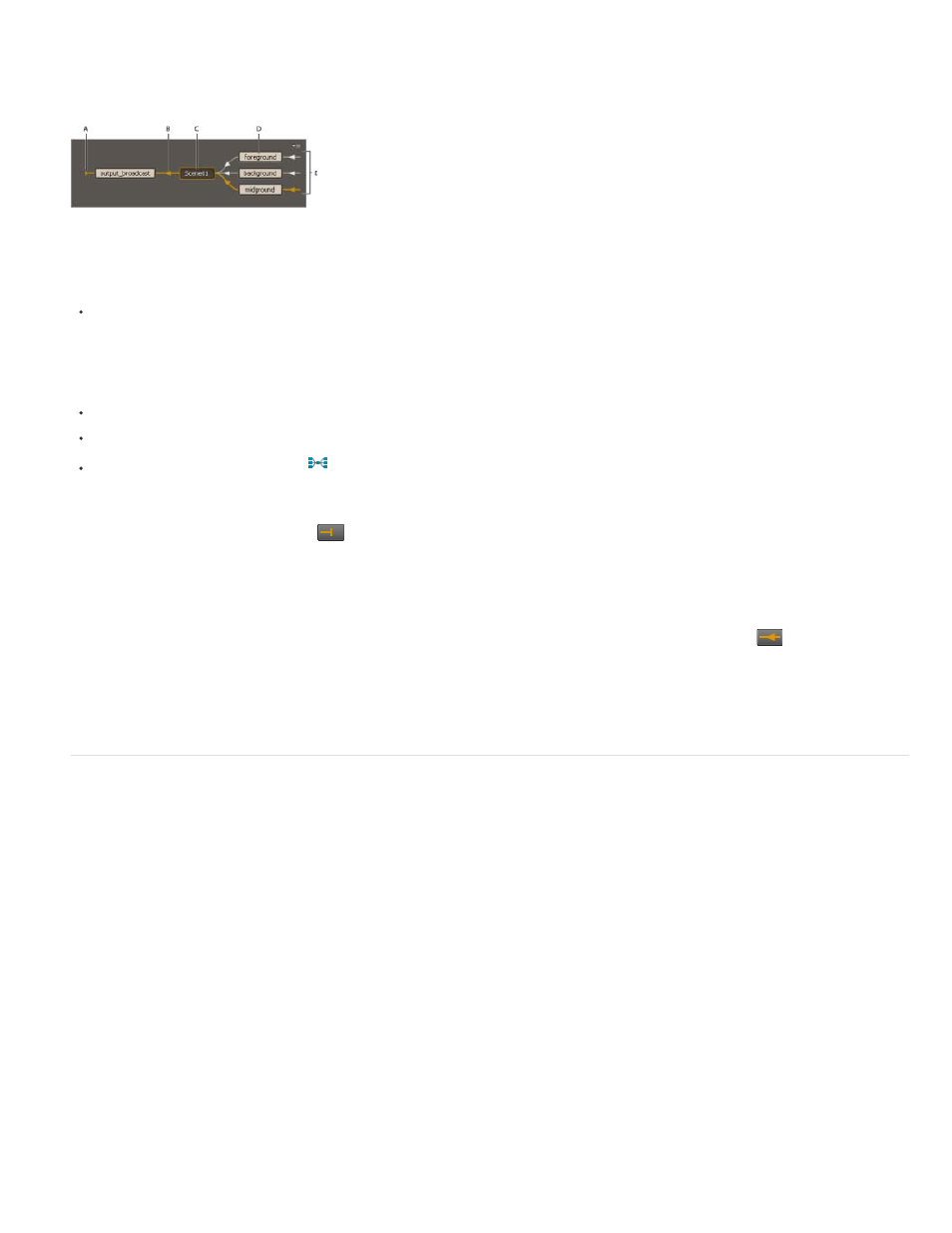
Note:
Note:
multiple times within one composition, the multiple instances of the nested composition appear as one entry with a number in parentheses
indicating the number of instances.
To open the Composition Mini-Flowchart, do one of the following:
A. Indicator that composition does not flow into other compositions B. Flow direction C. Active (current) composition D. Upstream compositions E.
Indicators that other compositions flow into these compositions
Tap the Shift key when a Composition, Layer, or Timeline panel is active.
Do not hold the Shift key down; press it briefly. Tapping the Shift key to open the Composition Mini-Flowchart doesn’t work if the insertion
point is in a search field, text field, or expression field.
Click the arrow to the right of a composition name in the Composition Navigator bar.
Choose Composition Mini-Flowchart from the Composition menu, the Composition panel menu, or the Timeline panel menu.
Click the Composition Mini-Flowchart
button at the top of the Timeline panel.
As with the Composition Navigator, you can choose whether to show the flow direction from left to right or from right to left. Arrows indicate the
direction of the flow. If a composition has a
next to it instead of an arrow, then the composition either does not have any compositions flowing
into it or it does not flow into any compositions.
Upstream compositions in the Composition Mini-Flowchart are sorted from top to bottom either alphabetically or by layer order. To switch between
these sorting orders, press the S key when the Composition Mini-Flowchart is open. When sorting by layer order, a composition used multiple
times is sorted according to its topmost instance in the stacking order. Downstream compositions are always sorted alphabetically.
To navigate among and select compositions in the Composition Mini-Flowchart, use the arrow keys or click the arrow or
buttons on either
side of a composition. To activate the selected composition, press the spacebar or Enter (Windows) or Return (Mac OS). To close the
Composition Mini-Flowchart without taking any action, press Esc, tap Shift, or click outside the Composition Mini-Flowchart.
Rich Young provides additional information about the Flowchart panel and the Composition Mini-flowchart on the
.
Pre-render a nested composition
A complex nested composition can take a long time to render, either for previews or for final output. If you have a nested composition that you do
not expect to work on further, you can save time during each rendering operation by pre-rendering the nested composition into a movie and
replacing the composition with the rendered movie. You can still modify the original nested composition, because it remains in the Project panel. If
you make a significant change to the original nested composition, render it again.
Pre-rendering a nested composition is especially beneficial when you will use it multiple times in a project.
Apply your final output settings when you pre-render the nested composition.
1. Select the composition in the Project or Composition panel.
2. Choose Composition > Pre-render.
The Pre-render command adds the composition to the render queue and sets the Import & Replace Usage post-render action to replace the
composition with the rendered movie.
3. In the Render Queue panel, adjust settings as necessary, and click the Render button to render the composition.
74
