Adobe After Effects User Manual
Page 590
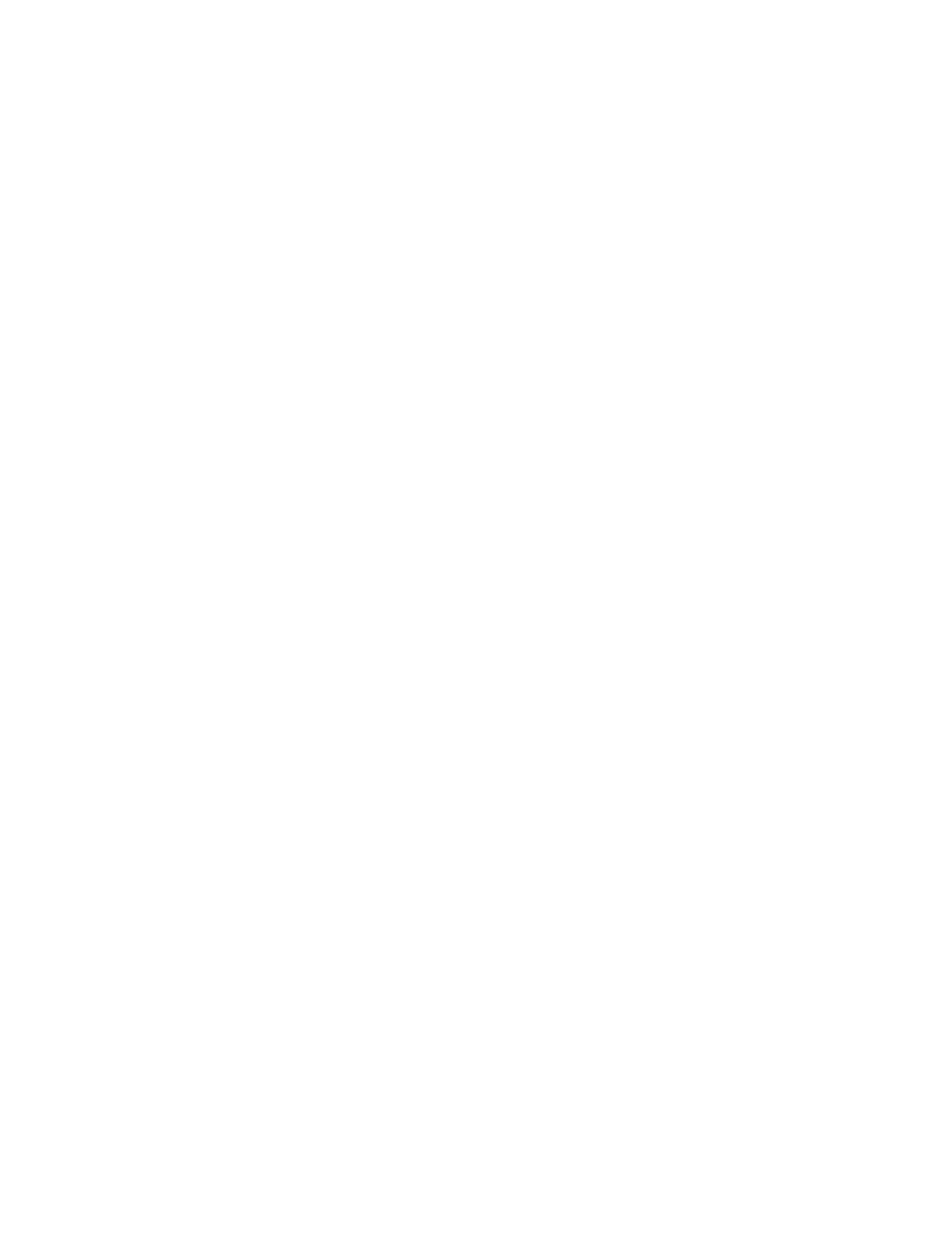
Circle
Loop
Line
Control Points
Tangent 1/Circle Point
Vertex 1/Circle Center
Tangent 2
Vertex 2
Custom Path
Reverse Path
Size
Tracking
Kerning
Kerning Pair
Kerning Value
Orientation
Character Rotation
Perpendicular To Path
Vertex 2). Characters that don’t fit on the path are placed off the end in a straight line.
Shapes text around the circumference of a circle, defined by two control points (Tangent 1/Circle Point, and Vertex 1/Circle Center).
If the text is longer than the circumference of the circle, the text overlaps itself. If an arbitrary path is chosen and if the path is closed, this
property forms the text around the path, as opposed to looping it.
Shapes text around the circumference of the circle, defined by two control points (Vertex 1/Circle Center, and Tangent 1/Circle
Point). If text is longer than the circumference of the circle, it flows off the Tangent 1 point in a straight line. You can also use margin
controls to make text enter or exit a circle in a straight line.
Shapes text in a straight line, defined by two control points (Vertex 1/Circle Center, and Vertex 2). As with the Bezier path, the
distance between the two control points doesn’t affect the spacing of the text, unless alignment is set to Force.
Specify the points on the path.
Specifies the following points: starting tangent for a Bezier curve, diameter of a circle and starting or ending point
of text (depending on the specified alignment), and diameter of a loop and the point where text enters.
Specifies the starting vertex for a Bezier curve, center of a circle or loop, and starting or ending point for text on a
line (depending on the specified alignment).
Specifies the ending tangent of the Bezier curve. The line between Tangent 2 and Vertex 2 specifies the slope of the curve at
its ending point. For circles or loops, Tangent 2 is ignored.
Specifies the ending vertex of a Bezier curve and the angle of a line. For circles or loops, Vertex 2 is ignored.
Specifies an arbitrary path. You can use a mask created in the Layer panel or in Adobe Illustrator.
Reverses the path.
Character controls
Size of the characters.
Average distance between characters.
Controls the horizontal distance between two characters. If you change the text, specified kerning is preserved for all unchanged
character pairs. You cannot use the Undo command to undo kerning changes. To change horizontal spacing between characters over time, use
Kerning Jitter Max or create keyframes for Tracking.
Specifies the pair of characters to kern. Click the arrow to move among the pairs.
The amount of kerning to apply.
Specifies the orientation or rotation values of each character.
Each character is rotated by the specified number of degrees from its current angle. The center of rotation is on the
point where the character intersects the path. Perpendicular To Path changes the initial angle of the characters.
Rotates each character so that it’s perpendicular to the path. If Perpendicular To Path is deselected, characters
always remain upright (unless rotated by Character Rotation).
586
