Adobe After Effects User Manual
Page 725
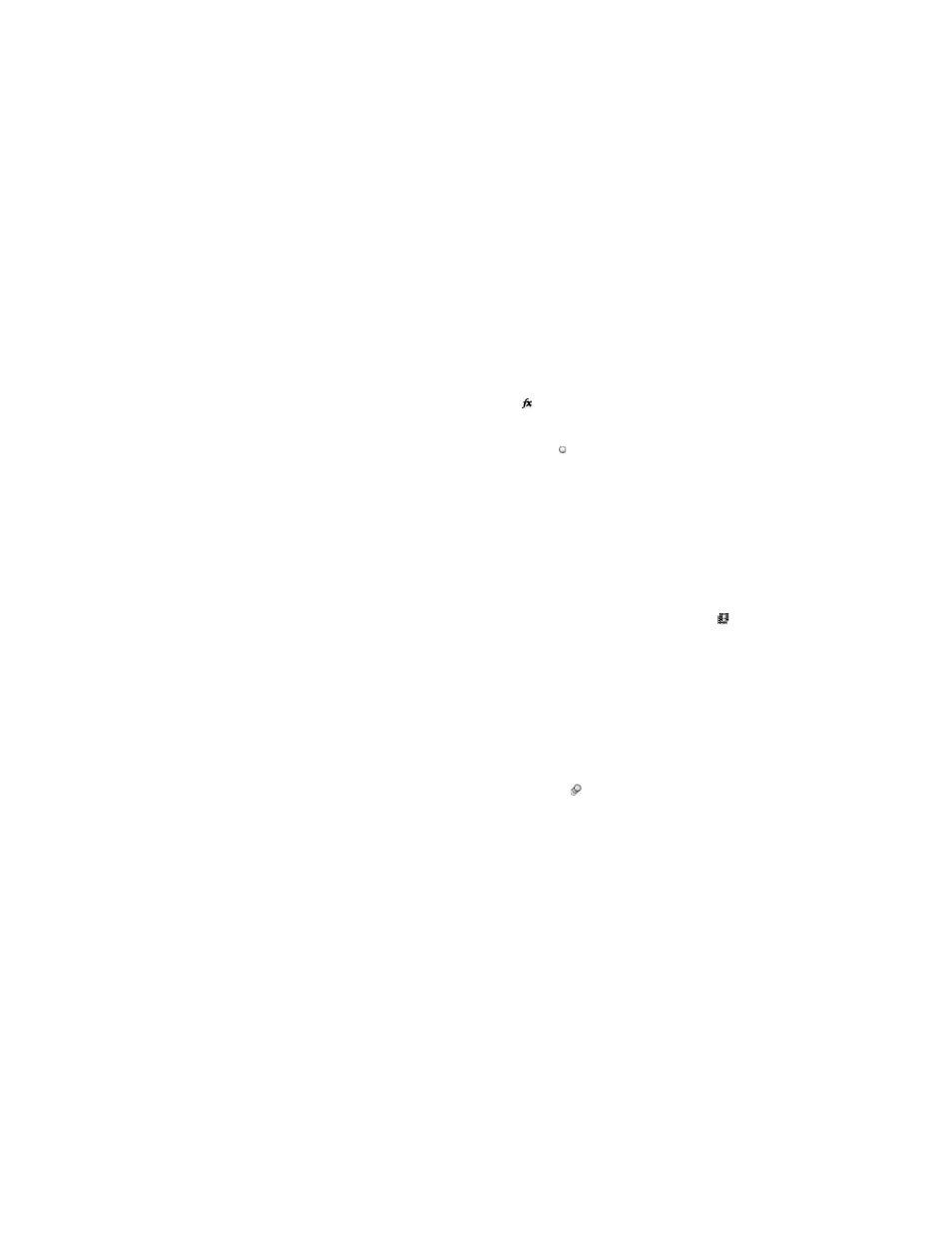
Quality
Resolution
Note:
Disk Cache
Use OpenGL Renderer (CS5.5, and earlier)
Proxy Use
Effects
Solo Switches
Guide Layers
Color Depth
Frame Blending
Field Render
3:2 Pulldown
Motion Blur
Time Span
Frame Rate
Skip Existing Files
Note:
been written, the path to the log file appears under the Render Settings heading and Log menu.
The quality setting to use for all layers. (See Layer image quality and subpixel positioning.)
Resolution of the rendered composition, relative to the original composition dimensions. (See Resolution.)
If you render at reduced resolution, set the Quality option to Draft. Rendering at Best quality when reducing resolution produces an unclear
image and takes longer than Draft quality.
Determines whether the disk cache preferences are used during rendering. Read Only writes no new frames to the disk cache while
After Effects renders. Current Settings (default) uses the disk cache settings defined in the Media & Disk Cache preferences. (See Disk cache.)
Determines whether OpenGL is used for rendering. (See
Determines whether to use proxies when rendering. Current Settings uses the settings for each footage item. (See Placeholders and
proxies.)
Current Settings (default) uses the current settings for Effect switches
. All On renders all applied effects. All Off renders no effects.
Current Settings (default) uses the current settings for Solo switches for each layer. All Off renders as if all Solo switches are
off. (See Solo a layer.)
Current Settings renders guide layers in the top-level composition. All Off (the default setting) does not render guide layers. Guide
layers in nested compositions are never rendered. (See Guide layers.)
Current Settings (default) uses the project bit depth. (See Color depth and high dynamic range color.)
On For Checked Layers renders frame blending only for layers with the Frame Blending switch set, regardless of the Enable
Frame Blending setting for the composition. (See Frame blending.)
Determines the field-rendering technique used for the rendered composition. Choose Off if you are rendering for film or for display
on a computer screen. (See Interlaced video and separating fields.)
Specifies the phase of 3:2 pulldown. (See Introduce 3:2 pulldown.)
Current Settings uses the current settings for the Motion Blur layer switch and the Enable Motion Blur composition switch. On For
Checked Layers renders motion blur only for layers with the Motion Blur layer switch set, regardless of the Enable Motion Blur setting for the
composition. Off For All Layers renders all layers without motion blur regardless of the layer switch and composition switch settings. (See Motion
blur.)
How much of the composition to render. To render the entire composition, choose Length Of Comp. To render only the part of the
composition indicated by the work-area markers, choose Work Area Only. To render a custom time span, choose Custom. (See Work area.)
The sampling frame rate to use when rendering the movie. Select Use Comp’s Frame Rate to use the frame rate specified in the
Composition Settings dialog box, or select Use This Frame Rate to use a different frame rate. The actual frame rate of the composition is
unchanged. The frame rate of the final encoded movie is determined by the output module settings. (See Frame rate.)
Lets you rerender part of a sequence of files without wasting time on previously rendered frames. When rendering a
sequence of files, After Effects locates files that are part of the current sequence, identifies the missing frames, and then renders only those
frames, inserting them where they belong in the sequence. You can also use this option to render an image sequence on multiple computers. (See
Render a still-image sequence with multiple computers.)
The current image sequence must have the same name as the existing image sequence, and the starting frame number, frame rate, and
time span must be the same. You must render to the folder that contains the previously rendered frames.
721
