Output modules and output module settings – Adobe After Effects User Manual
Page 726
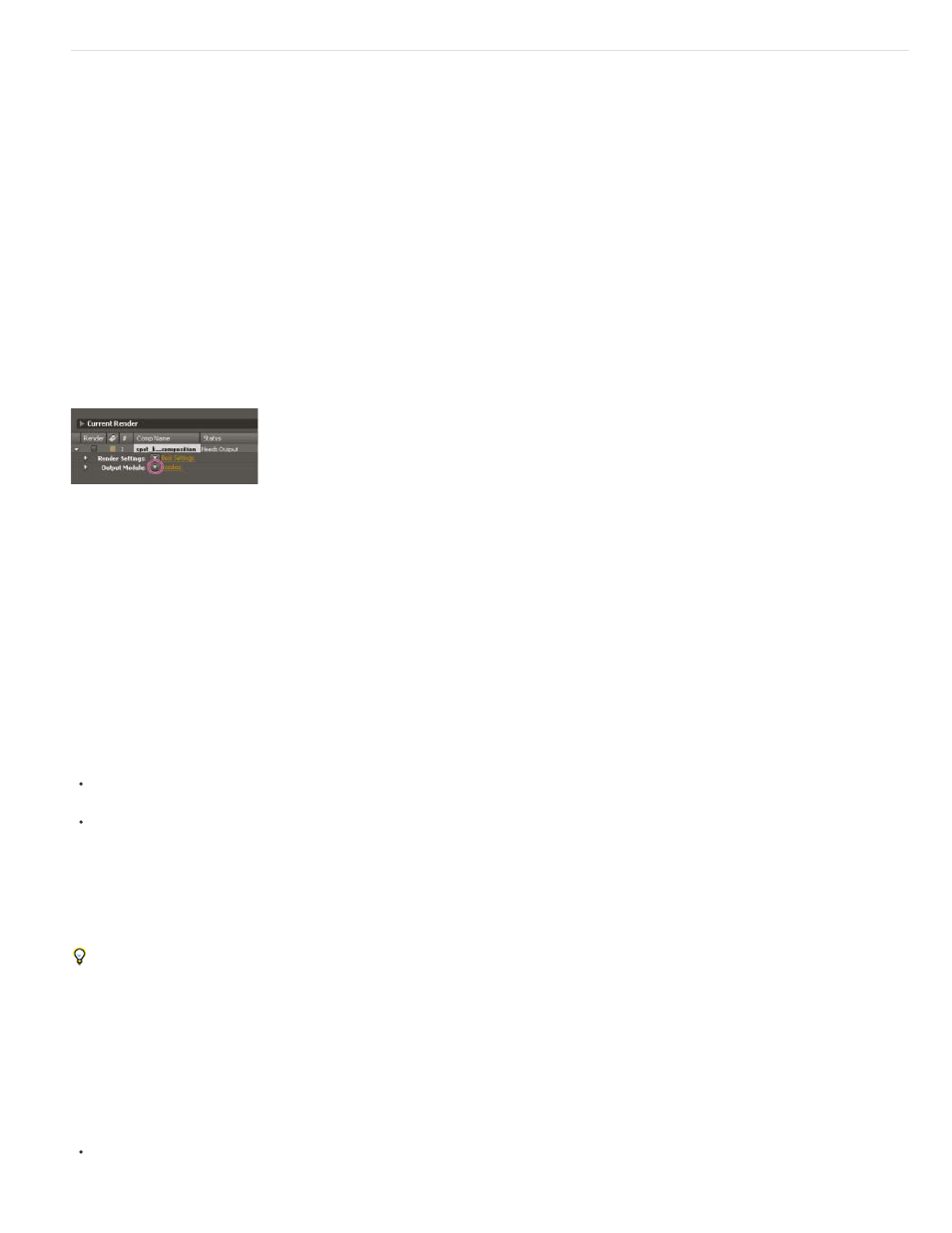
Note:
Note:
Output modules and output module settings
Output module settings apply to each render item and determine how the rendered movie is processed for final output. Use output module settings
to specify file format, output color profile, compression options, and other encoding options for final output.
You can also use output module settings to crop, stretch, or shrink a rendered movie; doing this after rendering is often useful when you are
generating multiple kinds of output from a single composition.
Output module settings are applied to the rendered output that is generated according to the render settings.
For some formats, an additional dialog box opens when you choose the format in the Output Module Settings dialog box. You can modify these
settings and use settings presets to specify format-specific options, such as compression options.
You can apply multiple output modules to each render item, which is useful when you want to make more than one version of a movie from one
render. For example, you can automate the creation of a movie and its alpha matte, or you can create high-resolution and low-resolution versions
of a movie.
Before rendering, check the Audio Output settings in the Output Module Settings dialog box to ensure that they are correct. To render
audio, Audio Output must be selected. If your composition does not include audio, do not select Audio Output, so that the size of the rendered file
does not increase needlessly.
Click the triangle to open the Output Module Settings menu, or click the underlined text to open the Output Module Settings dialog box.
In After Effects CS5.5 and later, you can set the output module of multiple render queue items at the same time. Select the render queue items,
and then choose an output module template from the Output Module Settings menu for one of the items.
You can drag an output module to the Project panel to import the finished movie or a placeholder into the project for use as a footage item. (See
Import footage items.)
Andrew Kramer provides a video tutorial with tips for working with proxies, output modules, and output module templates on the
Change output module settings
To change output module settings for a render item, click the underlined output module settings template name next to the Output Module
heading in the Render Queue panel, and choose settings in the Output Module Settings dialog box.
To apply an output module settings template to selected render items, click the triangle next to the Output Module heading in the Render
Queue panel, and choose a template from the menu.
You can choose a custom output module settings template or one of the preset output module settings templates. Several templates are
provided, including the Lossless template for creating movies for transfer to video, film, or an NLE system.
The default output module settings template is assigned to a render item when it is created. To change which output module template is the
default, hold down Ctrl (Windows) or Command (Mac OS) as you choose an output module template from the menu.
To change output module settings for multiple output modules at once, select the output modules and then choose an output module template.
The template is applied to all selected output modules.
Create, manage, and edit output module templates
You perform the following tasks in the Output Module Templates dialog box. To open the Output Module Templates dialog box, choose Edit >
Templates > Output Module, or click the triangle next to the Output Module heading in the Render Queue panel and choose Make Template.
To make a new output module settings template, click New, specify output module settings, and click OK. Enter a name for the new template.
722
