Adobe After Effects User Manual
Page 139
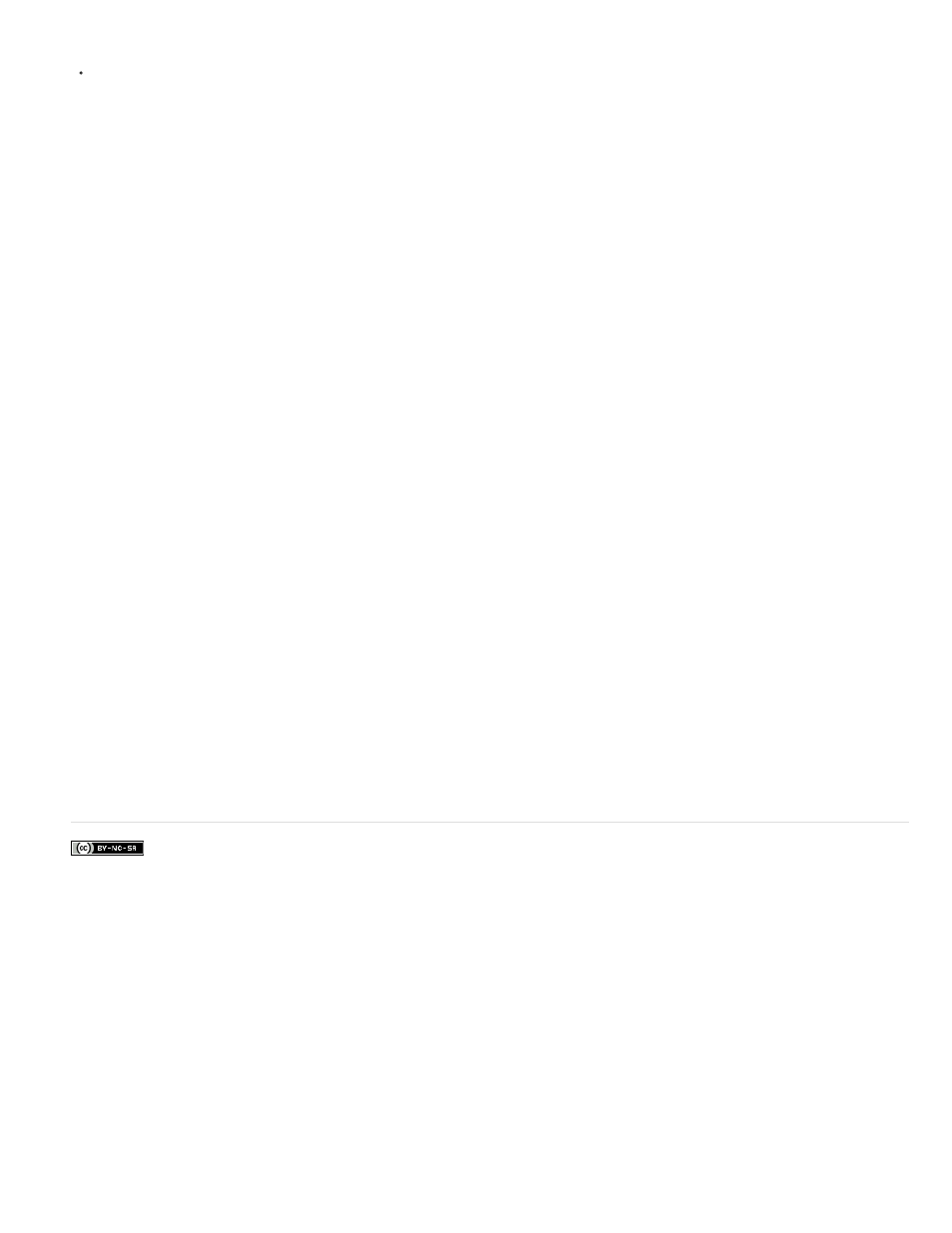
Facebook posts are not covered under the terms of Creative Commons.
Converted Black Point
Converted White Point
10 Bit Black Point
10 Bit White Point
Current Gamma
Highlight Rolloff
Logarithmic Conversion
Units
to a layer that uses the Cineon footage item as its source. See Cineon Converter effect.
If you need to manually modify the settings for a Cineon footage item, or if you don’t want to use color management, then you can use the
Cineon Settings dialog box. To open this dialog box, click the Cineon Settings button in the Color Management tab of the Interpret Footage
dialog box.
Manual settings in the Cineon Settings dialog box:
Specifies the black point used for the layer in After Effects.
Specifies the white point used for the layer in After Effects.
Specifies the black level (minimum density) for converting a 10-bit Cineon layer.
Specifies the white level (maximum density) for converting a 10-bit Cineon layer.
Specifies the target gamma value.
Specifies the rolloff value used to correct bright highlights. To get over range values when working in 32 bpc, set the value to 0.
Converts the Cineon sequence from log color space to the target gamma specified by the Current Gamma setting.
When you’re ready to produce output from the Cineon file, it is important that you reverse the conversion. (To convert from logarithmic to linear, set
Current Gamma to 1.)
Specifies the units After Effects uses to display dialog values.
Additional resources about Cineon and DPX footage items
Stu Maschwitz has a post on his
goes into some details of what it means to say that color values in Cineon files are in a
logarithmic color space.
Pete O’Connell provides an article on the
describes working with Cineon footage items.
Todd Kopriva provides links to information about troubleshooting color problems with imported DPX files in
Adobe also recommends
135
