About shapes and shape layers – Adobe After Effects User Manual
Page 315
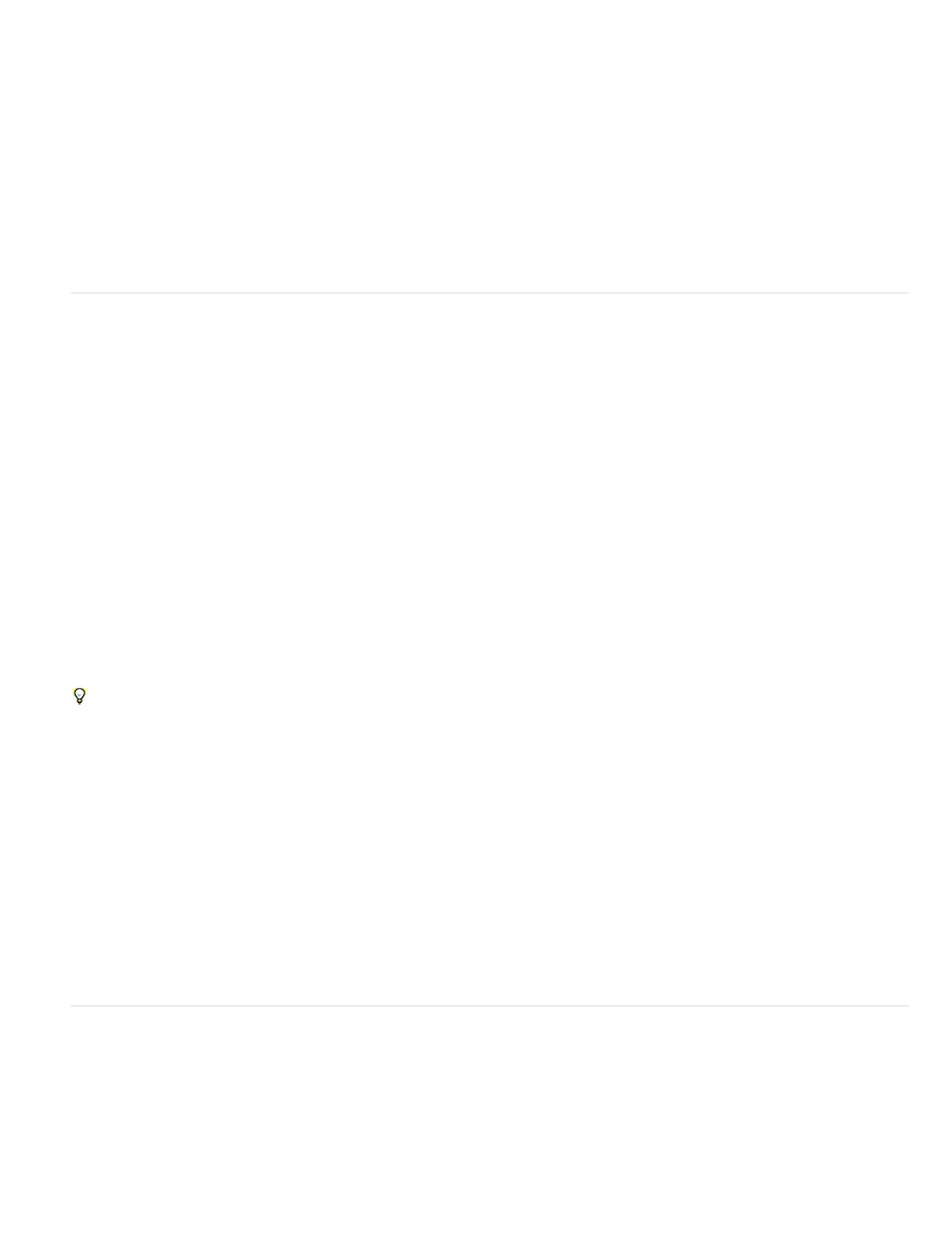
Note:
For shape paths, you can use the Merge Paths path operation (similar to the Pathfinder effects in Adobe Illustrator) to combine multiple paths into
one path. (See Merge Paths options.)
When you want text or an effect to follow a path, the path must be a mask path.
A path itself has no visual appearance in rendered output; it is essentially a collection of information about how to place or modify other visual
elements. To make a path visible, you apply a stroke to it. In the case of a mask path, you can apply the Stroke effect. In the case of a path for a
shape layer object, the default is for a path to be created with a stroke property group (attribute) after the path property group in the Timeline
panel.
A color or gradient applied to the area inside the area bounded by a path is a fill.
To specify the size of Bezier direction handles and vertices for masks and shapes, choose Edit > Preferences > General (Windows) or
After Effects > Preferences > General (Mac OS), and edit the Path Point Size value.
About shapes and shape layers
Shape layers contain vector graphics objects called shapes. By default, a shape consists of a path, a stroke, and a fill. (See
and
Strokes and fills for shapes.)
You create shape layers by drawing in the Composition panel with the shape tools or the Pen tool. (See Creating shapes and masks.)
Shape paths have two varieties: parametric shape paths and Bezier shape paths. Parametric shape paths are defined numerically, by properties
that you can modify and animate after drawing, in the Timeline panel. Bezier shape paths are defined by a collection of vertices (path points) and
segments that you can modify in the Composition panel. You work with Bezier shape paths in the same way that you work with mask paths. All
mask paths are Bezier paths.
You can modify a shape path by applying path operations, such as Wiggle Paths and Pucker & Bloat. You apply a stroke to a path or fill the area
defined by a path with color by applying paint operations. (See Shape attributes, paint operations, and path operations for shape layers.)
Shape paths, paint operations, and path operations for shapes are collectively called shape attributes. You add shape attributes using the Add
menu in the Tools panel or in the Timeline panel. Each shape attribute is represented as a property group in the Timeline panel, with properties
that you can animate, just as you do with any other layer property. (See
.)
The color bit depth of a shape layer is the same as the project as a whole: 8, 16, or 32 bpc. (See
Shape layers are not based on footage items. Layers that are not based on footage items are sometimes called synthetic layers. Text layers are
also synthetic layers and are also composed of vector graphics objects, so many of the rules and guidelines that apply to text layers also apply to
shape layers. For example, you can’t open a shape layer in a Layer panel, just as you can’t open a text layer in a Layer panel.
You can save your favorite shapes as animation presets. (See
.)
Online resources for shape layers
For a video tutorial creating shape layers from vector layers, visit the
.
Trish and Chris Meyer provide an introduction to shape layers in a PDF excerpt from the “Shape Layers” chapter of their book
Trish and Chris Meyer also provide a video introduction to shape layers on the
and tips about shape layers on the
You can download additional animation presets that take advantage of per-character 3D text animation from the
on the
Adobe website.
Chris Zwar provides an animation preset on
that creates a target cross-hair using a single shape layer, with a wide variety of custom
properties that make controlling and modifying the cross-hair animation easy and obvious.
Groups and render order for shapes and shape attributes
Though the default is for a shape to consist of a single path, a single stroke, and a single fill—arranged from top to bottom in the Timeline panel—
much of the power and flexibility of shape layers arises from your ability to add and reorder shape attributes and create more complex compound
shapes.
You can group shapes or shape attributes that are at the same grouping level within a single shape layer.
A group is a collection of shape attributes: paths, fills, strokes, path operations, and other groups. Each group has its own blending mode and its
311
