Adobe After Effects User Manual
Page 595
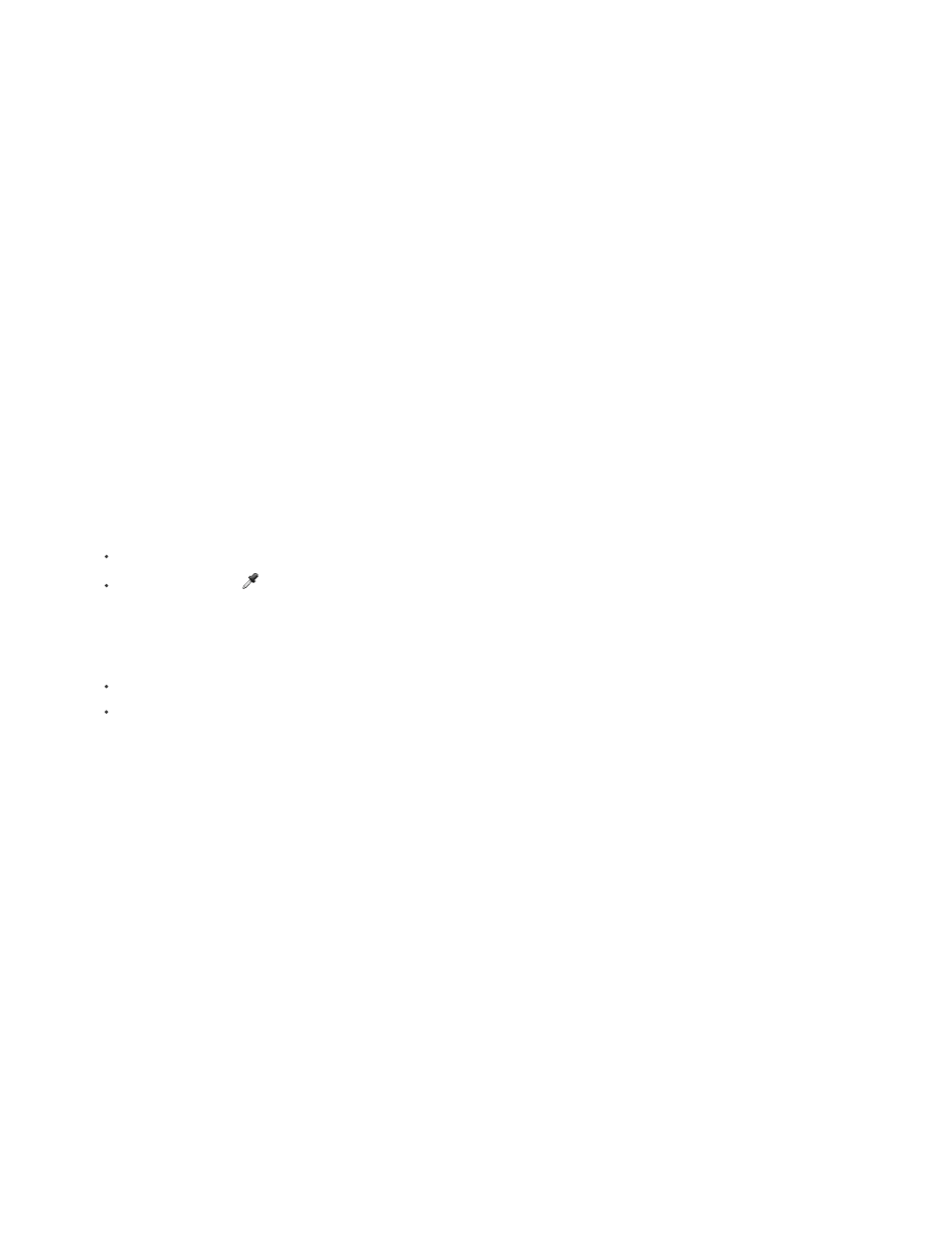
Screen
Multiply
Screen
Multiply
4. If you’re using both a color matte and a layer mask, choose one of the following from the Combine Match And Mask Using menu:
Makes the matte white wherever either the mask or the color match is white.
Makes the matte white where both of the inputs are white.
5. Reduce the Amount value to let more of the original image show through the grain.
6. Choose Final Output from the Viewing Mode control.
Generate a color-matching matte
When a grain effect is first applied, a neutral gray color is used to generate a default color-matching matte, so that in most images a visible matte
appears. The Color Matching group of controls uses color matching to precisely define a matte. The matte isolates portions of the image where the
layer that uses the grain effect is blended with the input.
1. Apply a grain effect to the image.
2. To select a color to exclude from or restrict to the effect, do one of the following adjacent to the Matching Color control in the Blend With
Original and Color Matching controls groups:
Click the color swatch and select a color in the Color Picker dialog box.
Click the eyedropper
and click a color anywhere on the screen.
3. Do one of the following:
To prevent the grain effect from affecting the selected color, make sure that the Invert Match control is deselected.
To restrict the grain effect to the selected color, leaving the rest of the image unaffected, select Invert Match.
4. If you want to exclude colors that are similar to the matching color, increase the Matching Tolerance value, which sets a threshold for color
matching. As the value increases, the matte includes pixels with colors increasingly different from the matching color.
5. Choose an option from the Match Color Using control if you want to change the default criterion (RGB) used to determine that a color is
similar to the matching color.
6. Adjust the Matching Softness controls to determine the width of the transition band between completely matched and completely unmatched
pixels or how smoothly the affected areas blend with the original image.
7. Select Invert Match if you want to invert the matte so that the white areas become black and the black areas become white. (The matching
color is black in the matte and is processed by the grain effect regardless of the Amount setting. The inversion doesn’t affect any other
settings.)
8. If you’re using both a color matte and a layer mask, choose one of the following from the Combine Match And Mask Using menu:
Makes the matte white wherever either the mask or the color match is white.
Makes the matte white where both of the inputs are white.
591
