Adobe After Effects User Manual
Page 142
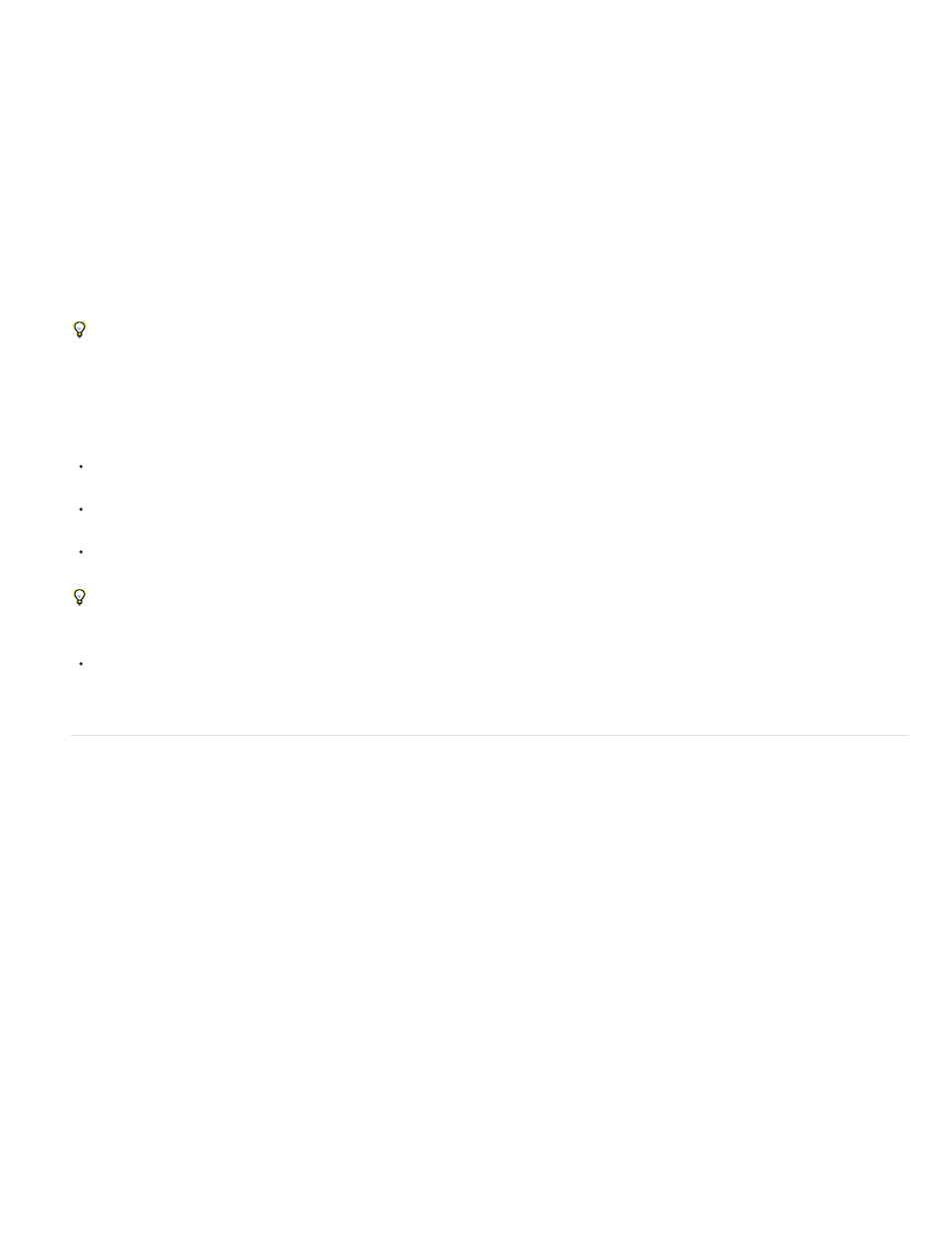
Note:
Layers in the Layer, Composition, and Timeline panels
After you add a layer to a composition, you can reposition the layer in the Composition panel. In the Timeline panel, you can change a layer’s
duration, starting time, and place in the layer stacking order. You can also change any of the properties of a layer in the Timeline panel. (See
You can perform many tasks—such as drawing masks—in either the Composition panel or the Layer panel. However, other tasks—such as
tracking motion and using the paint tools—must be performed in the Layer panel.
The Layer panel shows you a layer before any transforms are applied to the layer. For example, the Layer panel does not show the result of
modifying the Scale property of a layer. To see a layer in context with other layers and with the results of transforms, use the Composition panel.
Layers that are not based on a source footage item are synthetic layers. Synthetic layers include text layers and shape layers. You cannot open a
synthetic layer in the Layer panel. You can, however, precompose a synthetic layer and open the precomposition in the Layer panel.
To view changes to a layer (such as masks or effects) in the Layer panel, select Render in the Layer panel. Deselect Render to view the
original, unaltered layer.
Opening layers and layer sources
To open a layer other than a precomposition layer in the Layer panel, double-click the layer, or select the layer and choose Layer > Open
Layer.
To open the source composition of a precomposition layer in the Composition panel, double-click the layer, or select the layer and choose
Layer > Open Composition.
To open the source footage item of a layer, Alt-double-click (Windows) or Option-double-click (Mac OS) the layer, or select the layer and
choose Layer > Open Layer Source.
If you right-click (Windows) or Control-click (Mac OS) a layer, you can choose Open Footage or Open Composition to open the layer’s source
item.
To open a precomposition layer in the Layer panel, Alt-double-click (Windows) or Option-double-click (Mac OS) the layer, or select the layer
and choose Layer > Open Layer.
Create layers from footage items or change layer source
You can create a layer from any footage item in the Project panel, including another composition. After you add a footage item to a composition,
you can modify and animate the resulting layer.
When you add a composition to another composition, you create a layer that uses the composition that you added as its source. (See
.)
The Still Footage preference setting (Preferences > Import) controls the default duration of layers that use still footage items as their sources. By
default, when you create a layer with a still image as its source, the duration of the layer is the duration of the composition. You can change the
duration of the layer after it’s created by trimming the layer.
By default, new layers begin at the beginning of the composition duration. You can instead choose to have new layers begin at the current
time by deselecting the Create Layers At Composition Start Time preference (Edit > Preferences > General (Windows) or After Effects >
Preferences > General (Mac OS)).
Often, the next step after adding a layer to a composition is scaling and positioning the layer to fit in the frame. (See
.)
Create layers from one or more footage items
When you create layers from multiple footage items, the layers appear in the layer stacking order in the Timeline panel in the order in which they
were selected in the Project panel.
138
