Pixel aspect ratio and frame aspect ratio – Adobe After Effects User Manual
Page 101
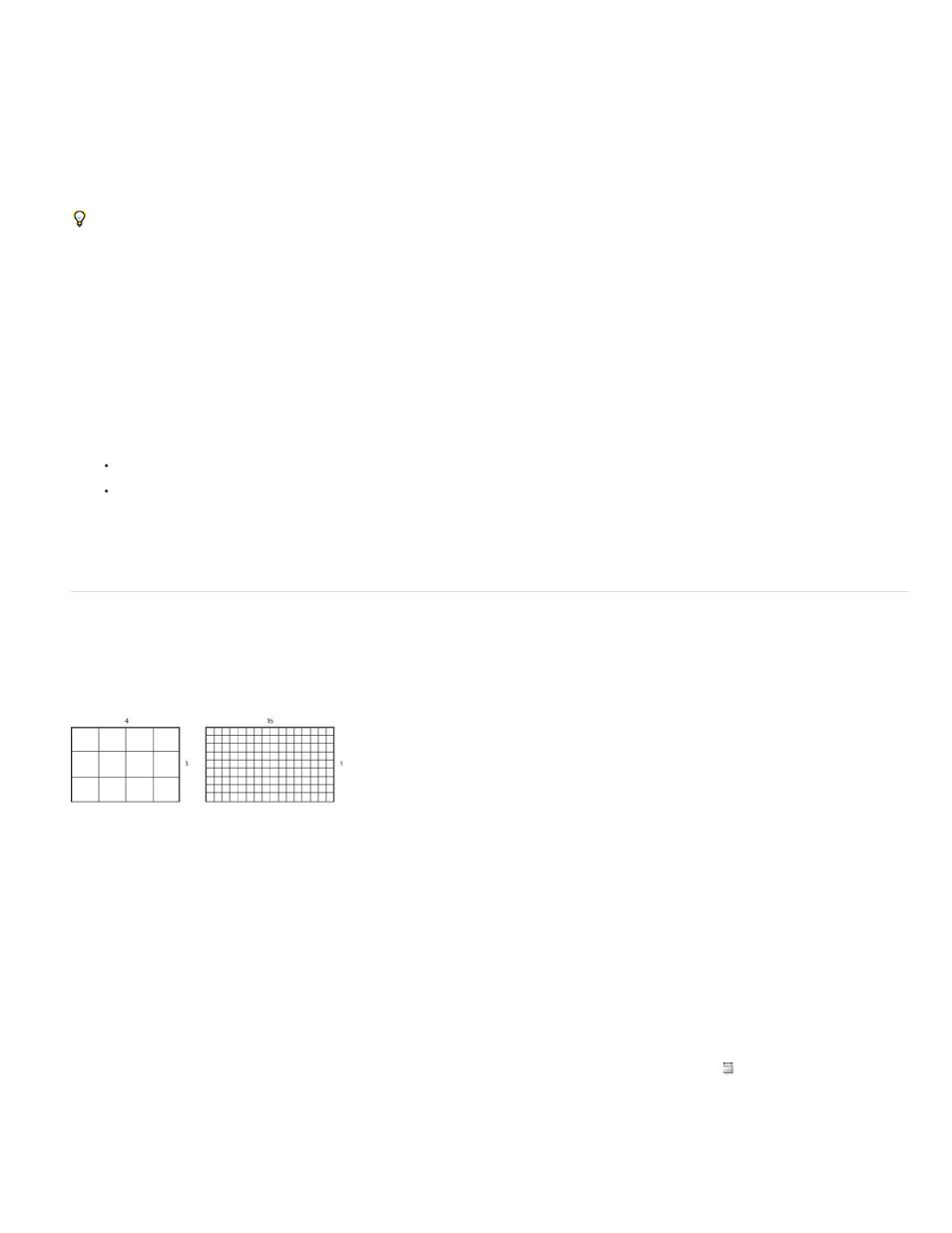
Note:
Note:
Change frame rate for a footage item
1. Select the footage item in the Project panel.
2. Choose File > Interpret Footage > Main.
3. Select Conform To Frame Rate, enter a new frame rate for Frames Per Second, and then click OK.
Instead of using Interpret Footage to change a footage item’s frame rate, you can time-stretch a layer based on the footage item. For example,
time-stretch a layer by 100.1% to convert between 30fps and 29.97fps. Time-stretching modifies the speed of audio as well as video. (See
Time-stretch a layer.)
Change frame rate for a composition
1. Choose Composition > Composition Settings.
2. Do one of the following:
Choose a composition settings preset from the Preset menu.
Set the Frame Rate value.
Jeff Almasol provides a script on is
set the frame rate and duration of the current composition and all compositions
nested within it.
Pixel aspect ratio and frame aspect ratio
Pixel aspect ratio (PAR) is the ratio of width to height of one pixel in an image. Frame aspect ratio (sometimes called image aspect ratio or IAR) is
the ratio of width to height of the image frame.
A 4:3 frame aspect ratio (left), and a wider 16:9 frame aspect ratio (right)
Most computer monitors use square pixels, but many video formats—including ITU-R 601 (D1) and DV—use non-square rectangular pixels.
Some video formats output the same frame aspect ratio but use a different pixel aspect ratio. For example, some NTSC digitizers produce a 4:3
frame aspect ratio, with square pixels (1.0 pixel aspect ratio), and a frame with pixel dimensions of 640x480. D1 NTSC produces the same 4:3
frame aspect ratio but uses nonsquare pixels (0.91 pixel aspect ratio) and a frame with pixel dimensions of 720x486. D1 pixels, which are always
nonsquare, are vertically oriented in systems producing NTSC video and horizontally oriented in systems producing PAL video.
If you display nonsquare pixels on a square-pixel monitor without alteration, images and motion appear distorted; for example, circles distort into
ellipses. However, when displayed on a video monitor, the images are correct. When you import D1 NTSC or DV source footage into After Effects,
the image looks slightly wider than it does on a D1 or DV system. (D1 PAL footage looks slightly narrower.) The opposite occurs when you import
anamorphic footage using D1/DV NTSC Widescreen or D1/DV PAL Widescreen. Widescreen video formats have a frame aspect ratio of 16:9.
To preview non-square pixels on a computer monitor, click the Toggle Pixel Aspect Ratio Correction button
at the bottom of the
Composition panel. The quality of the pixel aspect ratio correction for previews is affected by the Zoom Quality preference in the Previews
category. (See Viewer Quality preferences.)
97
