Animate a mask path with smart mask interpolation – Adobe After Effects User Manual
Page 337
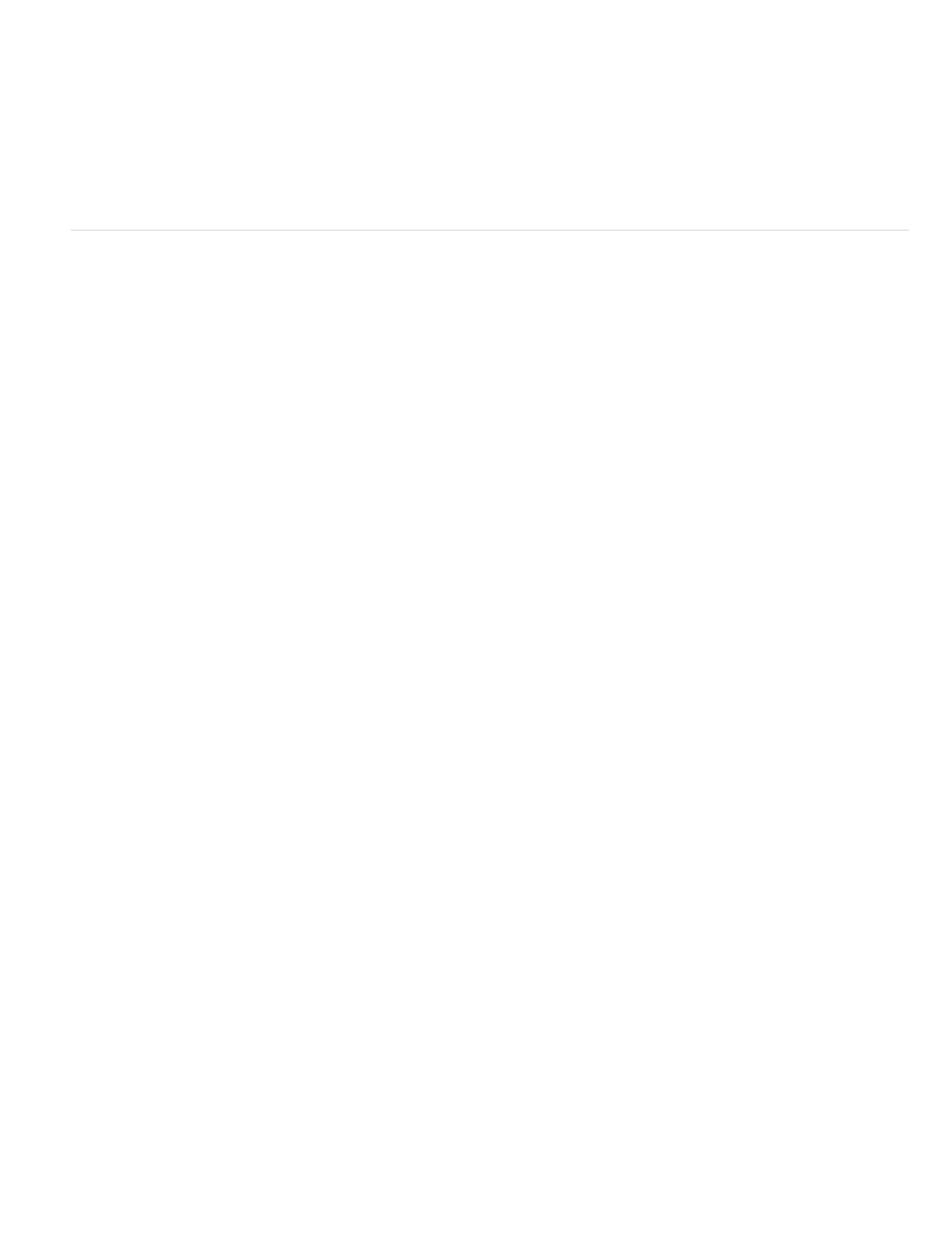
Note:
Note:
Keyframe Rate
Note:
Keyframe Fields
Use Linear Vertex Paths
Bending Resistance
Quality
Add Mask Path Vertices
2. In the Timeline panel, move the current-time indicator to the point where you want to designate a new first vertex.
3. Select the vertex to designate as the first vertex.
4. Choose Layer > Mask And Shape Path > Set First Vertex.
The vertex designated as the first vertex appears slightly larger than the other vertices in the Composition panel.
Animate a mask path with Smart Mask Interpolation
Smart Mask Interpolation provides a high level of control for creating mask path keyframes and smooth, realistic animation. After you select the
mask path keyframes to interpolate, Smart Mask Interpolation creates intermediate keyframes based on settings you provide. The Info panel
displays the progress of the interpolation and the number of keyframes created.
1. Choose Window > Mask Interpolation.
2. Select at least two adjacent mask path keyframes.
3. Set options in the Mask Interpolation panel, and then click Apply.
To interrupt the interpolation process, press Esc. The Info panel indicates that the process has been interrupted and reports the
number of keyframes created.
Specifies the number of keyframes that Smart Mask Interpolation creates per second between the selected keyframes. For
example, a value of 10 creates a new keyframe every 1/10 of a second. Choose Auto to set the keyframe rate equal to the composition
frame rate, which appears in parentheses. Create more keyframes for smoother animation; create fewer keyframes to reduce render time.
Regardless of the keyframe rate you choose, Smart Mask Interpolation always adds keyframes at the frame just after the first mask
path keyframe and at the frame just before the second mask path keyframe. For example, if you interpolate between keyframes at 0 seconds
and 1 second in a 30-fps composition with a keyframe rate of 10 keyframes per second, mask path keyframes are added at frame numbers
1, 3, 6, 9, 12, 15, 18, 21, 24, 27, and 29.
Doubles the keyframe rate. When this option is selected, and Keyframe Rate is set to the composition frame rate, a
keyframe is added at each video field. Select this option for animated masking for interlaced video. If this option is not selected, the mask
may slip off the object that you are attempting to key out. For more information about fields in interlaced video, see
.
Specifies that vertices in the first keyframe move along a straight path to their corresponding vertices in the
second keyframe. Leave this option unselected if you want some vertices to interpolate along curved paths; for example, when the desired
interpolation involves rotating parts. If this option is not selected, Smart Mask Interpolation creates a natural path for the mask.
Specifies how susceptible the interpolated mask path is to bending instead of stretching. A value of 0 specifies that,
as the mask path animates, it bends more than it stretches; a value of 100 specifies that the mask path stretches more than it bends.
Specifies how strictly Smart Mask Interpolation matches vertices from one keyframe to another. A value of 0 specifies that a
particular vertex in the first keyframe matches only the same-numbered vertex in the second keyframe. For example, the tenth vertex in the
first keyframe must match the tenth vertex in the second keyframe. A value of 100 means that a vertex in the first keyframe can potentially
match any vertex in the second keyframe. Higher values usually yield better interpolations; however, the higher the value, the longer the
processing time.
Specifies that Smart Mask Interpolation adds vertices to facilitate quality interpolations. In general, Smart Mask
Interpolation works best when the mask paths have dense sets of vertices. Also, a vertex on the first mask path cannot match the middle of
a curve or straight-line segment on the second mask path, so sometimes you must add vertices before matching to produce the desired
333
