Adobe After Effects User Manual
Page 287
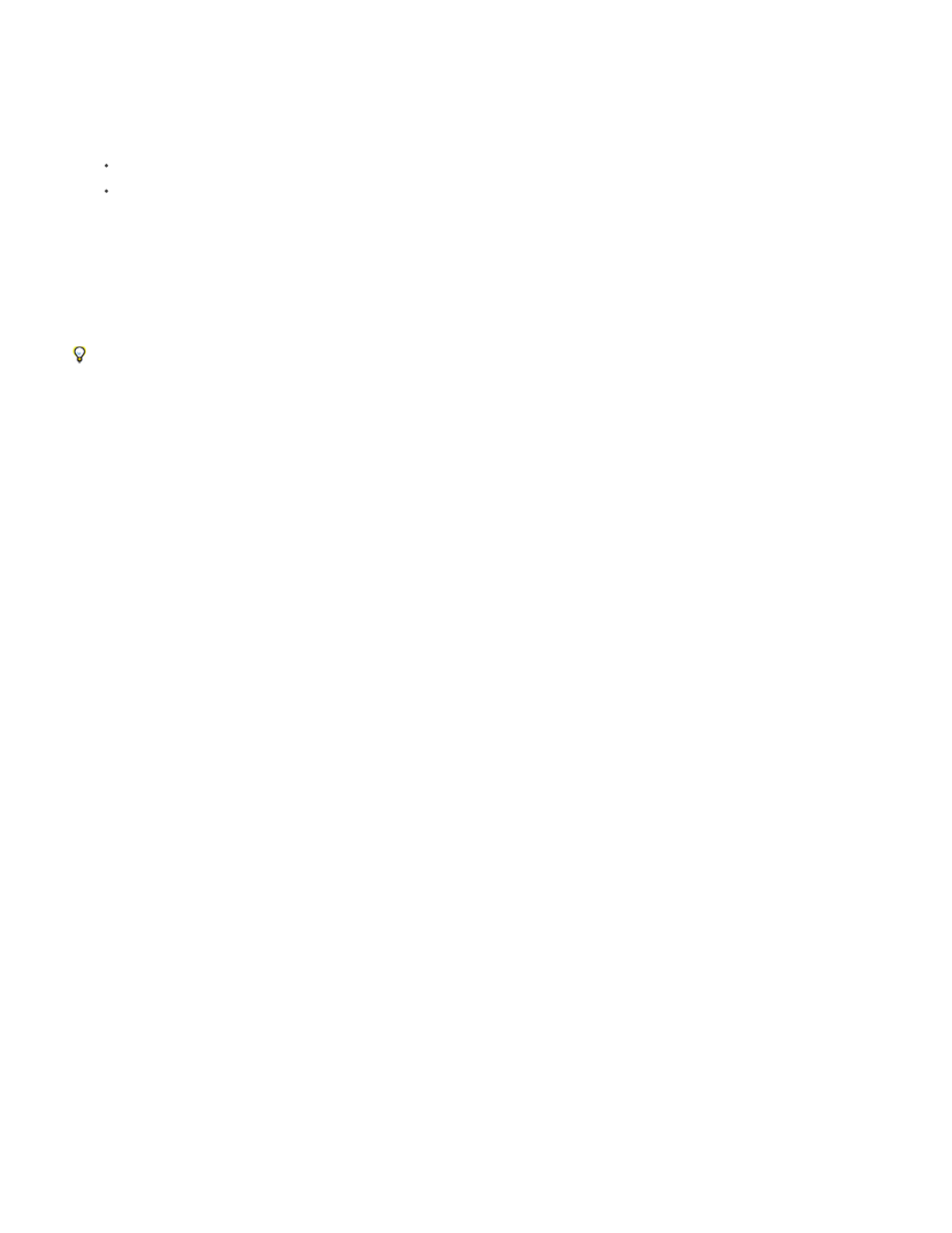
Note:
Note:
H
S
B (in the HSB section)
R
G
B (in the RGB section)
1. Click the eyedropper button, and move the pointer to the pixel that you want to sample. The color swatch next to the eyedropper button
dynamically changes to the color under the eyedropper.
2. Do one of the following:
To select the color of a single pixel, click the pixel.
To sample the color average of a 5-pixel-by-5-pixel area, Ctrl-click (Windows) or Command-click (Mac OS) the area.
When sampling from within the composition frame of the Composition panel, the eyedropper by default ignores the composition
background color and samples only straight color channels. To sample color channels premultiplied with the composition background color,
press Shift as you click with the eyedropper. Shift-clicking with the eyedropper samples colors as they appear in the composition frame in the
Composition panel.
You can use the Sampler Sizer Radio script from the
change the area sampled by the eyedropper tool.
Press the Escape key to deactivate the eyedropper.
Select a color with the Adobe Color Picker
1. Click a color swatch to display the Adobe Color Picker.
2. (Optional) To prevent panels from updating with the results of your color selection until you accept the color by clicking OK, deselect Preview
in the Color Picker dialog box. The Preview option is not available in all contexts.
Selecting Preview is convenient for seeing the results of your color selections before you commit them, but it can also decrease
performance, as new images are rendered for the preview in the Composition panel or Layer panel.
3. Select the component you want to use to display the color spectrum:
Displays all hues in the color slider. Selecting a hue in the color slider displays the saturation and brightness range of the selected hue in
the color spectrum, with the saturation increasing from left to right and brightness increasing from bottom to top.
Displays all hues in the color spectrum with their maximum brightness at the top of the color spectrum, decreasing to their minimum at the
bottom. The color slider displays the color that’s selected in the color spectrum with its maximum saturation at the top of the slider and its
minimum saturation at the bottom.
Displays all hues in the color spectrum with their maximum saturation at the top of the color spectrum, decreasing
to their minimum saturation at the bottom. The color slider displays the color that’s selected in the color spectrum with its maximum
brightness at the top of the slider and its minimum brightness at the bottom.
Displays the red color component in the color slider with its maximum brightness at the top of the slider and its minimum brightness at the
bottom. When the color slider is set to minimum brightness, the color spectrum displays colors created by the green and blue color
components. Using the color slider to increase the red brightness mixes more red into the colors displayed in the color spectrum.
Displays the green color component in the color slider with its maximum brightness at the top of the slider and its minimum brightness at
the bottom. When the color slider is set to minimum brightness, the color spectrum displays colors created by the red and blue color
components. Using the color slider to increase the green brightness mixes more green into the colors displayed in the color spectrum.
Displays the blue color component in the color slider with its maximum brightness at the top of the slider and its
minimum brightness at the bottom. When the color slider is set to minimum brightness, the color spectrum displays colors created by the
green and red color components. Using the color slider to increase the blue brightness mixes more blue into the colors displayed in the color
spectrum.
283
