Adobe After Effects User Manual
Page 225
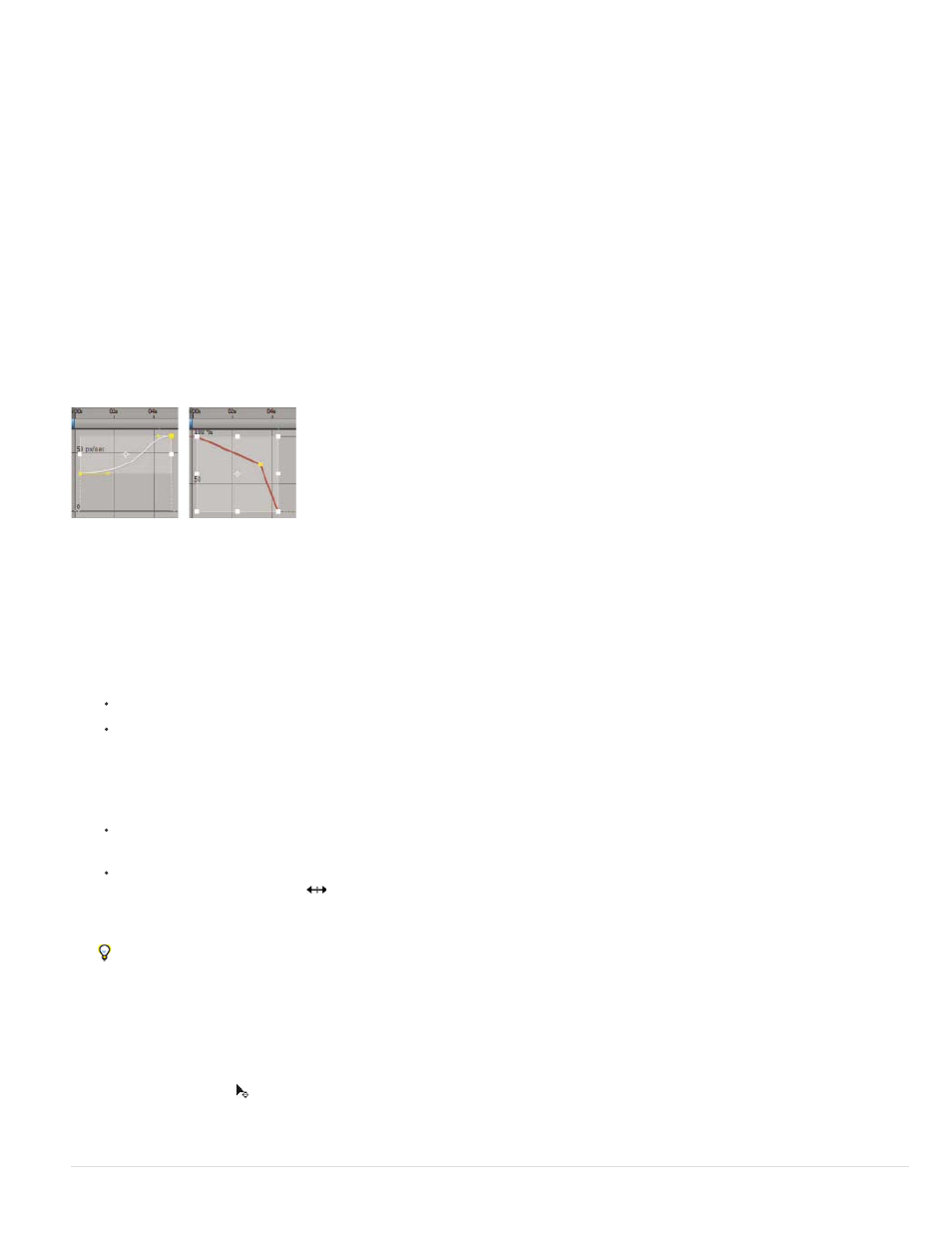
2. If necessary, click the Graph Editor button or press Shift+F3 to enter Graph Editor mode.
3. If necessary, add a keyframe at the point in time you want the change to occur.
4. Drag the keyframe up or down to set a new value for the layer property.
Modify multiple keyframes in the Graph Editor
You can edit and move multiple keyframes simultaneously using the Graph Editor. When you select multiple keyframes with the Show Transform
Box button selected, a free-transform bounding box surrounds the selected keyframes, and an anchor point appears in the center of the bounding
box to mark the center point for the transformation. You can move the selected keyframes in time or value by dragging the bounding box or its
handles. You can also change the position of the anchor point.
Adjusting a free-transform bounding box in a value graph moves the selected keyframes in time and value. Adjusting a free-transform bounding
box in a speed graph moves the selected keyframes in time only.
When you select multiple keyframes in the Graph Editor, a free-transform bounding box appears.
1. Switch to the Graph Editor view and display the keyframes you want to adjust.
2. Using the Selection tool, do one of the following:
To select keyframes, Shift-click the keyframes or drag to draw a marquee around the keyframes.
To select all keyframes for a property, Alt-click (Windows) or Option-click (Mac OS) a segment between two keyframes.
3. Do any of the following:
To move keyframes in time or value, place the pointer inside the bounding box and drag. Shift-drag to constrain the move horizontally or
vertically.
To move keyframes in time or value by scaling the bounding box, place the pointer on a bounding box handle. When the pointer changes
to a straight, double-sided arrow
, drag the bounding box to a new size. Shift-drag to constrain the ratio of width to height. Ctrl-drag
(Windows) or Command-drag (Mac OS) to scale around the anchor point of the bounding box. When dragging a corner handle, Alt-drag
(Windows) or Option-drag (Mac OS) to move only that handle.
Scale by negative amounts to reverse the keyframes in time.
To taper keyframe values vertically, Ctrl+Alt-drag (Windows) or Command+Option-drag (Mac OS). Tapering keyframe values allows
you to reduce or expand the amplitude of a repeated animation.
To move one side of the bounding box up or down, Ctrl+Alt+Shift-drag (Windows) or Command+Option+Shift-drag (Mac OS).
To move the anchor point of the bounding box, place the Selection tool over the anchor point until the tool changes to the Move
Anchor Point tool
, and then drag.
Adobe also recommends
221
