Adobe After Effects User Manual
Page 297
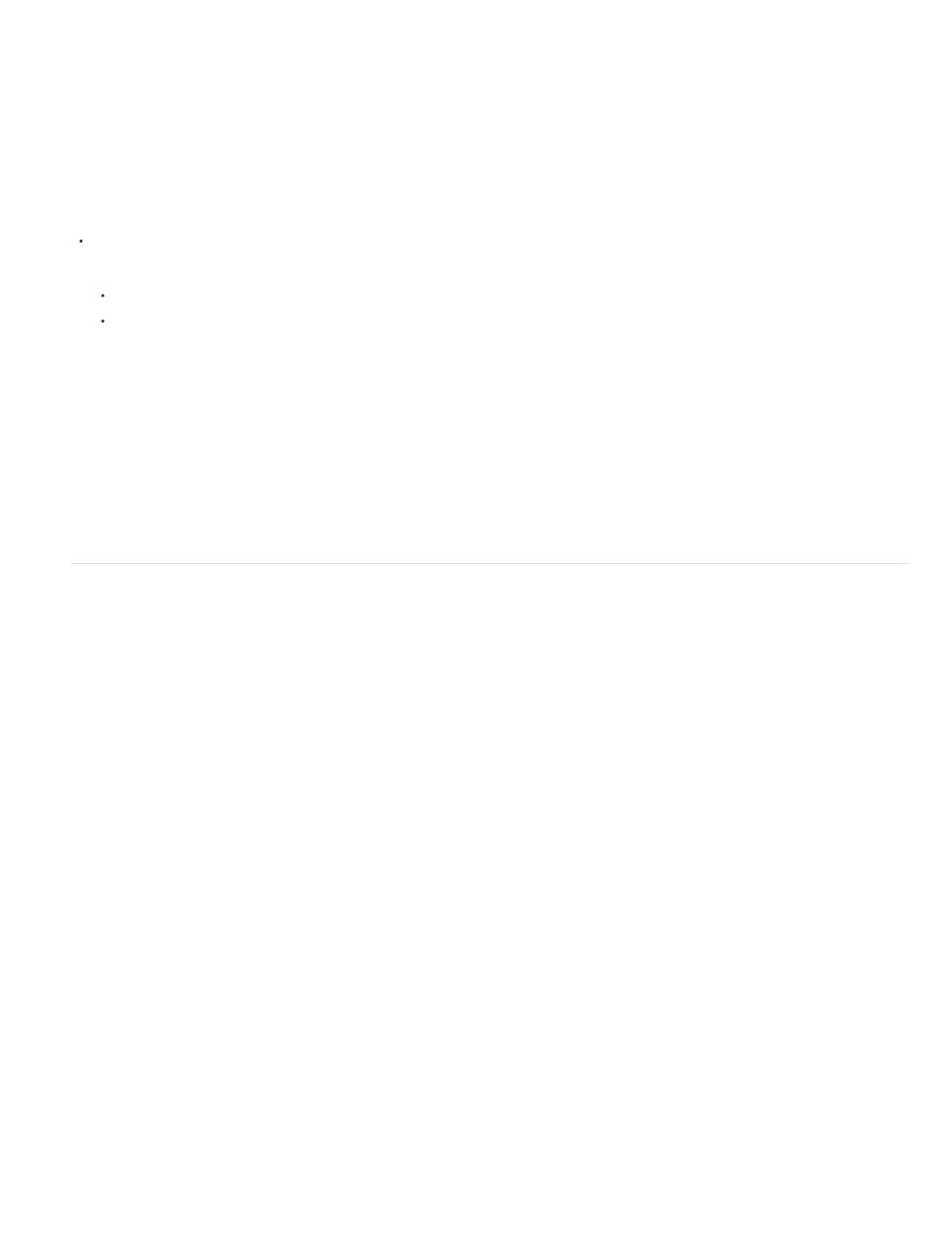
Note:
Note:
If you have not enabled color management, you can still perform blending operations using a gamma of 1.0.
By performing operations in a linear color space, you can prevent certain edge and halo artifacts, such as the fringing that appears when high-
contrast, saturated colors are blended together. Many color operations benefit from working in a linear color space, including those operations
involved in image resampling, blending between layers with blending modes, motion blur, and anti-aliasing.
If you want to use a linearized working color space, do so when you set up the project, instead of switching later. Otherwise, colors chosen in the
color picker will change when you switch to a linear working color space, because colors inside After Effects are interpreted to be in the working
color space.
A linearized working color space works best with higher color depths—16 bpc and 32 bpc—and is not recommended for 8-bpc color.
Choose File > Project Settings, and do one of the following:
To linearize the working color space, choose Linearize Working Space.
To blend colors in a linear color space, choose Blend Colors Using 1.0 Gamma. This option affects only blending between layers. The
result is that opacity fades, motion blur, and other features that rely on blending modes are affected.
Additional resources about linear color spaces and linear blending
Stu Maschwitz’s ProLost blog has several posts that are useful for learning about how, when, and why to work in a linear color space versus a
non-linear color space. In
Stu summarizes the reasons and techniques for working in a linear color space and using linear blending.
On the
Mark Christiansen provides some examples of the results of enabling linear blending, as well as explaining a
little more what linear blending means.
Interpret a footage item by assigning an input color profile
You control color management for each footage item using the Interpret Footage dialog box.
The input color profile determines what calculations are performed when converting the colors of a footage item into the working color space for
the project. If a working space has not been set—that is, if color management is not on for the project—then you cannot assign an input color
profile.
In some cases, files that you import have ICC profiles embedded in them. When you import these files, you can be confident that the colors that
you see are as the producer of the footage originally intended. After Effects can read and write embedded color profiles for Photoshop (PSD),
TIFF, PNG, and JPEG files.
If a footage item does not have an embedded color profile, you can assign an input color profile using the Interpret Footage dialog box or by
adding or modifying a rule in the interpretation rules file (interpretation rules.txt). After Effects interprets the footage item as if the source footage
was created using this color profile, so be certain to assign a profile that matches (or at least approximates) that used to create the source footage.
If a source footage item was created by an application that doesn’t use color management—such as a movie rendered from a 3D
application—the input color profile is essentially the monitor profile of the system on which the image was designed and created.
1. Select a footage item in the Project panel.
2. Choose File > Interpret Footage > Main.
3. In the Color Management tab of the Interpret Footage dialog box, choose a value from the Assign Profile menu.
If you don’t see the profile that you want in the Assign Profile menu, select Show All Available Profiles.
4. Read the information in the Description area of the dialog box to confirm that the conversion is the one that you want, and click OK.
Non-RGB footage items (such as CMYK, Y'CbCr, and camera raw images) cannot be assigned an input profile. Their native color space is
displayed in the Interpret Footage dialog box. Conversion of non-RGB color values to RGB color values is handled automatically for each format.
293
