General user interface items – Adobe After Effects User Manual
Page 12
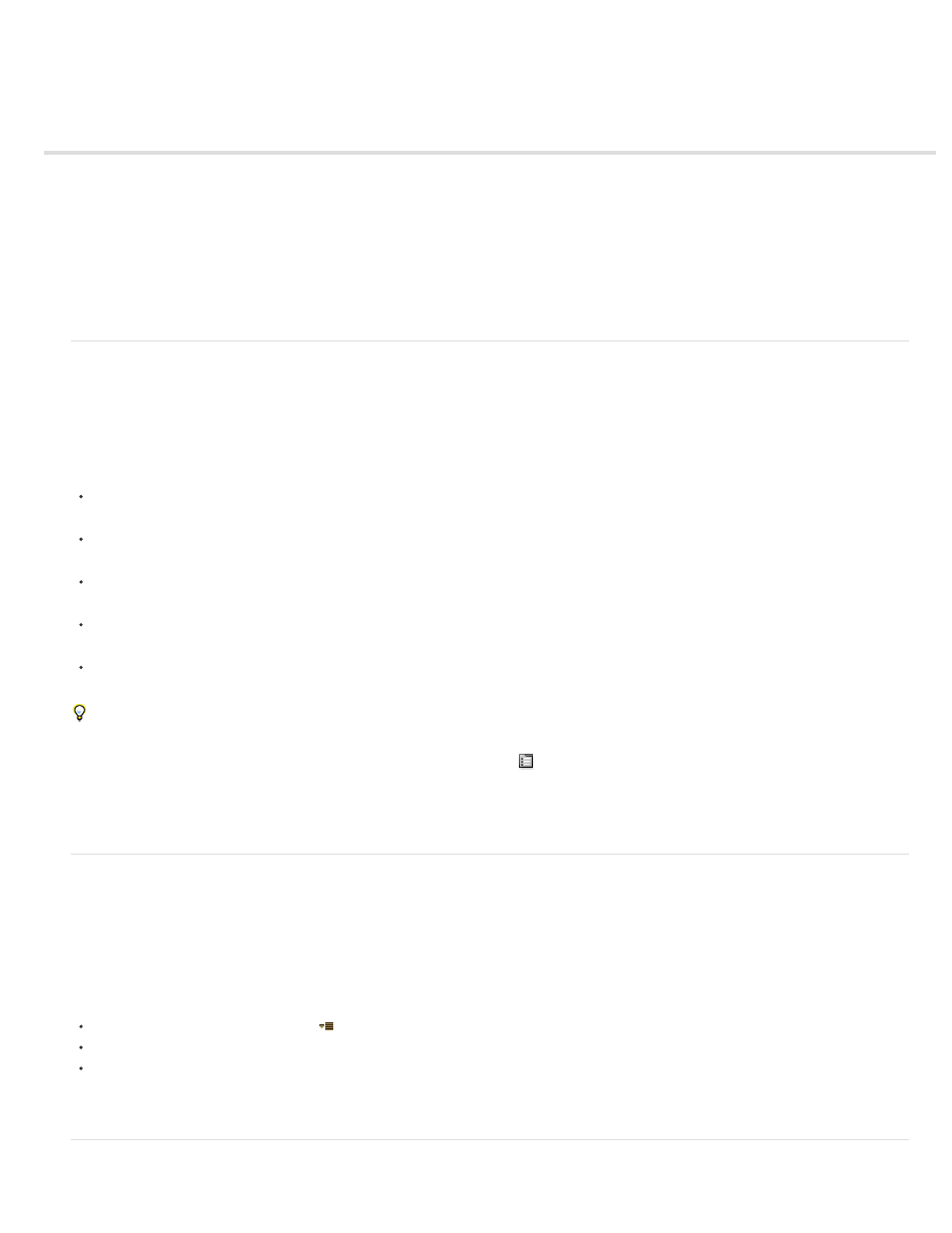
General user interface items
Note:
Activate a tool
Open panel, viewer, and context menus
Columns
Search and filter in the Timeline, Project, and Effects & Presets panels
Scroll or zoom with the mouse wheel
Undo changes
After Effects user interface tips
Activate a tool
The Tools panel can be displayed as a toolbar across the top of the application window or as a normal, dockable panel.
Controls related to some tools appear only when the tool is selected in the Tools panel.
Click the button for the tool. If the button has a small triangle at its lower-right corner, hold down the mouse button to view the hidden tools.
Then, click the tool you want to activate.
Press the keyboard shortcut for the tool. (Placing the pointer over a tool button displays a tool tip with the name and keyboard shortcut for the
tool.)
To cycle through hidden tools within a tool category, repeatedly press the keyboard shortcut for the tool category. (For example, press the Q
key repeatedly to cycle through the pen tools.)
To momentarily activate a tool, hold down the key for the desired tool; release the key to return to the previously active tool. (This technique
does not work with all tools.)
To momentarily activate the Hand tool, hold down the spacebar, the H key, or the middle mouse button. (The middle mouse button does not
activate the Hand tool under a few circumstances, including when the Unified Camera tool is active.)
To pan around in the Composition, Layer, or Footage panel, drag with the Hand tool. Hold Shift, too, to pan faster.
To show or hide panels most relevant to the active tool, click the panel button
if available. For example, clicking this button when a paint tool is
active opens or closes the Paint and Brushes panels. Select the Auto-Open Panels option in the Tools panel to automatically open the relevant
panels when certain tools are activated.
Open panel, viewer, and context menus
Panel menus provide commands relative to the active panel or frame. Viewer menus provide lists of compositions, layers, or footage items that
can be shown in the viewer, as well as commands for closing items and locking the viewer. Context menus provide commands relative to the item
that is context-clicked. Many items in the After Effects user interface have associated context menus. Using context menus can make your work
faster and easier.
To open a panel menu, click the button
in the upper-right corner of the panel.
To open a viewer menu, click the name of the active composition, layer, or footage item in the viewer tab.
To open a context menu, right-click (Windows or Mac OS) or Control-click (Mac OS). This action is sometimes referred to as context-
clicking.
Columns
8
