Planning and setup – Adobe After Effects User Manual
Page 33
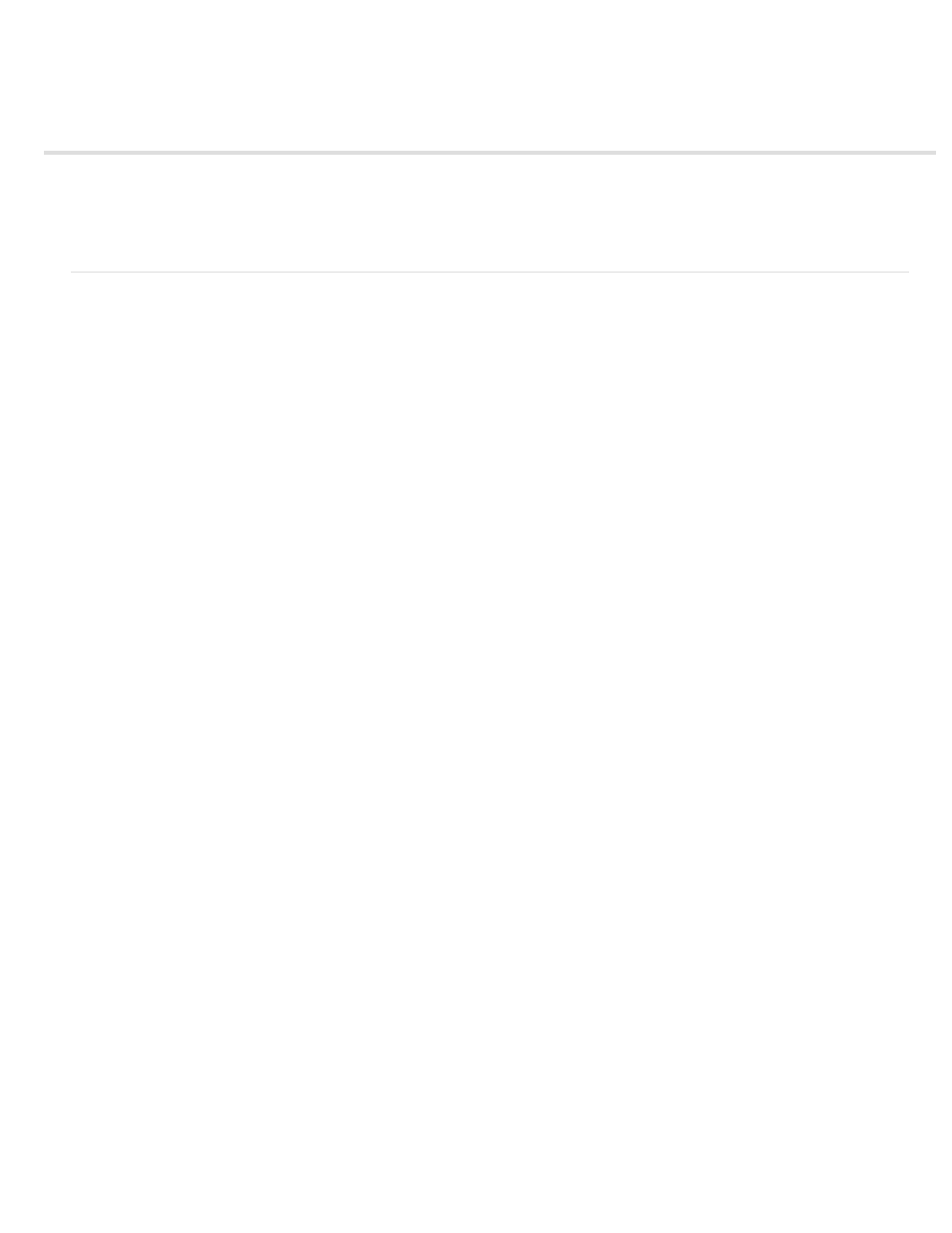
Planning and setup
Planning your work
Planning for playback on computer monitors and mobile devices
Cross-platform project considerations
Planning your work
Correct project settings, preparation of footage, and initial composition settings can help you to avoid errors and unexpected results when
rendering your final output movie. Before you begin, think about what kind of work you’ll be doing in After Effects and what kind of output you
intend to create. After you have planned your project and made some basic decisions about project settings, you’ll be ready to start importing
footage and assembling compositions from layers based on that footage.
The best way to ensure that your movie is suitable for a specific medium is to render a test movie and view it using the same type of equipment
that your audience will use to view it. It’s best to do such tests before you have completed the difficult and time-consuming parts of your work, to
uncover problems early.
Aharon Rabinowitz provides an article on the
planning your project with the final delivery specifications in mind.
For more information about encoding and compression options, see this FAQ entry:
Storyboards and scripts (screenplays)
Before you begin shooting footage or creating animations, it is often best to start by planning your movie with storyboards and a script
(screenplay).
You can use Adobe Photoshop and Adobe Illustrator to create storyboards. You can use Adobe Story to collaboratively write and manage
screenplays. Adobe Story also converts information from a screenplay into XMP metadata that can automate the creation of shooting scripts, shot
lists, and more.
Acquiring, choosing, and preparing footage
Before importing footage, first decide which media and formats you'll use for your finished movies, and then determine the best settings for your
source material. Often, it’s best to prepare footage before importing it into After Effects.
For example, if you want an image to fill your composition frame, configure the image in Adobe Photoshop so that the image size and pixel aspect
ratio match the composition size and pixel aspect ratio. If the image is too large when you import it into After Effects, you’ll increase the memory
and processor requirements of the compositions that use it. If the image is too small, you’ll lose image quality when you scale it to the desired size.
See Pixel aspect ratio and frame aspect ratio.
If you can shoot footage with consistent lighting and colors—and otherwise prevent the need to do a lot of tedious utility work in post-production—
then you’ll have more time for creative work.
If possible, use uncompressed footage or footage encoded with lossless compression. Lossless compression means better results for many
operations, such as keying and motion tracking. Certain kinds of compression—such as the compression used in DV encoding—are especially bad
for color keying, because they discard the subtle differences in color that you depend on for good bluescreen or greenscreen keying. It’s often best
to wait until the final rendering phase to use compression other than lossless compression. See Keying introduction and resources.
If possible, use footage with a frame rate that matches that of your output, so that After Effects doesn’t have to use frame blending or similar
methods to fill in missing frames. See Frame rate.
The kind of work that you’ll be doing in After Effects and the kind of output movie that you want to create can even influence how you shoot and
acquire your footage. For example, if you know that you want to animate using motion tracking, consider shooting your scene in a manner that
optimizes for motion tracking—for example, using tracking markers. See Motion tracking workflow.
29
