The graph editor – Adobe After Effects User Manual
Page 214
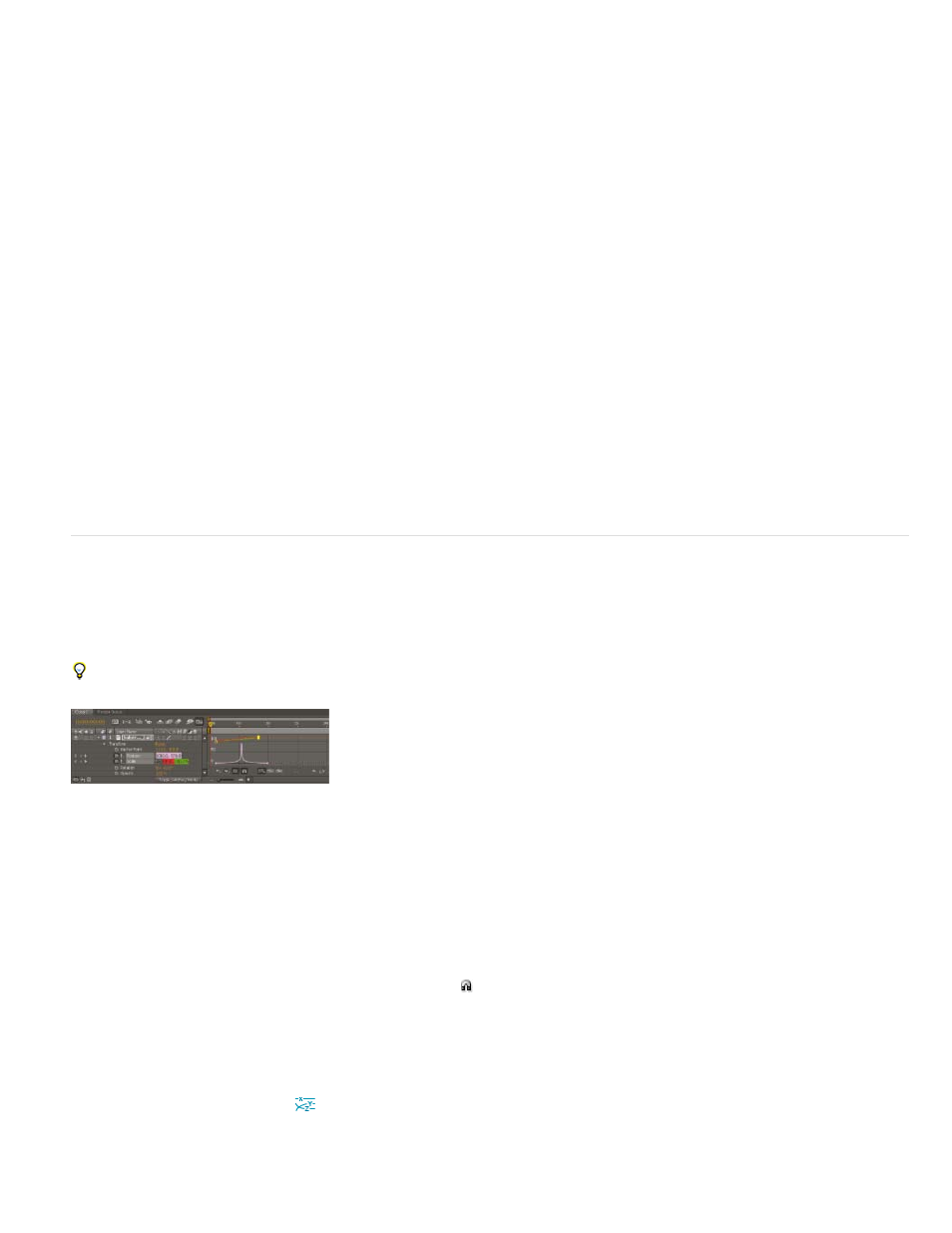
Note:
When a layer property that contains keyframes is collapsed, gray dots (summary keyframe indicators) for the property group show that
there are keyframes contained within it.
Some tools, such as Motion Sketch and the Puppet tools, automatically set keyframes for you to match motion that you sketch.
Expressions
Expressions use a scripting language based on JavaScript to specify the values of a property and to relate properties to one another. You can
create simple expressions by connecting properties with the pick whip. (See About expressions.)
Online animation resources
See the video tutorial,
Jeff Sengstack and Infinite Skills.
Aharon Rabinowitz provides some video tutorials that introduce animation as part of the
, including “How Does Computer
Animation Work?” and “What is interpolation?”
links to information about the theory and practice of animation, especially character animation.
For a step-by-step tutorial that demonstrates the animation of individual layers from a Photoshop (PSD) file, see the “Animating Layers in After
Effects“ chapter of the
on the Peachpit Press website.
The Graph Editor
The Graph Editor represents property values using a two-dimensional graph, with composition time represented horizontally (from left to right). In
layer bar mode, on the other hand, the time graph represents only the horizontal time element, without showing a graphical, vertical representation
of changing values.
To toggle between layer bar mode and Graph Editor mode, click the Graph Editor button in the Timeline panel or press Shift+F3.
Two animated properties (Position and Scale) shown in the Graph Editor
Two types of graphs are available in the Graph Editor: value graphs, which show property values; and speed graphs, which show rates of change
of property values. For temporal properties, such as Opacity, the Graph Editor defaults to the value graph. For spatial properties, such as Position,
the Graph Editor defaults to the speed graph. For information on viewing and editing keyframe values, see View or edit a keyframe value.
In the Graph Editor, each property is represented by its own curve. You can view and work on one property at a time, or you can view multiple
properties simultaneously. When more than one property is visible in the Graph Editor, each property’s curve has the same color as the property’s
value in the layer outline.
When you drag a keyframe in the Graph editor with the Snap button selected, the keyframe snaps to keyframe values, keyframe times, the
current time, In and Out points, markers, the beginning and end of the work area, and the beginning and end of the composition. When the
keyframe snaps to one of these items, an orange line appears in the Graph Editor to indicate the object you’re snapping to. Hold Ctrl (Windows) or
Command (Mac OS) after you’ve begun dragging to temporarily toggle snapping behavior.
Keyframes in Graph Editor mode may have direction handles attached to one or both sides. Direction handles are used to control Bezier
interpolation.
You can use the Separate Dimensions
button at the bottom of the Graph Editor to separate the components of a Position property into
individual properties—X Position, Y Position, and (for 3D layers) Z Position—so that you can modify or animate each independently. (See
Separate dimensions of Position to animate components individually.)
210
