Adobe After Effects User Manual
Page 125
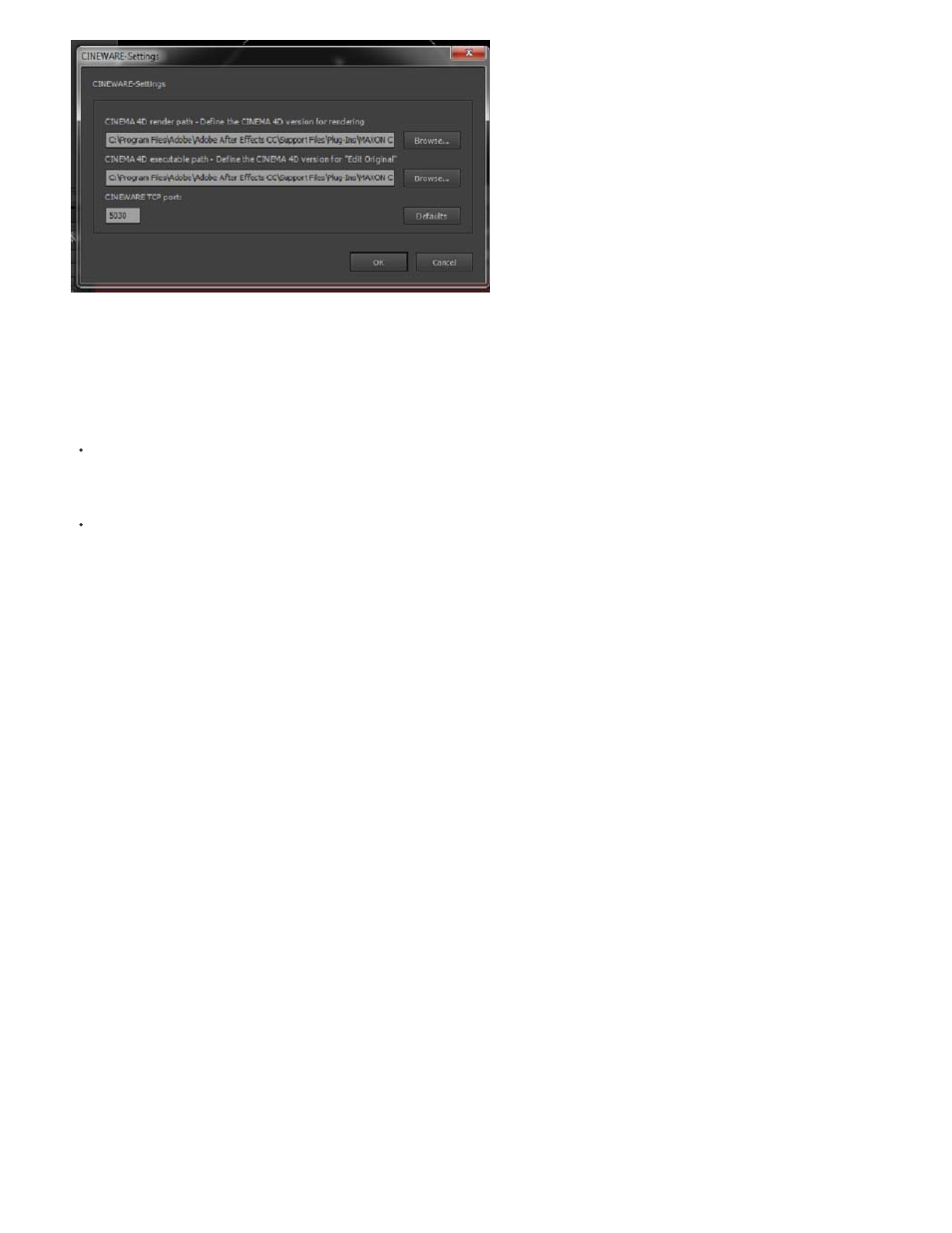
Cinema 4d Render path and Executable path
In After Effects CC (12.1) and later, you can specify the instance of Cinema 4D you want to use in the Cineware plugin. There are two new
settings in the Options dialog of Cineware Effect that you can choose from.
Cinema 4D Render Path - Choose the version of Cinema 4D (R14 or R15) for rendering while working in After Effects. For example, you
can choose to use Cinema 4D Studio, Broadcast, Prime, or Visualize if you have it installed. The default is CineRender, which is installed by
After Effects. The default location is C:\Program Files\Adobe\Adobe After Effects CC\Support Files\Plug-Ins\MAXON
CINEWARE AE\(CINEWARE Support)\bin\CineRender 64bit.exe
.
Cinema 4D Executable Path - Choose the version of Cinema 4D to use when opening a .c4d file with Edit Original or when creating a new
Cinema 4D file from After Effects. The default is an installed full-featured edition of Cinema 4D (Studio, Broadcast, Prime, or Visualize), or
Cinema 4D Lite if no other edition of Cinema 4D has been installed. The default location is C:\Program Files\Adobe\Adobe After
Effects CC\Support Files\Plug-Ins\MAXON CINEWARE AE\(CINEWARE Support)\lite\CINEMA 4D Lite 64 Bit.exe.
Switch render paths
Follow the steps below to switch render paths (such as changing Cinema 4D rendering application):
1. Options > Browse To Set Render Path
2. Select the new application
3. Exit After Effects
4. Launch After Effects
5. Click Edit > Purge > All Memory & Disk Cache for the new settings to take effect.
In some cases, you may need to reset your After Effects preferences after switching from one Cinema 4D rendering application to another Cinema
4D rendering application.
1. Exit After Effects
2. Delete the After Effects preferences file. This will reset the Cineware render paths and executable paths to their default values. You can find
the preferences file at \Users\\AppData\Roaming\Adobe\After Effects\12.0 (Windows) and
/Users//Library/Preferences/Adobe/After Effects/12.0
(Mac OS). See the Preferences article for detailed information.
3. Launch After Effects and use the Options dialog box to enter the new rendering path.
You must restart After Effects for the new settings to take effect.
New rendering capabilities
When you choose Cinema 4D R14 or R15 (retail version) as the renderer, you can use new rendering capabilities within the After Effects Cineware
plugin that beyond the default renderer, such as Physical renderer and Sketch and Toon.
To use the Physical renderer, do the following:
1. Choose the Physical renderer in the Cinema 4D Render Settings dialog.
121
